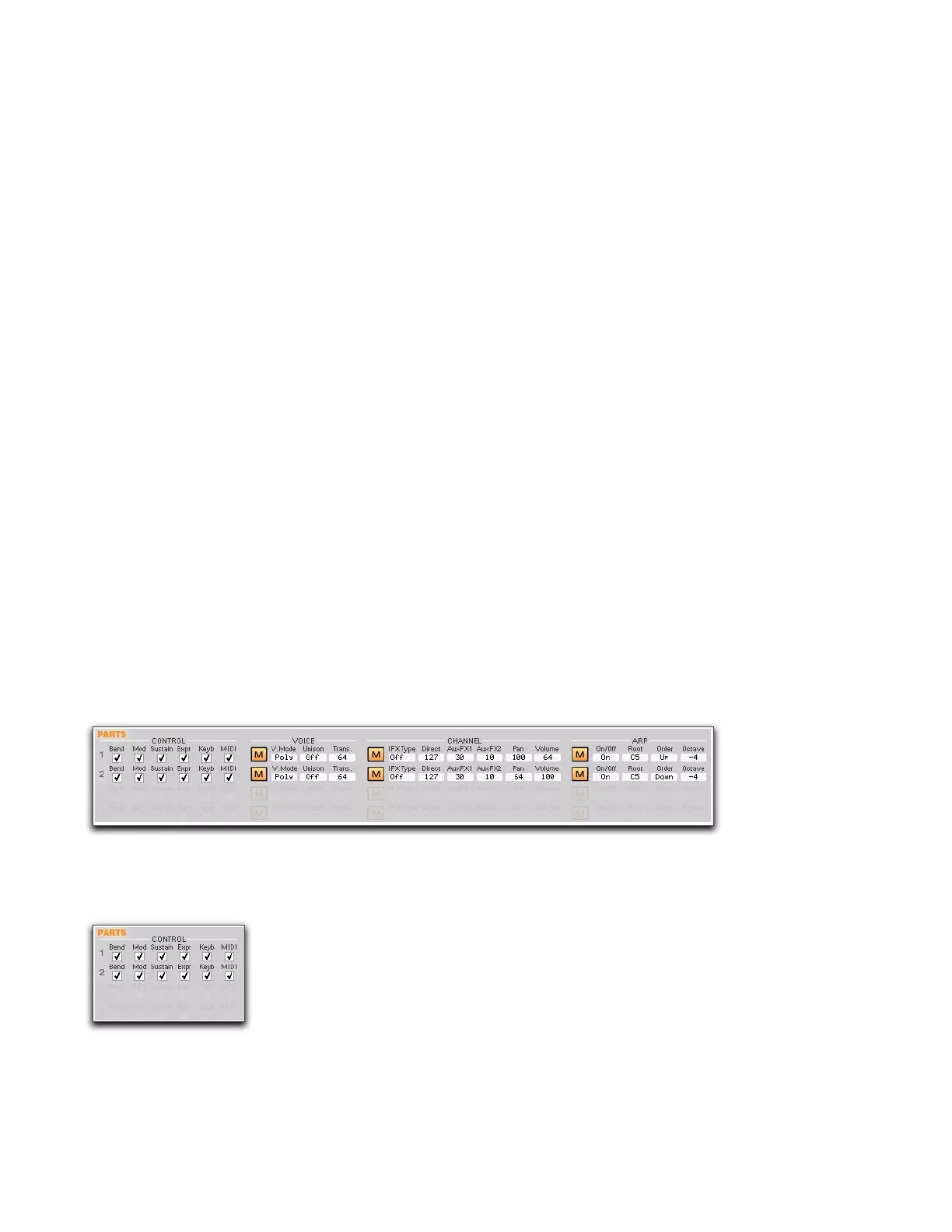Chapter 5: Advanced Synthesizer and Effects Editing
69
Venom User Guide
Note Range
The Vyzex Venom Editor lets you enter the Min and Max note values for the Note Range for any Enabled Multi
Part, either by typing the values or by clicking and dragging across the desired note range on the keyboard
graphic.
Min Sets the low key (MIDI note number) for the playable range of the selected Multi Part. Notes below this
setting do not play. This can be especially useful for setting up keyboard splits. For example, you might want
a lead synth part to only play above middle C (MIDI note number 64) from the keyboard.
Max Sets the high key (MIDI note number) for the playable range of the selected Multi Part. Notes above this
setting do not play. This can be especially useful for setting up keyboard splits. For example, you might want
a bass part to only play below middle C (MIDI note number 64) from the keyboard.
Velocity Range
The Vyzex Venom Editor lets you enter the Min and Max velocity values for the Velocity Range for any Enabled
Multi Part, either by typing the values or by clicking and dragging across the desired note range on the veloc-
ity scale graphic.
Min Sets the low velocity for the playable range of the selected Multi Part. Velocities below this setting do not
sound. This can be especially useful for setting up velocity splits. For example, you might want a brighter,
more noisy sound to play above the Min setting for a loud percussive sound or a brassy lead.
Max Sets the high velocity for the playable range of the selected Multi Part. Velocities above this setting do not
sound. This can be especially useful for setting up velocity splits. For example, you might want a more muted,
dull sound to play below the Max setting for a soft percussive sound.
Parts Controls
The Parts controls let you set the MIDI Control, Voice, Channel, and Arpeggiator settings for each available
part. These controls are only available for enabled parts.
Control
Bend Enables or disables Pitchbend control for the selected Multi Part.
Mod Enables or disables Modulation wheel control (MIDI CC 1) for the selected Multi Part.
Parts controls
Multi Parts MIDI Control settings
