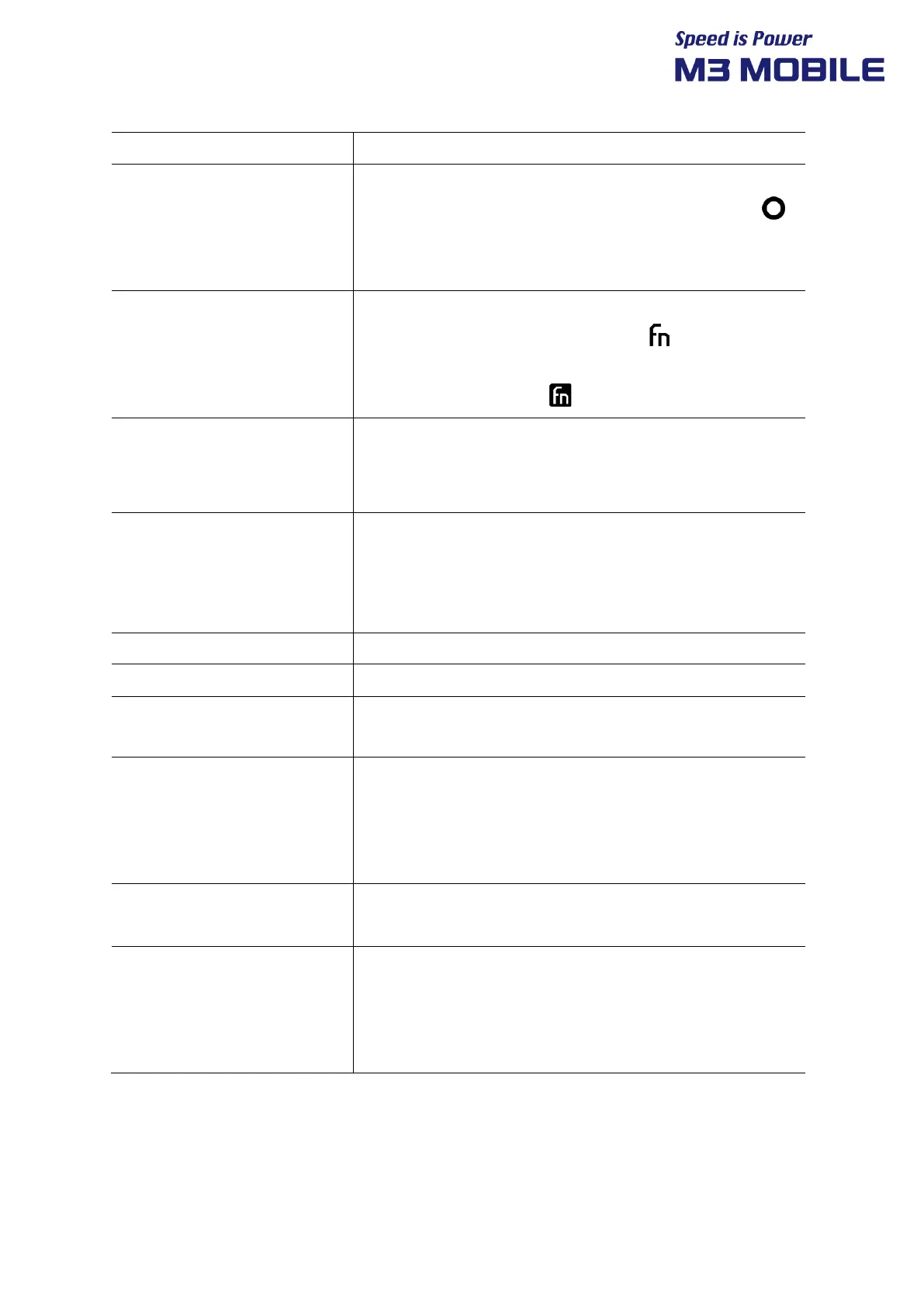US20 Series
User Manual
19
TAB
This is the function to move the cursor.
Alpha (Orange)
Press the orange Alpha key to activate the alphabetic
character (it is orange on the keypad). The Alpha icon ( )
appears in the status bar. Press the orange alpha key again
to return to the basic keypad functions.
FN (Blue)
Press the blue FN key to activate the alternative function (it
is blue on the keypad). The FN icon ( ) appears in the
status bar. You can lock the FN function by pressing the FN
key twice in succession. ( )
★
Activate 9 additional symbol tables on the screen as a 3x3
matrix. You can lock this function by pressing the ★ key
twice in succession. Use the Keytool App to change settings.
Power (Red) Press the power key once to activate the device's sleep
mode. Press and hold the power key to display a menu on the
screen that allows you to use Power off / Restart / Screenshot
/ Emergency call.
SPACE
Enter a space in the text input screen.
BKSP
Erase a text in the text input screen.
ENT In the text input screen, functions such as checking or
selecting a newline or certain conditions are performed.
Numeric (30 keys)
Use the numeric keypad as the default. If you activate the
orange Alpha key, you can use alphabetic, and if you activate
the blue FN key, you can additionally use F1~F10 and volume
control.
Function Numeric (42 keys)
Use the numeric and special function keypads as the default.
If you activate the orange Alpha key, you can use alphabetic.
Alpha Numeric (51 keys)
Use the numeric and alpha keypads as the default.
If you activate the orange Alpha key, you can use the scroll
keys, and if you activate the blue FN key, you can additionally
use F1~F10 and volume control.
