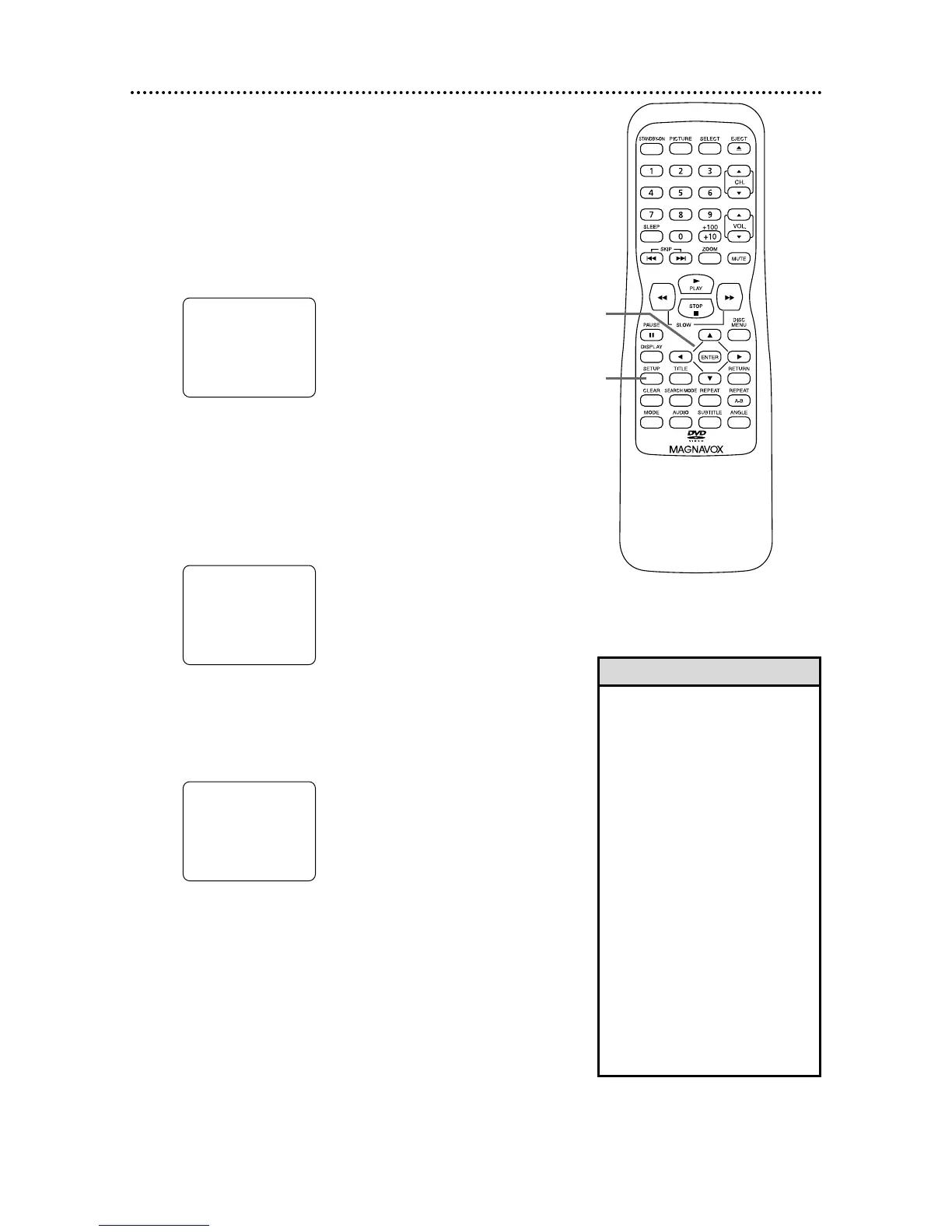• To confirm that a channel has
been added or deleted, press the
CH. ▲ or ▼ buttons to see if you
can or cannot select the channel.
Only memorized/added channels
can be selected with CH. ▲ or ▼.
Use the Number buttons to select
deleted channels.
• If you connected an Antenna to
the TV/DVD, channels 2-69 will
be available to add or delete. If
you connected to Cable TV, chan-
nels 1-125 will be available.
• If you select a channel that is
blocked by V-Chip, the PROTECT-
ED PROGRAM ... “ message will
appear and the ADD/DELETE dis-
play will disappear. Details on V-
Chip are on pages 22-26.
Unblock the V-Chip ratings first,
then try adding/deleting channels
again.
Helpful Hints
You can delete TV channels you no longer receive or seldom
watch. Or, you can add more channels if the TV/DVD did
not memorize all your favorite channels.
● Before you begin, press SELECT to put the
TV/DVD in TV mode.
1
Press SETUP.
2
Press ▲ or ▼ to select CHANNEL SET UP.
Then, press ENTER.
3
Press ▲ or ▼ to select ADD/DELETE CH. (TV)
or (CATV) will appear beside ADD/DELETE CH. This
indicates whether you connected an Antenna (TV) or
a Cable TV signal (CATV) to the TV/DVD. Then,
press ENTER. The menu will disappear and a TV
channel will appear. The channel number will appear,
along with ADD/DELETE.
4
Press ▲ or ▼ until the channel you wish to add
or delete appears. You also can use the Number
buttons or the CH. ▲ or ▼ buttons to choose a
channel.
5
Press ENTER to add or delete the channel. To
add a channel, press ENTER so ADD and the chan-
nel number appear in light blue (teal). To delete a
channel, press ENTER so DELETE and the channel
number appear in light red (purple).
To delete another channel, repeat steps 4-5.
6
Press SETUP when you are finished.
