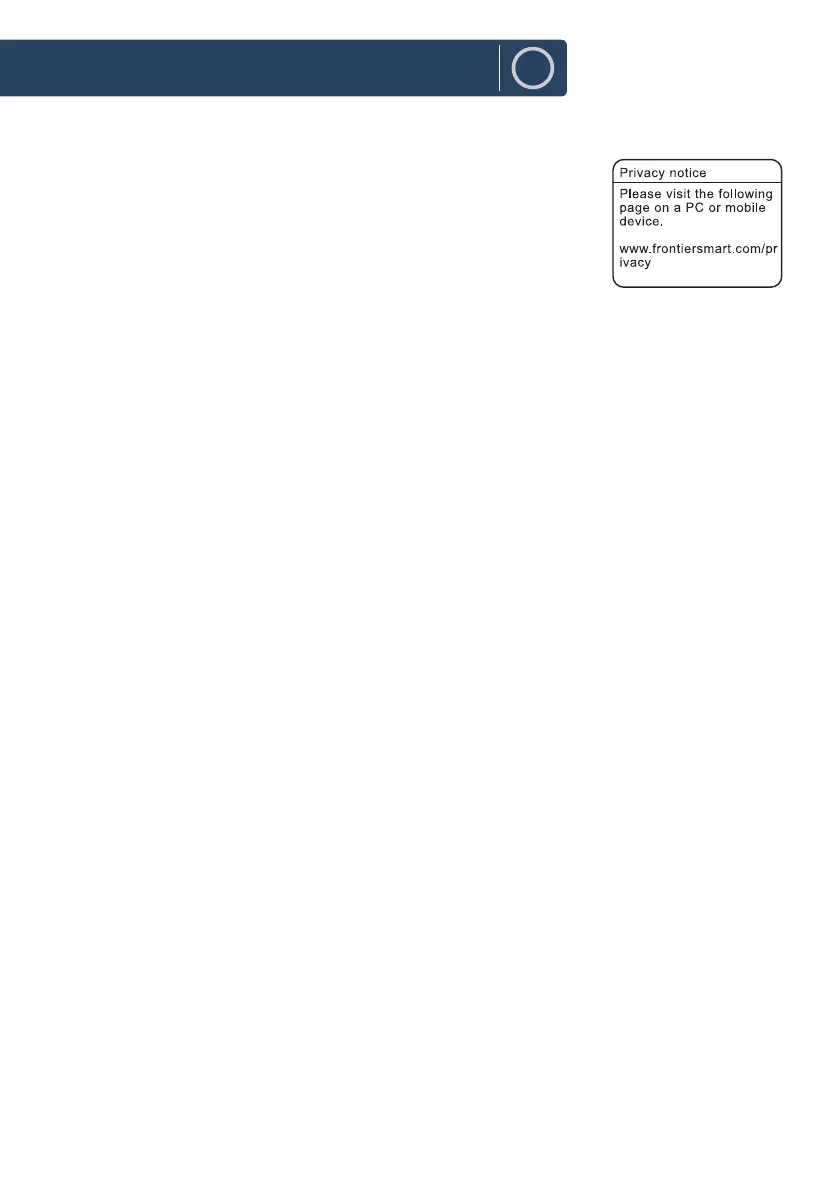10
EN
Initial Set-up
At rst time use, the display screen will show ‘Welcome screen’ followed by
‘Language menu’.
To select desired language, turn the TUNING/ SELECT dial on the unit or
press the
12
w
/
s
3
buttons on the remote control to scroll through the
list until you nd the one you prefer.
Press the TUNING/SELECT dial on the unit or SELECT button on the remote
to conrm the language you would like to choose.
Once the language is selected, the privacy policy page will appear. Please visit the website mentioned
on the page for the details of the privacy policy.
Finally, press the TUNING/SELECT dial on the unit or SELECT buttons on the remote control to
proceed to the next step as per the followings:
●
To launch the initial Setup wizard, turn the TUNING/ SELECT dial on the unit or
7
/
8
buttons
on the remote control to select YES, to conrm your selection press the TUNNIG/SELECT dial on
the unit or SELECT button on the remote control to conrm.
●
Select the time format. Choose the clock time format as per your preferences, either to 12 or 24
hours. Once selected, press the TUNING/SELECT dial on the unit, or the SELECT button on the
remote control to move to next step.
Select which source (DAB/FM/NETWORK/NO UPDATE) the unit uses as a source to obtain and
update the time and date.
If "Update from Network" is selected, you can proceed to the next step.
Select time Zone, to ensure that the time is displayed correctly.
Select the "Daylight savings" as [ON] or [OFF].
●
Specify whether the product should remain connected to the internet when on Standby.
To do this turn the TUNING/SELECT dial on the unit or press the
7
/
8
buttons on the remote.
Select [YES], press the TUNING/SELECT dial on the unit, or press the SELECT button on the
remote to conrm.
●
Humboldt, will now scan for your wireless network; this may take a few seconds, then a list of all
the wireless networks will appear on the screen. Select the WLAN network you know and whether
to use WPS (Push Button/Pin) or Skip WPS to enter the password using the displayed keyboard.
Connecting using the WPS button on your router
Connecting using the WPS (Wi-Fi Protected Setup) button on your router is a quick and easy way to
connect your radio without having to type in a password. Select one of the following connection
methods:
Push WPS Button
●
Press buttons
12
w
/
s
3
to select the option Push Button. Press SELECT button to conrm.
●
A message will be displayed on the screen, telling you to press the WPS button on your router
which you need to then press.
Note: Refer to your router user manual to identify the WPS button, if in doubt.
●
Press the SELECT button to conrm. Humboldt will now connect to your router.
This may take a few seconds.
Instructions Guide