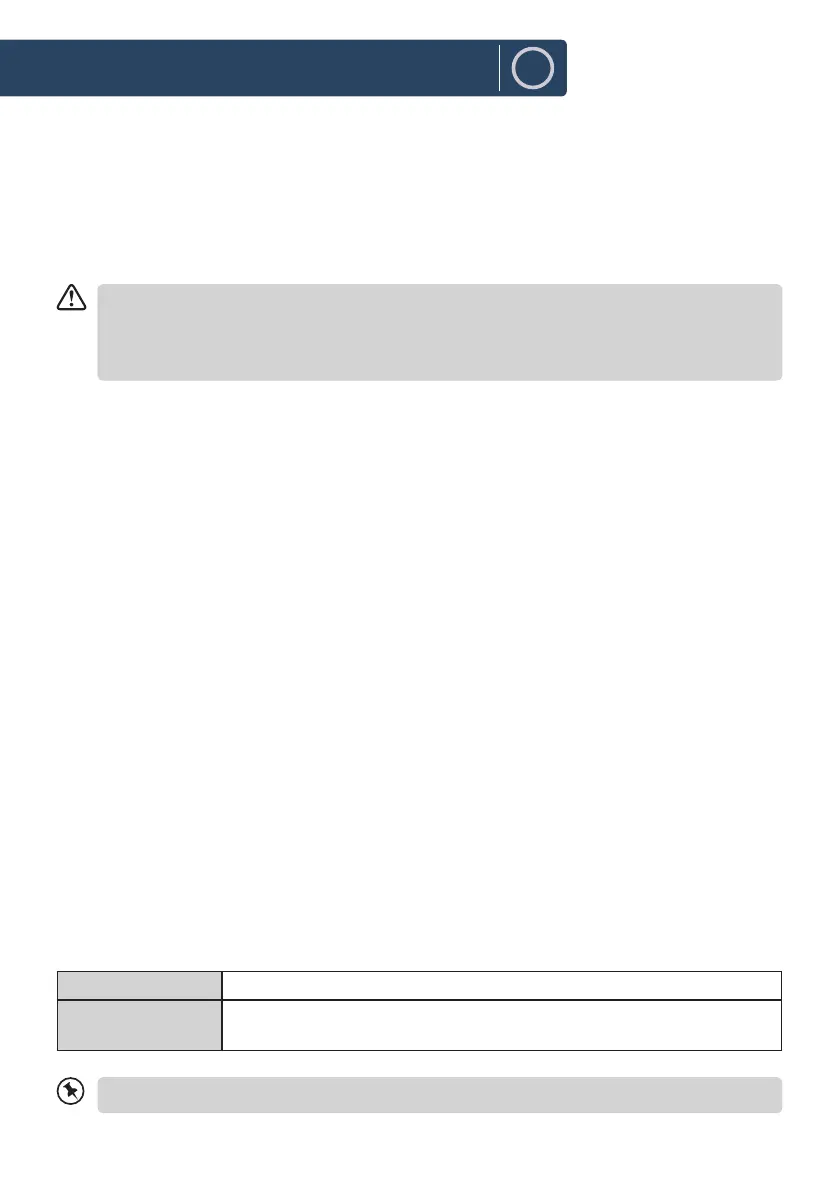14
EN
Software update
1. To access Software update page, press MENU to go to System settings.
2. While on System settings, press
12
w
/
s
3
buttons to select Software update and then press the
SELECT button to conrm.
3. Press
12
w
/
s
3
buttons to select "Auto-check setting" or "Check now", and then press the
SELECT button to conrm.
Before downloading software, ensure that the radio is plugged into a stable mains power
connection.
Interrupting the mains supply during software download can lead to functional disturbances
and/or damage to the unit!
Setup wizard
The setup wizard is available in the system settings section; you can run through this to congure
settings for date/time and network. Once this has nished, your radio is ready to use.
Info
1. To access Info page, press MENU to go to System settings.
2. While on System settings, press
12
w
/
s
3
buttons to select Info and then press the SELECT
button to conrm.
3. The software version, Spotify version, Radio ID and Friendly name will show on the display.
Privacy policy
1. To see the Privacy policy page, press MENU to go to System settings - Privacy policy.
2. After Factory reset, you need to accept the Privacy policy again.
Backlight
1. To access Backlight page, press MENU to go to System settings.
2. While on System settings, press
12
w
/
s
3
buttons to select Backlight and then press the SELECT
button to conrm.
3. For the other settings under Backlight, press
12
w
/
s
3
buttons to select the following options
and then press the SELECT button to conrm.
Operation Mode High / Medium / Low
Standby Mode Timeout: O/ 10 sec/ 30 sec/ 60 sec
Standby Level: High/ Medium/ Low/ O
If Timeout set O, the display brightness at standby will keep as operation mode.
Instructions Guide