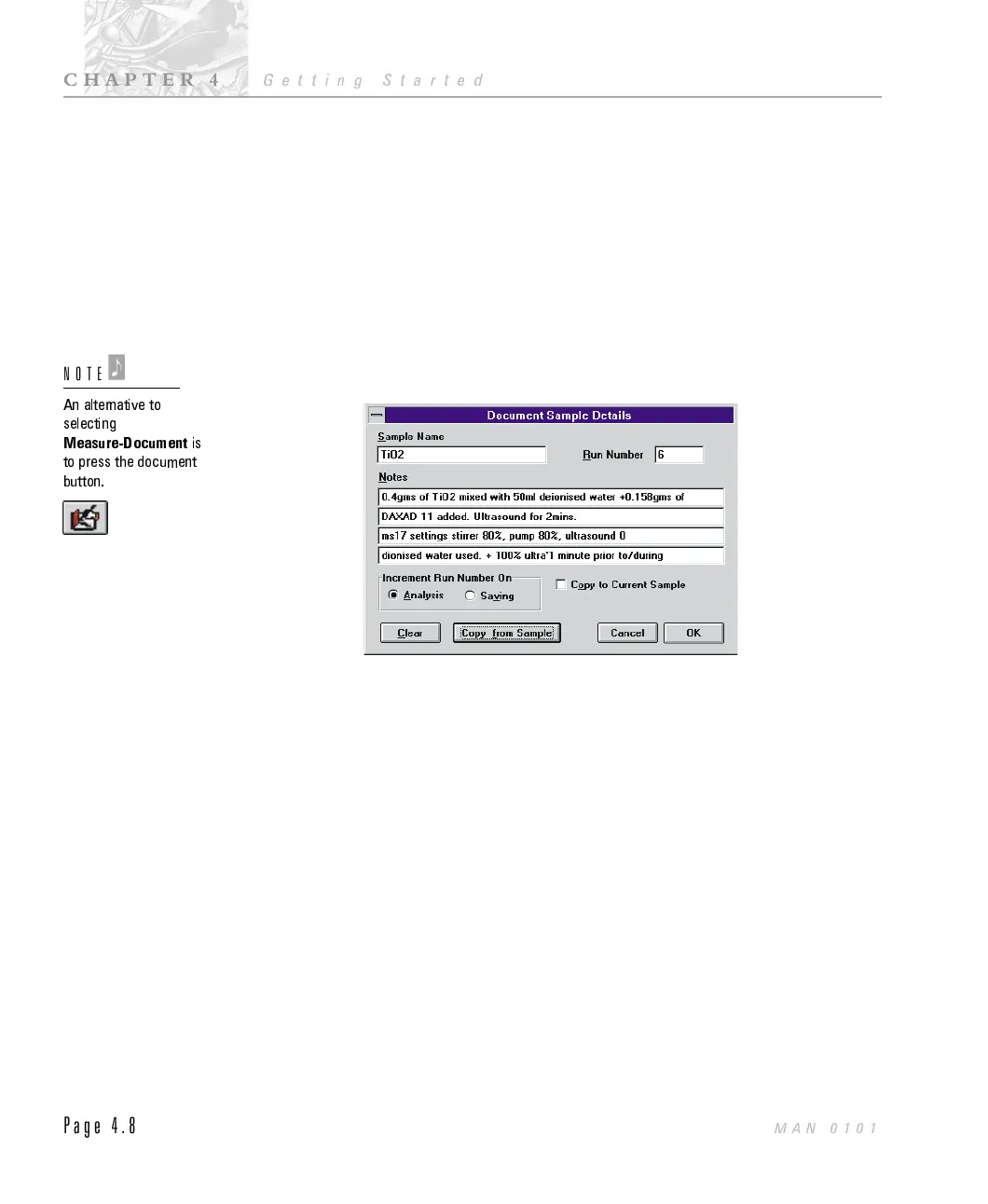Document the measurement
It is good practice to document the measurement so that you will be able to
identify what you where measuring and how you measured it at a later date. The
Malvern software has a document dialogue that allows you to enter a name for the
sample and enter details that will allow you to recreate the measurement in the
future - such as how much sample you added, what dispersant you used, the
pump speed etc.
$
To document the measurement:
.
Select Document from the Measure menu. The document dialogue
shown below will appear.
.
Within the box labelled “Sample name” type in a name for the measure-
ment. The name can be up to 20 characters. For this demonstration type
“Cream” or “PVA glue” depending on the sample you have chosen.
.
The “Notes” section can take up to 4 lines of text that describes your meas-
urement. For example, type in “Water dispersant. Using Automated Sample
Dispersion Unit - pump speed 75% stirrer 50%, ultrasound 20%”
.
Select OK.
An introduction to the measure windows
The rest of the measurement procedures, align the system, measure a
background, add the sample and measure the sample are controlled by the
“measure” windows; measure-align, measure-background, measure-inspect and
measure-sample. The four windows all look very similar and have common
features. A typical window is shown below.
ILL 2056
An alternative to
selecting
Measure-Document
is
to press the document
button.
NOTE
'
CHAPTER 4
Getting Started
Page 4.8
MAN 0101
