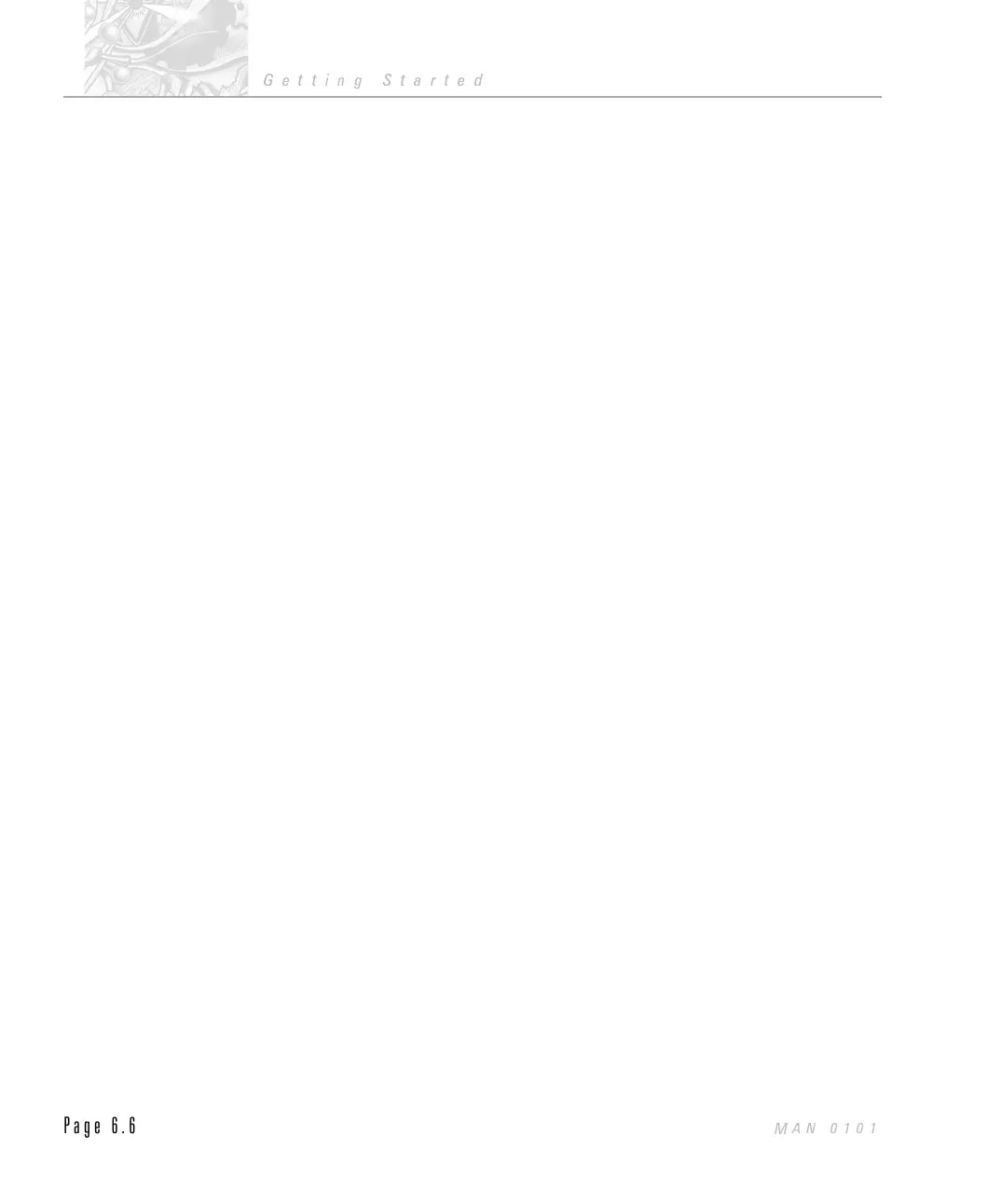Understanding printing
This section goes into more detail on the subject of printing. If you are reading
this manual for the first time you may feel that the information within this section
will not be beneficial at this point. If so, go onto the next chapter.
Printing in Windows is page based. That is, a page must be complete before
printing will start. Because of the Multi-tasking nature of Windows the printing
can take place in the ‘background’, that is, at the same time as the user is doing
something else. However, before printing can start the page must be made up
and, because of Windows’ extensive use of graphics, this can take some time. To
find out more about printing from Windows read about Print Manager in the
Microsoft manual or start Print Manager from the ‘Main’ group and use the Help
system.
To optimise printing requires a compromise between print quality and speed. To
improve printing speed:
.
Choose Draft Table Quality from the File-Print... dialogue box. This
disables the drawing of lines and boxes in Tables and Reports. Pictures,
such as Logos, are also disabled but the system graphs will still appear in Re-
ports. All text information in tables will use the Draft font set up in Setup -
Table....
.
Choose a printer-resident font. The Draft font is usually a printer resident
font. From the Setup -Table... dialogue box check the Draft Font radio-
button then select the Setup Font... button. The list of fonts include sym-
bols to the left of the font name will appear. Printer-resident fonts have a
picture of a printer. If you select a printer-resident font but still have
graphic lines and boxes in the same area of the page then the printing may
actually be slower, because the printer has to make one pass to do the graph-
ics and another to do the text.
.
Choose a lower resolution for graphics printing. Use the Microsoft Con-
trol Panel to change the resolution. With a lower resolution there is less in-
formation to print and hence it is faster.
.
Disable colour printing. Dot-matrix printers with coloured ribbons require
one pass of the print head for each of the 4 colours and hence are very slow.
Change to a black ribbon and remove the check from the Use Colour
checkbox in the File-Print dialogue box. Note that the Hewlett-Packard
colour DeskJets are not substantially faster in monochrome.
Once printing has started you have some control of the printing speed by altering
the priority in Print Manager. The Priority setting is done from the Options
menu. With high priority the printing will complete sooner, but other
CHAPTER 6
Getting Started
Page 6.6
MAN 0101
