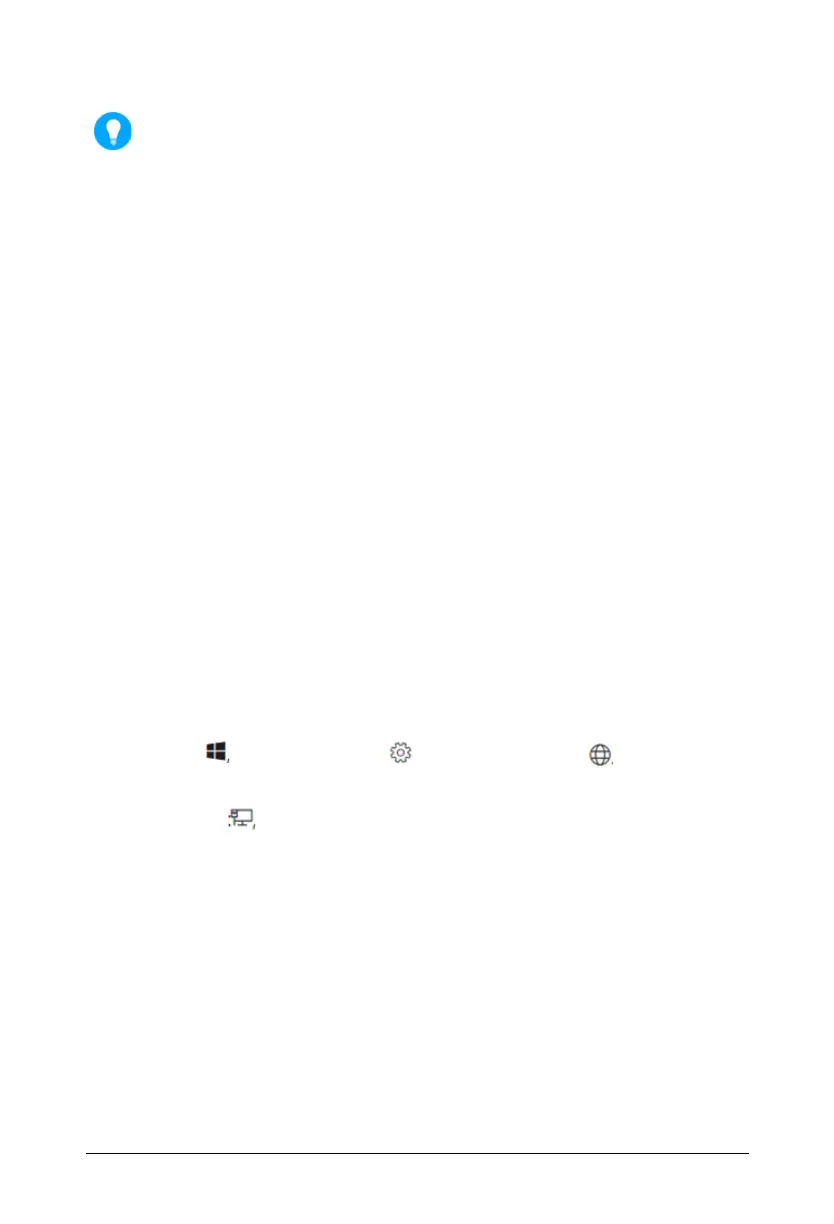Matrix SATATYA PARAM NVR Quick Start 68
When connecting the LAN Port of SATATYA PARAM NVR to a network computer, you may
need to change the IP Address, the Subnet Mask and Gateway address of SATATYA
PARAM NVR. You may ask your Network Administrator for the IP Address assignment
used on the network, the IP Address, Subnet Mask and Gateway Address for SATATYA
PARAM NVR, refer “Changing the IP Address (Windows10)”.
Backup Storage Device
To store back up of the recordings, you may connect any removable storage device such as an
external hard disk to the USB Ports.
Mouse/Keyboard
• You can connect a wired or wireless Mouse or Keyboard to the USB port.
Connecting Power Supply
• Connect one end of the Power cable into the Power Supply on the SATATYA PARAM NVR and
the other end into the power outlet. Make sure the port is a Dual Input port as two Power
Supply’s need to be connected.
• Switch on power supply. Wait for the reset cycle to complete.
Changing the IP Address (Windows10)
To change the IP Settings, follow the steps given below:
• Select Start , then select Settings > Network & Internet .
• Select Ethernet , then select Ethernet Network you are connected to.
•Under IP assignment, select Edit.
•Under Edit IP settings, select Automatic (DHCP) or Manual.
• To specify the IPv4 settings manually,
•Under Edit IP settings, select Manual, then turn on IPv4.
• To specify the IP address, in the IP Address, Subnet prefix length and Gateway
boxes, type the IP address settings.
