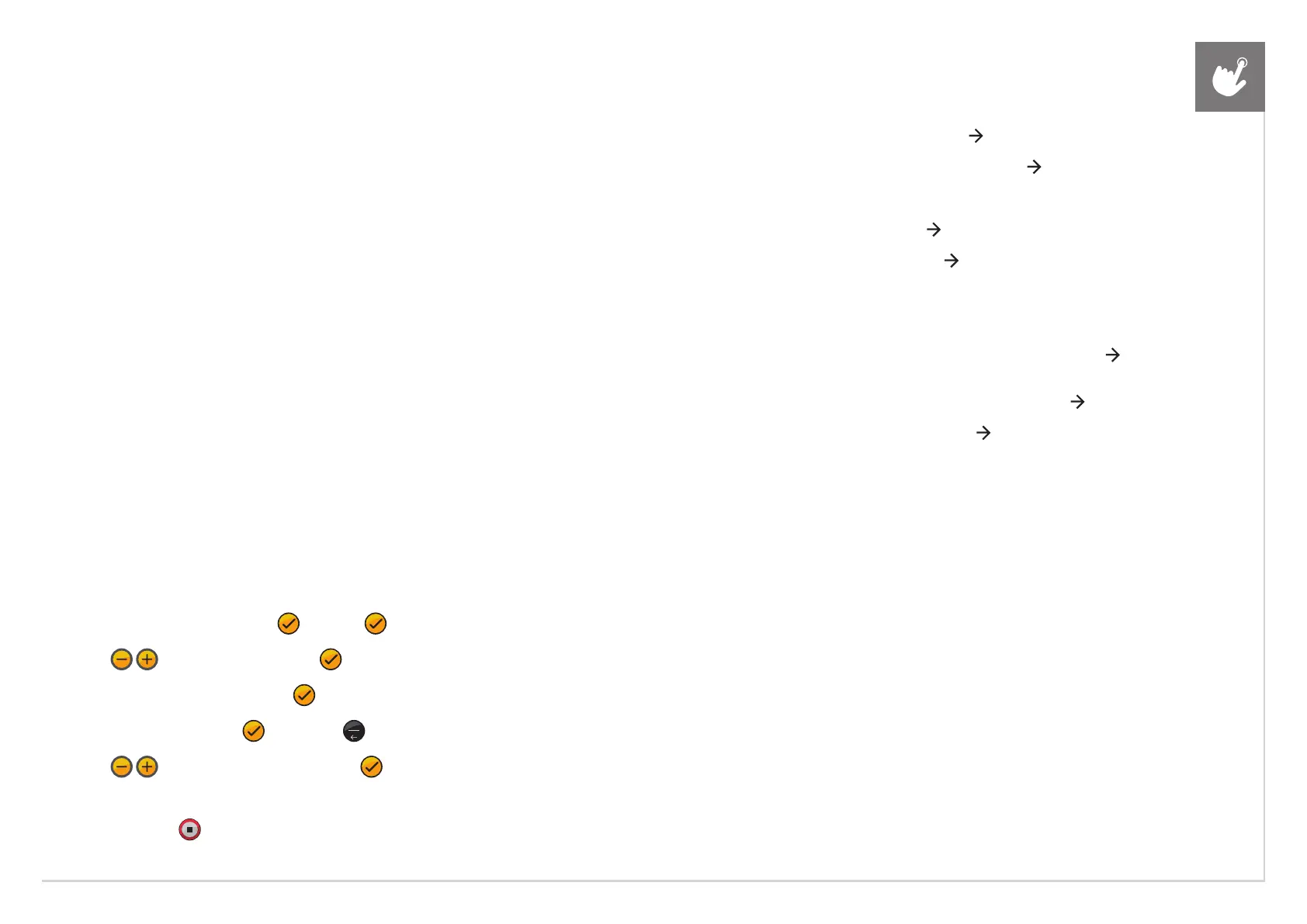11
CONSOLE SETUP
T130 X SETUP
SET UP XID ACCOUNT FOR WORKOUT TRACKING
Connect to ViaFit and discover a powerful new way to get more results
from your workouts, your tracking and your social networking.
(For the T130 X, you must create an account from a computer, tablet,
or mobile device that is connected to the internet.)
1) Visit the web site: www.viafitness.com
2) Click on Create an Account and follow the online instructions to setup your ViaFit account.
3) Once you have created an xID, you can login and track your workouts if
your console is connected to the internet via Ethernet or WiFi.
CONNECT TO WIFI*
1) Create a WiFi config file using a text editor on your computer named “wifi_set.cfg”
2) Type the following text in the text editor (change the SSID to your WiFi
network name and change KEY to your network password) :
[WIFI AP]
SSID=yournetworkname
Security=WPA2-PSK
Encryption=AES
Key=yournetworkpassword
KeyIndex=1
3) Save the “wifi_set.cfg” file on a USB flash drive using this folder structure:
USB Flash Drive > MATRIX > FW > wifi_set.cfg
4) Insert the USB flash drive into the console’s USB Port.
5) To enter Manager Mode, press , 1, 0, 0, 1, .
6) Use
to select “internet”. Press .
7) Select “Enable/Disable” and press .
8) Select “Enable” and press . Then press to go back.
9) Use
to select “Import Setting”. Press .
10) When the console displays, “Success !!”, the WiFi is connected.
11) Press and hold to exit Manager Mode and remove the USB flash drive.
T130 XI SETUP
1) Choose your language. Touch to continue.
2) Select the RETAIL MODE button. Touch to continue.
3) Select your home Wi-Fi network. If your network is
password protected, enter your network password
and press enter. Touch to continue.
4) Select TREADMILL. Touch to continue.
5) Input your frame and console serial numbers. The serial
numbers can be found on the back of your console
and on the elevation platform beneath the power
switch on your treadmill. They can also be found on
the outside of your console and frame boxes. Touch
to continue after entering your serial information.
6) Verify your serial information is correct. Touch to continue.
7) Input the date and time. Touch to
continue to your home screen.
ENGLISH
*
For additional Instructional videos, go to:
youtube.com/MatrixFitnessUS and click on Matrix for the Home
