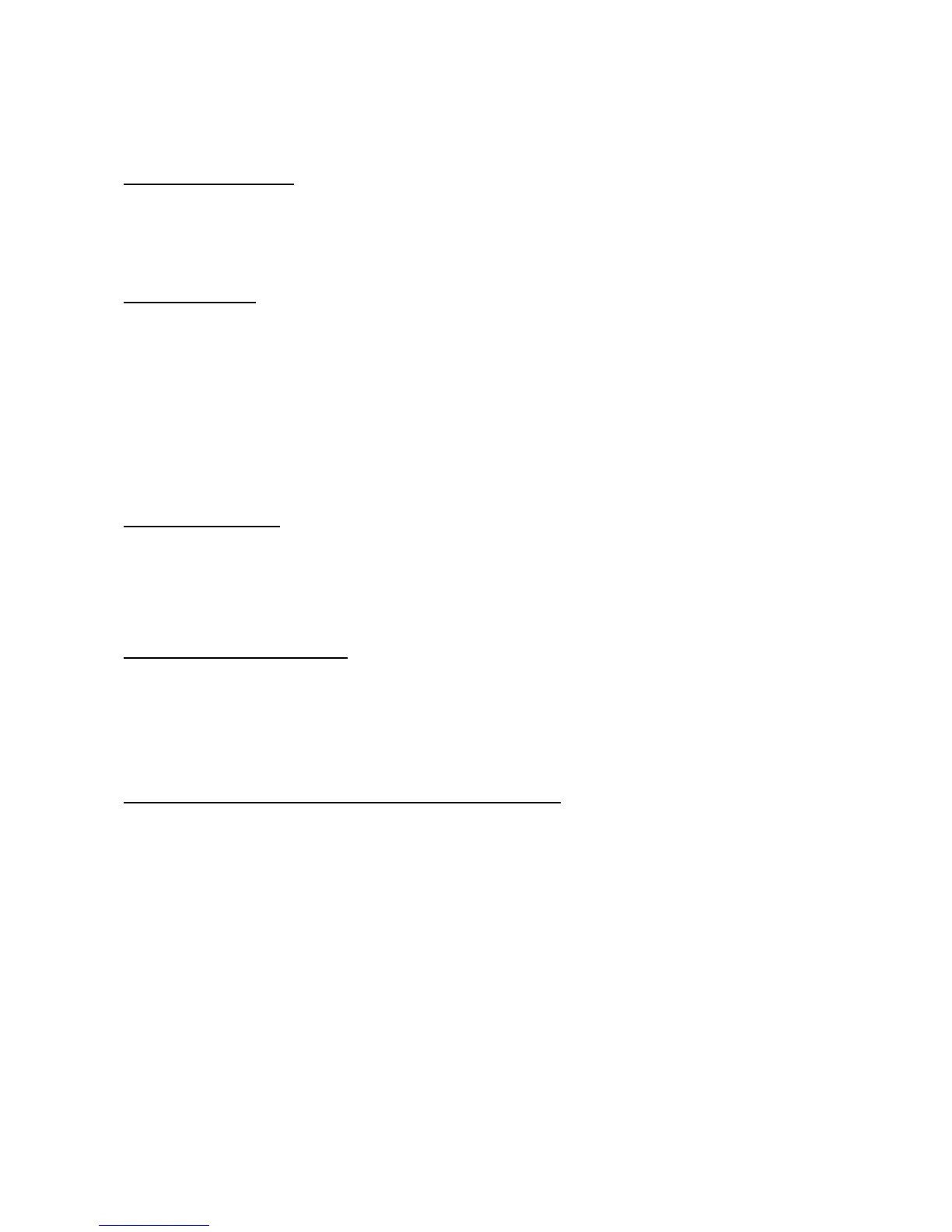J) SPEAKERS: Audio plays through the speakers.
K) READING RACK: Holds reading material or electronic device.
4.1.2 INITIAL SETUP
When you power on the console for the first time you will be prompted to perform initial setup.
1) Select your language and touch →to confirm.
4.1.3 WIFI SETUP
2) Choose from the available wireless networks detected and shown on screen. If you do not see
your network, you can add it manually via the OTHER option. If you do not want to set up Wi-Fi
at this time, touch →.
3) Use the keyboard to enter your Wi-Fi network password. Touch √ to confirm.
4) Wi-Fi connection status and signal strength will be indicated by the Wi-Fi symbol in the upper
right corner of the display.
4.1.4 MODEL SETUP
5) Select your model type and touch→ to confirm
6) Select your model number and touch to→ confirm.
7) Enter your console and frame serial numbers and touch→ to confirm.
4.1.5 DATE AND TIME SETUP
8) If the console has been connected to Wi-Fi, it will detect your location and fill in time and date
info automatically.
9) Change any time and date settings as desired and touch→ to confirm.
4.1.6 SET UP XID ACCOUNT FOR VIA FIT CONNECTIVITY
Creating an xID account will allow you to save and share workout data online at
ww.ViaFitness.com
1) Create and save up to four xID accounts directly from the console.
2) If you already have an xID, touch Log In. To continue without creating an xID touch Skip xID.
3) Enter your phone number or another easy-to-remember 10-14 digit number. This will be your
account number. Touch→ to confirm.
4) Create an easy to remember 4-digit passcode. Touch to confirm.
5) Enter your email address. This must be an email address not associated with any other xID
account. Touch → to confirm.
6) Continue entering the user information, Touch→ to confirm.
7) Confirm your information and select “I accept the terms and conditions” box to review the
terms and Conditions. Touch√ to complete xID setup.