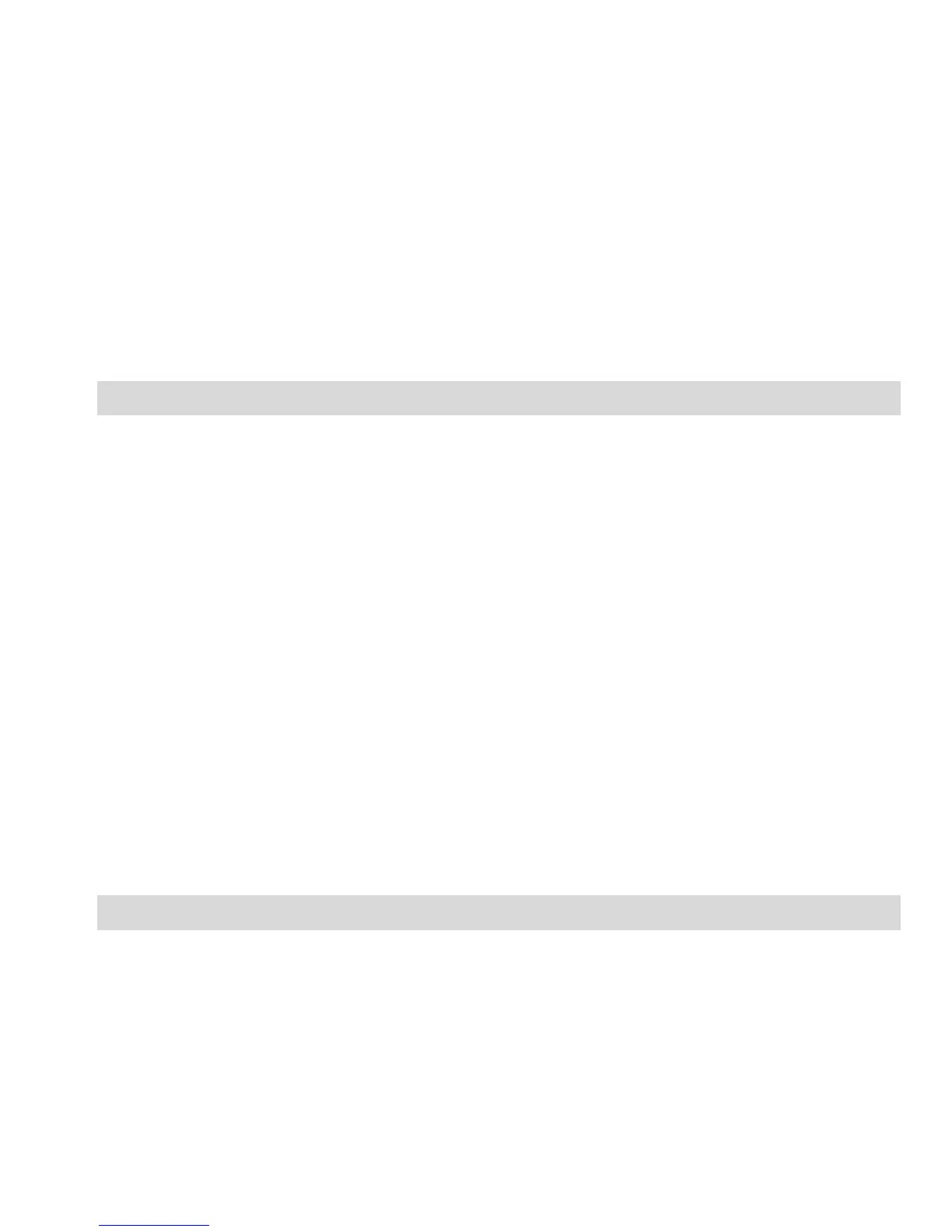27
Contacts, press navigation keys Up/Down. Mark
Contacts to copy by pressing “OK”. Then select
Options ->Copy Marked, confirm your selection, and
Contacts will be saved.
3. Copy All Contacts: in the Phonebook press Options –
>Settings ->Copy Contacts. Select the location to copy
Contacts from, press „OK”, select the location to copy
Contacts to, press „OK”. Then press Options ->Mark
All, and press „Mark”. Select Options ->Copy Marked,
confirm your selection, and Contacts will be saved.
10.4 DELETING CONTACTS
1. In the Phonebook, select the Contact you wish to
delete, press Options -> Delete, and press “Yes” to
confirm.
2. If you wish to delete multiple Contacts, in the
Phonebook select Options -> Mark Multiple->Delete
Multiple. Press navigation keys Up/Down to view
Contacts. Mark Contacts to delete by pressing „OK”,
then Options ->Delete Multiple and press „Yes” to
confirm.
3. If you want to delete all Contacts, in the Phonebook
select Options ->Settings ->Delete All, select the
location you wish to delete Contacts from, press „OK”
and press “Yes” to confirm.
10.5 TRANSFERRING CONTACTS
In the Phonebook select Options ->Settings ->Transfer
Contacts. Select the location you want to export Contacts from,
press „OK”, select the location to import Contacts to, and press
„OK”. To view Contacts, press navigation keys Up/Down. Mark
Contacts you wish to transfer by pressing “OK”. Then select
Options ->Transfer Marked, and press “Yes” to confirm. If you