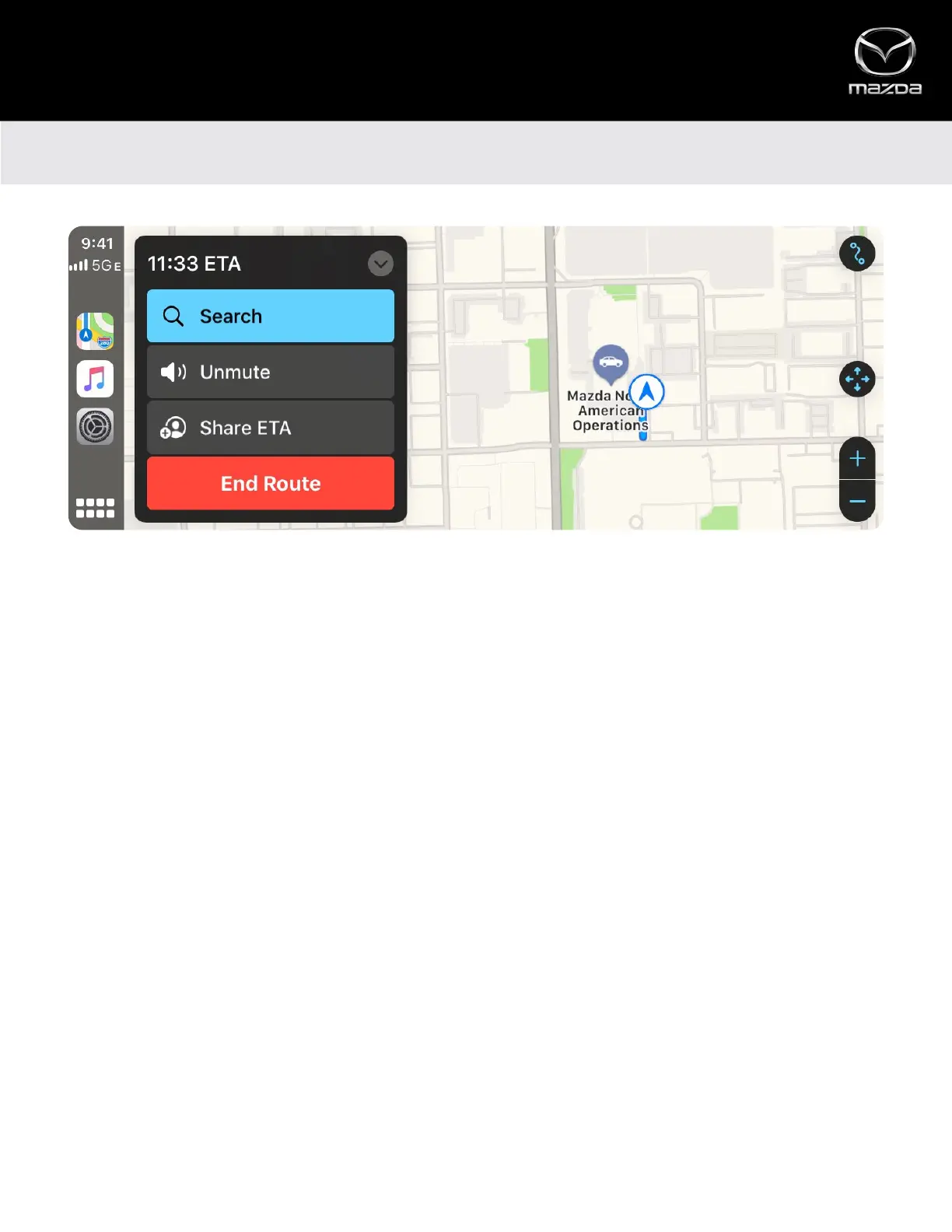NAVIGATING TO A DESTINATION
• Rotate the Commander control to select either Search or Destinations
▪ Search – Points of interest, such as gas stations, parking, restaurants
▪ Destinations (via Siri voice command or via manual input) – View and navigate to recently visited destinations
• Or, press the “Talk” button on the steering wheel to activate Siri, then say, “Navigate to,” followed by your destination
• You can also use Siri to find POIs (e.g., “Find a gas station nearby”)
Apple CarPlay™
MAPS AND NAVIGATION
SHARE ETA
• When navigating to a destination, use the Commander control to select “Share ETA”
• Select a contact to share your ETA
SEARCH
• When navigating to a destination, select the Search function during a route to bring up additional points of interest (POI)
• Select a POI to add it as a new stop on your current route
Navigating to a destination using Apple CarPlay™ is similar to using your iPhone®.
14
