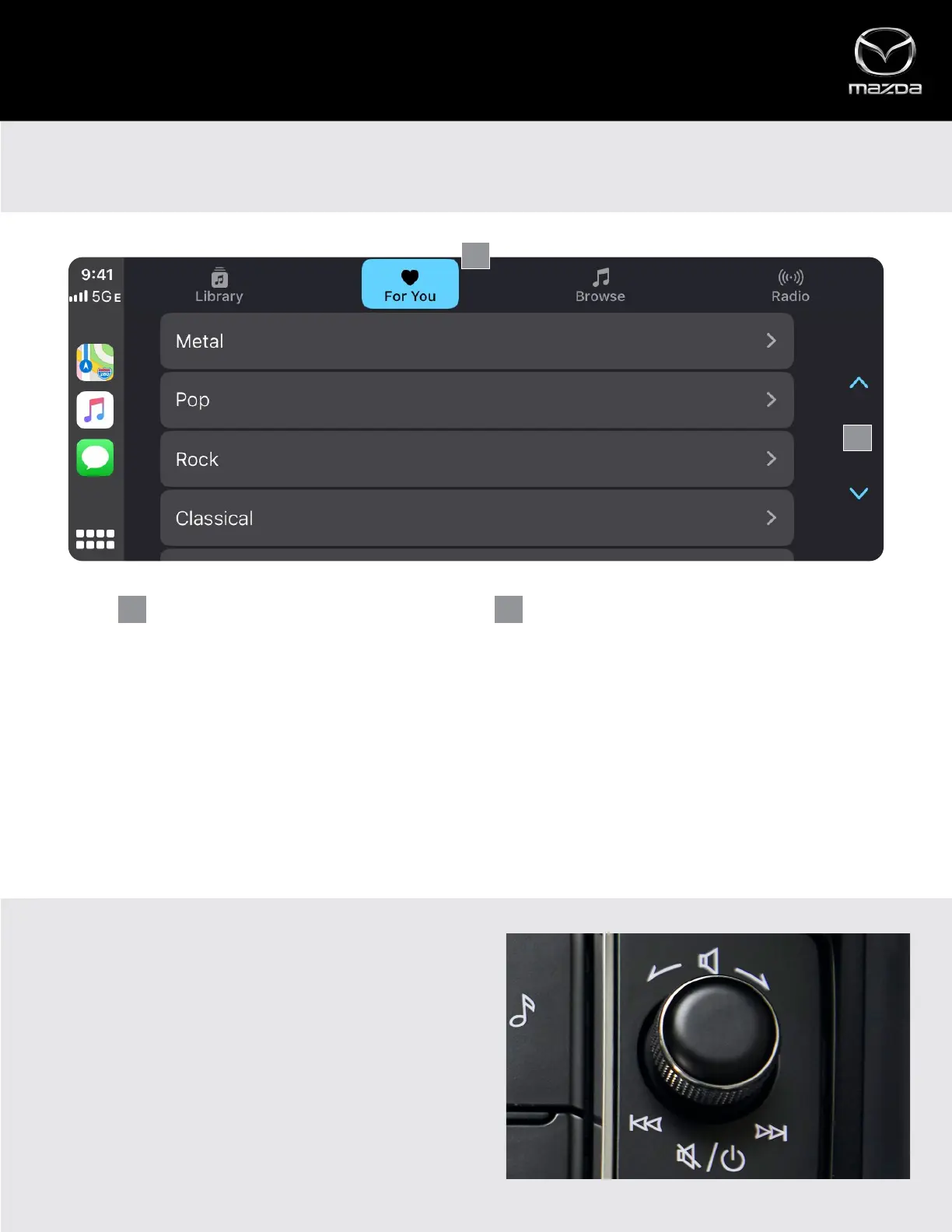PLAYING MUSIC
• From App View – Rotate the Commander control to highlight the Music app, then press down to select and launch
• If third-party music and media apps are downloaded and installed (e.g., Spotify, Pandora), rotate the Commander control
to select and launch the desired app
• Once an app launches, rotate the Commander control to scroll through your music or audio choices
• Stop at the desired song, artist, album or playlist and press down on the Commander control to play
VOLUME KNOB
While driving, the Volume knob is the simplest way to control
your music or audio.
• Adjust the Volume – Twist the volume knob to turn the
volume up or down
• Skip Songs – Slide the volume knob to the left or right to
skip songs
• Pause/Play – Press the volume knob down to pause or play
an audio source
Apple CarPlay™
MUSIC AND AUDIO
CATEGORIES – Change content categories CONTENT – Scroll to view and select content
1 2
With Apple CarPlay™, you can access audio entertainment through the Apple Music app or compatible third-party music
and media apps such as Spotify® and Pandora®.
1
2
11
