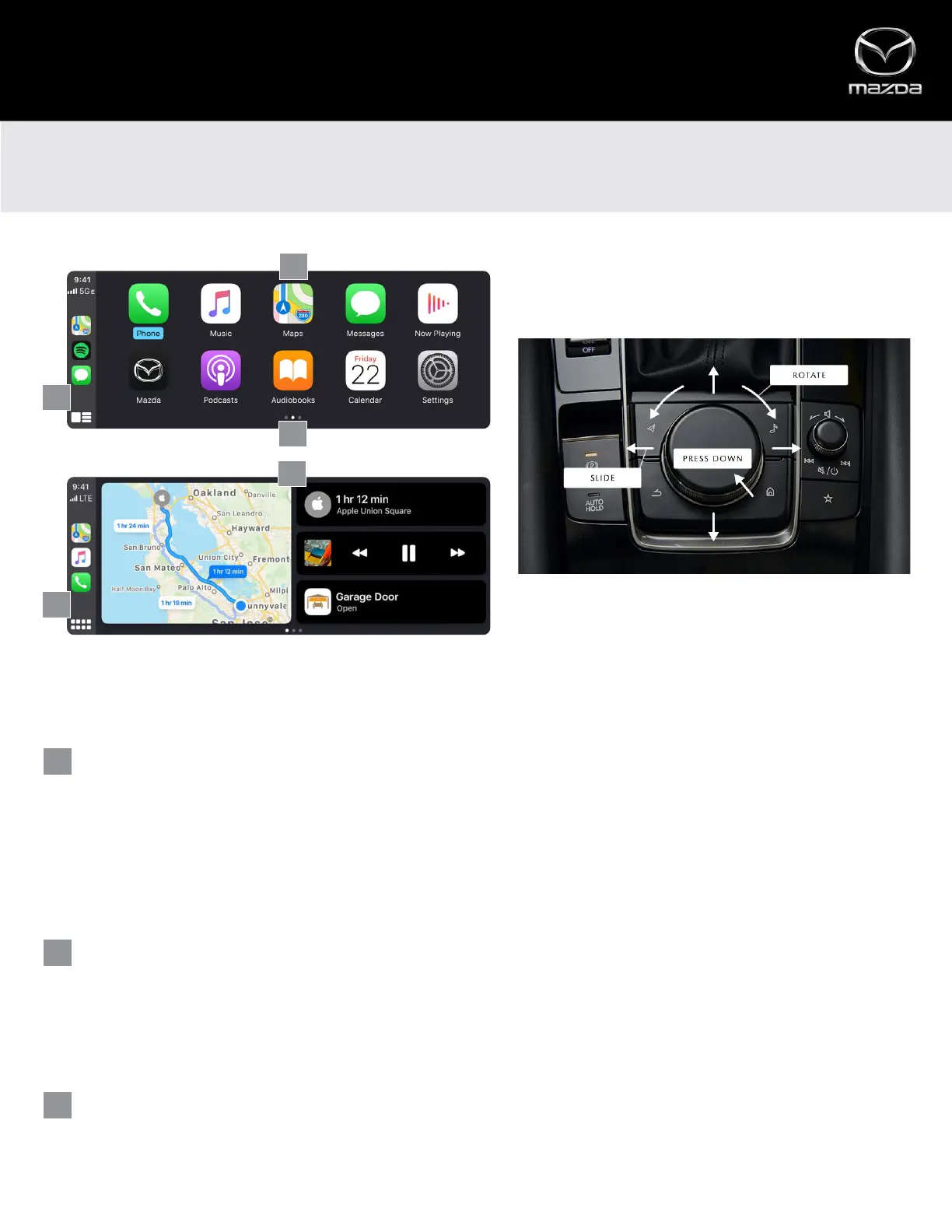Apple CarPlay™
COMMANDER CONTROL
All Apple CarPlay™ functions can be performed using Mazda’s multi-function Commander control, which is designed to make
interacting with Apple CarPlay’s features and functions easy and intuitive.
USING THE COMMANDER CONTROL ON THE HOME SCREEN
SIDEBAR
The sidebar contains recently used apps, clock, signal strength and the Dashboard View/App View icon. The sidebar is
visible on all Apple CarPlay screens
• To highlight a recently used app, rotate the Commander control to the left, then press down to select and launch
the highlighted app
• To highlight the Dashboard View/App View icon, rotate the Commander control to the left. Press down to return
to the Apple CarPlay home screen or toggle between Dashboard View/App View. Press and HOLD to activate Siri®
MAIN DISPLAY
The middle of the screen displays apps compatible with Apple CarPlay
• Rotate the Commander control left or right to highlight the desired app (or feature tile in Dashboard view)
− Slide the Commander control forward/rearward to quickly skip from one line to the next
• Press down on the Commander control to select and launch the app (or to access a feature tile in Dashboard View)
ADDITIONAL APPS (App View)
• To access additional pages of apps, rotate the Commander control to the right. Or, at the end of a line of icons,
slide the Commander control to the right
1
1
1
2
2
2
3
3
6
