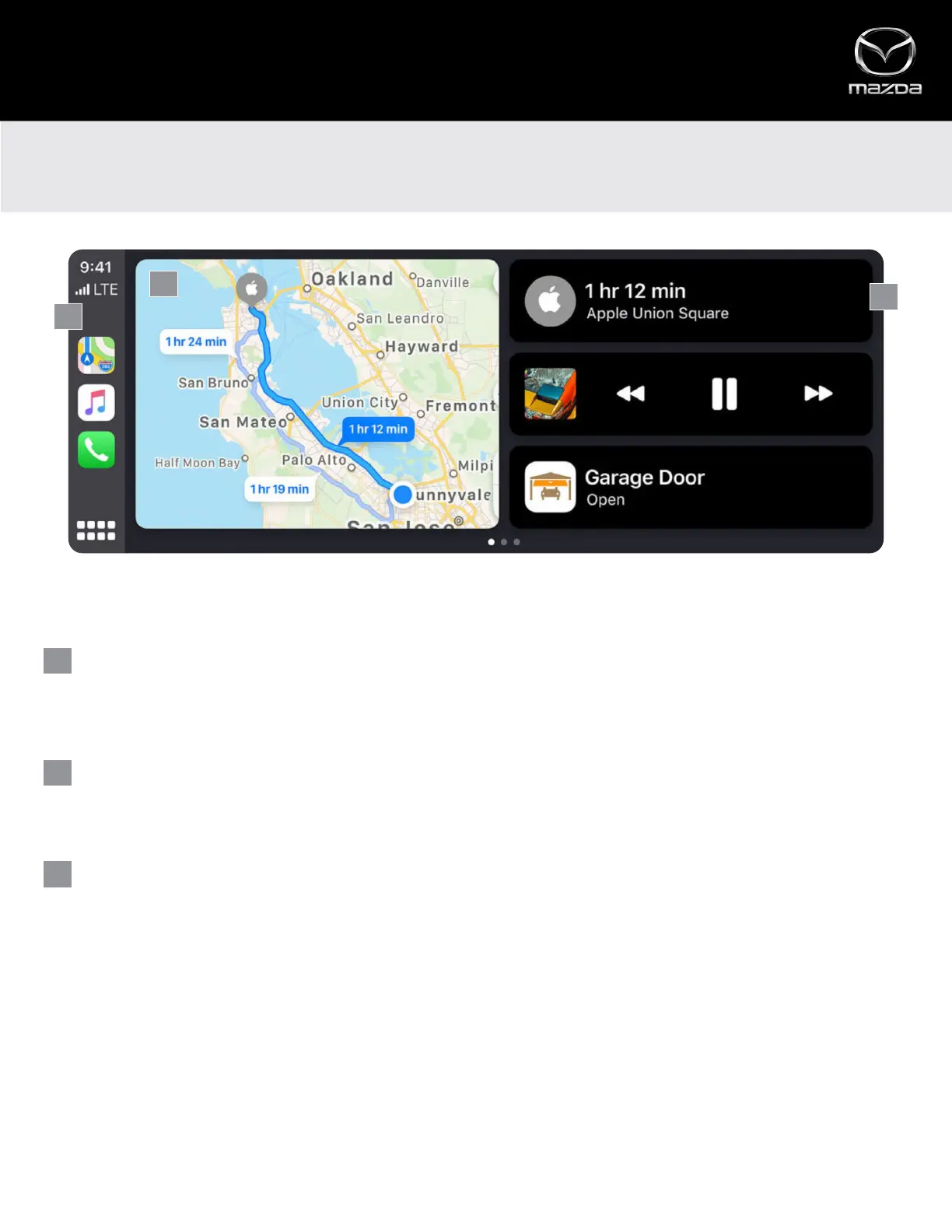Apple CarPlay’s new Dashboard View centralizes your most commonly used tasks all on the same screen, so there’s no need to
flip back and forth between your music or podcast app, the map and communication apps.
SECTIONS AND ICONS
Apple CarPlay™
DASHBOARD VIEW (NEW)
MAPS
Displayed prominently in the middle of the screen.
Note: The Maps section of Dashboard View will always display Apple Maps. Third-party navigation apps can be used via Apple CarPlay, but will not appear
in Dashboard View.
SMART SIRI SUGGESTIONS
Provides quick access to commonly used tasks. This allows you to view, interact with and/or select three of your most
recently used apps (e.g., music, podcasts, meeting notices via calendar app, etc.).
SIDEBAR
Displays your most recent (or currently in-use) icons, time, signal and network, and the App View icon (formerly the
“Home” icon).
• Using the Commander control, highlight and select the App View icon to change to App View
• Using the Commander control, highlight, select and HOLD the App View icon to activate Siri
3
1
2
3
1
2
4
