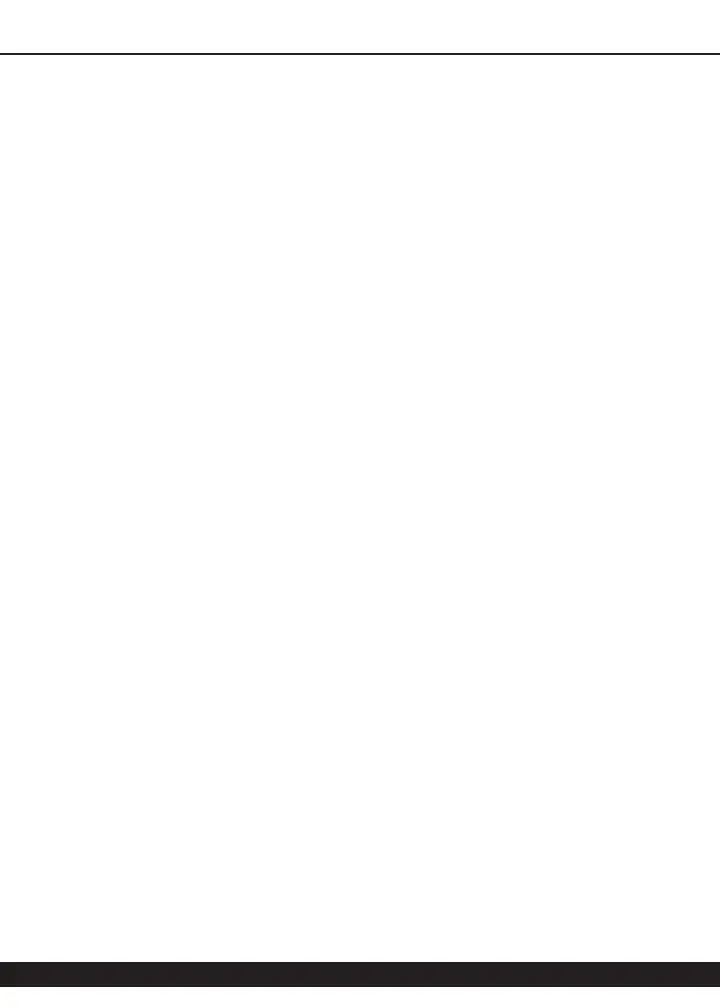Page xii
Installing the 6060 plug-in and presets on VENUE with the ‘HD Disk’:
The installer for all McDSP VENUE compatible plug-ins is available at the McDSP
website (mcdsp.com). Once located and downloaded, the installer must be
copied to a USB flash drive in order to run the installers on the VENUE system.
For convenience, all McDSP VENUE compatible plug-ins are located in the same
downloadable zip file, so only one file needs to be copied onto a USB flash drive
to install all VENUE compatible McDSP products.
• Unzip the downloaded file and locate the folder named “AAX Plug-Ins”
inside the unpacked folder.
• Copy this folder and its contents to an MS-DOS (FAT32) formatted USB flash
drive.
• Once you have copied this folder, you should see it at the root level of the
USB flash drive (i.e. “D:\AAX Plug-ins”). Important: If the “AAX Plug-ins”
folder is not located at the root level of the USB flash drive or has been
renamed, the VENUE console may not properly recognize the installer.
Once the USB flash drive has the “AAX Plug-ins” folder at its root level, continue
to the next steps below.
• Insert the USB flash drive into an available USB port of the VENUE S6L system.
• Ensure your system is in ‘CONFIG’ mode, you cannot install plug-ins in ‘SHOW’
mode.
• Navigate to the ‘OPTIONS’ page and then select the ‘PLUG-INS’ tab.
• You should now see the all the McDSP VENUE compatible plug-ins available
on the left hand side.
• Select the 6060 plug-in and select ‘INSTALL.’
• If a previous version of the 6060 plug-in was already installed, it will be
updated by the installer.
• To authorize, insert an iLok2 or iLok3 containing the appropriate license into
your VENUE S6L console. Note McDSP plug-ins running on an S6L may not be
authorized from an iLok Cloud session.
Note that after installing new versions of the PACE iLok drivers with the 6060
plug-in installer, you will need to reboot your system. You will not be prompted
to reboot, and if you don’t you may see an error message saying “TPkd driver
required, and a reboot. Please reboot or reinstall the software.’ If you see this
message, simply reboot the console and try again.