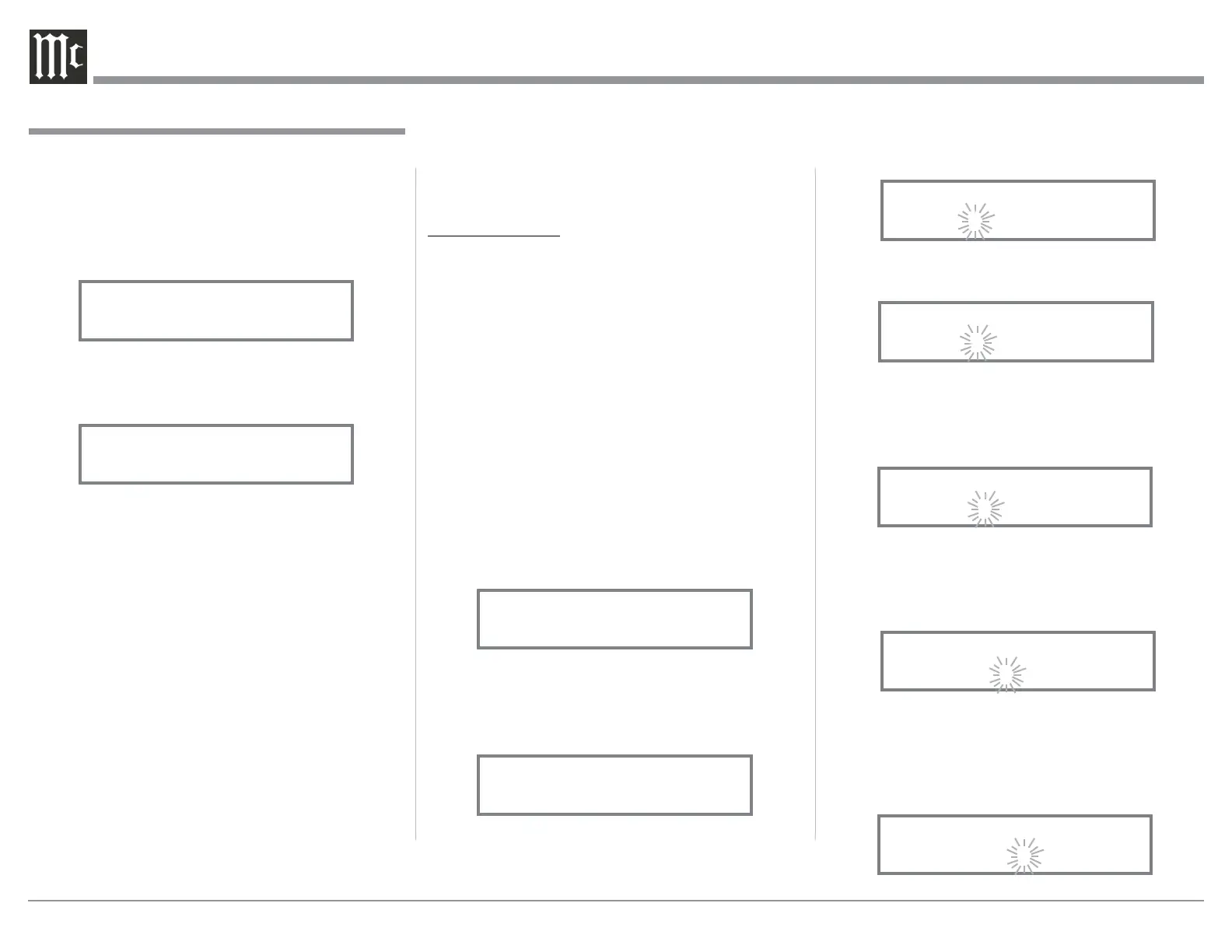20
play. The character “B” is flashing to indicate it is
ready to be changed. Refer to figure 9.
15. Rotate the VOLUME (ADJUST) Control to change
the character “B” to “C”. Refer to figure 10.
16. Rotate the INPUT Control until the character “A”
is flashing, then rotate the VOLUME (ADJUST)
Control to change the character “A” to “D”. Refer
to figure 11.
17. Rotate the INPUT Control until the character “L”
is flashing, then rotate the VOLUME (ADJUST)
Control until the “_” empty space to the right of
character D is flashing. Refer to figure 12.
18. Rotate the INPUT Control until the “_” empty
space to the right of the just entered empty space
is flashing, then rotate the VOLUME (ADJUST)
Control to change the “_” empty space to character
to “P”. Refer to figure 13.
UME Control until the display indicates “SETUP:
UNBAL 2, On / Name”.
10. Exit the SETUP Mode by several presses of the
INPUT Control.
R ENA M E I NPU T:
In the following example, the BAL (BALANCED) In-
put will be renamed to match up with the component
connected (refer to page 8, step 6).
The MA252 Default Input Names (UNBAL 1, BAL,
PHONO, etc.) as indicated on the Front Panel Dis-
play can be customized to a different name up to ten
characters long (TUNER, CD PLAYER, etc.). The
available characters for renaming the input include the
following: ! < > * , / - _ 0 1 2 3 4 5 6 7 8 9 A B C D E
F G H I J K L M N O P Q R S T U V W X Y Z .
In the following example, the BAL Input will be re-
named to “MEDIA SVR”.
11. Press and hold in the INPUT Control to enter the
SETUP MODE. Refer to figure 2, on page 19.
12. Rotate the INPUT Control until “SETUP: Inputs,
(Hold INPUT)” appears on the Information Dis-
play. Refer to figure 7.
13. Press and hold in the INPUT Control until “SET-
UP: UNBAL 1, On/Name(Hold IN)” appears on
the Display. Rotate the INPUT Control to select
the BAL Input. Refer to figure 8.
14. Press and hold in the INPUT Control until “RE-
NAME: BAL, >BAL < ” appears on the Dis-
2. Rotate the INPUT Control until “SETUP: Inputs,
(Hold INPUT)” appears on the Information Dis-
play. Refer to figure 3 on page 19.
3. Press and hold in the INPUT Control until “SET-
UP: UNBAL 2, On / Name (Hold IN)” appears on
the Display. If necessary rotate the INPUT Control
to select the UNBAL 2 Input. Refer to figure 5.
4. To switch the UNBAL 2 Input Off, rotate the
VOLUME Control until the display indicates
“SETUP: UNBAL 2, Off”. Refer to figure 6.
5. Exit the SETUP Mode by several presses of the
INPUT Control.
In the following example, the UNBAL 2 Input will be
switched On.
Notes: 1. When an INPUT is swiched ON, its name will
appear on the Front Panel Information Display
when using the INPUT Control (Front Panel or
Remote Control).
6. Press and hold in the INPUT Control to enter the
SETUP MODE. Refer to figure 2, on page 19.
7. Rotate the INPUT Control until “SETUP: Inputs,
(Hold INPUT)” appears on the Information Dis-
play. Refer to figure 3, on page 19.
8. Press and hold in the INPUT Control until “SET-
UP: UNBAL 2, Off” appears on the Display. If
necessary rotate the INPUT Control to select the
UNBAL 2 Input. Refer to figure 6.
9. To switch the UNBAL 2 Input On, rotate the VOL-
Input Settings, con’t
Figure 6
Off
Figure 8
SETUP: BAL
On/Name(Hold IN)
Figure 10
RENAME: BAL
Figure 12
Figure 11
RENAME: BAL
Figure 7
(Hold INPUT)
Figure 9
RENAME: BAL
Figure 13
>CD P
Figure 5
SETUP: UNBAL 2
On/Name(Hold IN)
