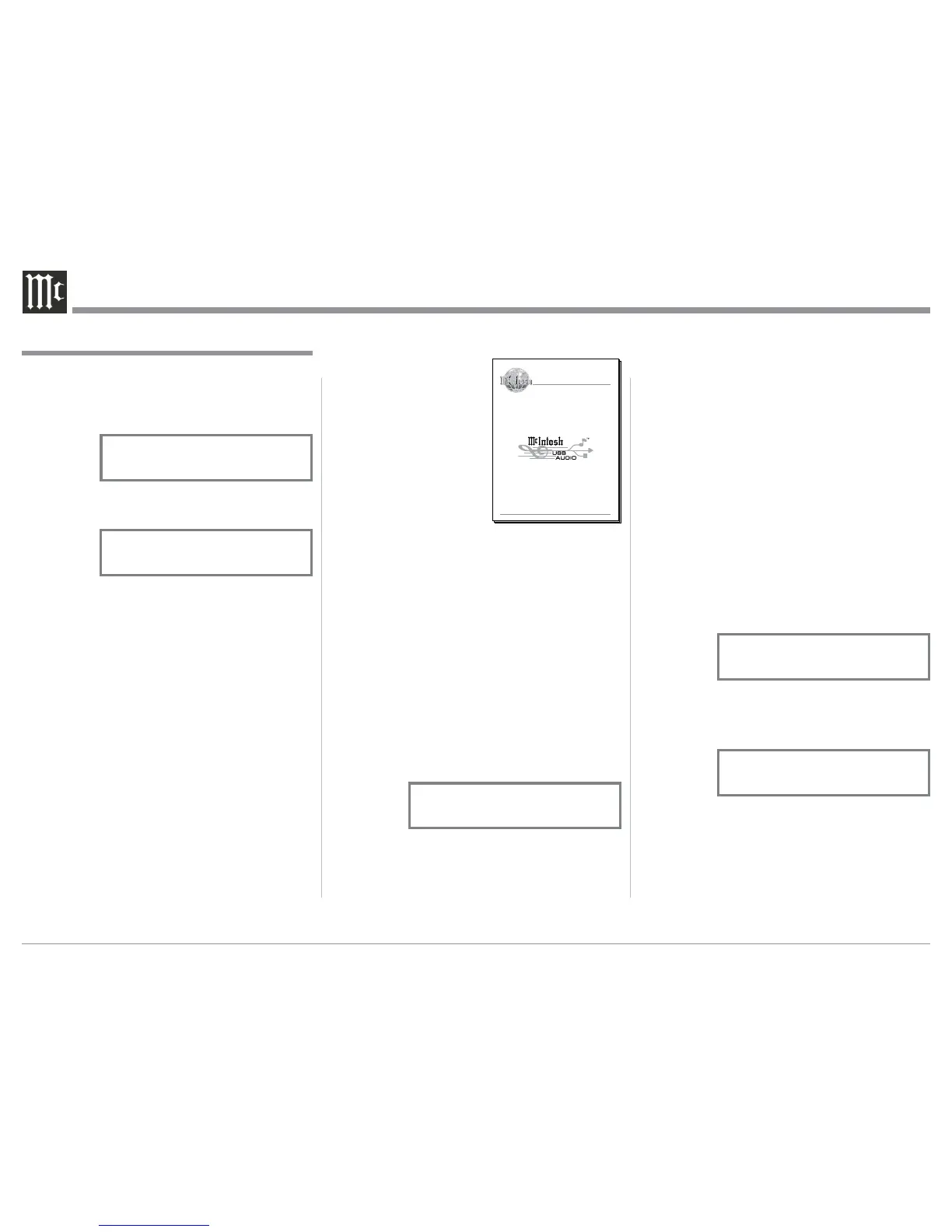30
1. Press the STANDBY/ON Push-button until the
STANDBY/ON Indicator switches Off.
2. When the MA7900 cycles On then Off, release the
STANDBY/ON Push-button.
3. When the STANDBY/ON LED is illuminated
press the STANDBY/ON Push-button, the
MA7900 will resume normal operation.
Note: This can be performed with the MA7900 On or
in the Standby Mode.
Resetting the MA7900 to default settings
If it becomes desirable to reset all the adjustable set-
tings (Setup and Trim Settings) to the factory default
values, perform the following:
1. Press in and hold the INPUT/TRIM Control and
the VOLUMES/ADJUST Control. The Front Panel
Display will indicate “FACTORY RESET”. Refer
to figure 77.
2. When the Front Panel Display indicates “FAC-
TORY RESET, COMPLETE” release the two
controls. Refer to figure 78.
3. Press the STANDBY/ON Push-button and the
MA7900 will resume operation.
How to Operate the MA7900, con’t
Optical and Coaxial Digital Inputs
When a Digital Input (Optical or Coaxial Connection)
on the MA7900 is selected the Front Panel Display
will indicate when a signal is present “2CH PCM”.
Refer to figure 74. During the time there is no Digital
Signal present the display will indicate “SILENT”.
Refer to figure 75.
USB Input Operation with a Computer
The MA7900 USB-D/A Input provides the capability
to playback music from a computer, when the com-
puter is connected to the rear panel USB D/A connec-
tor. The MA7900 USB Input is compatible with both
PC Computers using Microsoft
®
Windows
®
(XP with
Service Pack 3, Vista with Service Pack 1 and Win-
dows 7) and the Apple
®
Macintosh
®
Computers using
OS-10.6 with the latest update.
When using a PC Computer with Windows, a spe-
cial McIntosh USB Audio Software Driver needs to be
installed on the PC Computer. The driver needs to be
installed before connecting the MA7900 USB Input to
an USB Port on the computer.
Note: If an Apple Macintosh computer is used with the
MA7900, no additional driver is required.
The McIntosh USB Audio Windows Driver and
Installation and Operation Guide are available for
download from the McIntosh Web Site:
http://www.mcintosh-
labs.com/us/
support/Pages/
Manuals.aspx
Under “Product Cat-
egory” select Preamplifiers
and under “Model Number”
select MA7900, then click on
“Select”. When the MA7900
information appears, down-
load the “McIntosh Audio
Windows Driver Installation
and Operation Guide” and “McIntosh USB Audio
Windows Driver V_ . _”. Follow the instructions in the
Guide and after the USB Driver is installed, connect
the MA7900 to the PC Computer.
Note: When computer application programs and vari-
ous computer hardware components conform to
the Microsoft
®
Windows
®
and Apple
®
Macintosh
®
standards, they should also work well when used
in conjunction with the MA7900 USB Input. If
you are experiencing difficulty with a specific
computer hardware component or computer ap-
plication program, contact the manufacturer of
the product.
The MA7900 Front Panel Display will indicate the
Bit and Sampling Rate of the incoming digital signal.
Refer to figure 76.
Reset of Microprocessors
In the unlikely event the controls of the MA7900 stop
functioning, the microprocessors can be reset by per-
forming the following:
McIntosh Laboratory, Inc. 2 Chambers Street Binghamton, New York 13903-2699 Phone: 607-723-3512 www.mcintoshlabs.com
USB Audio Windows Driver
Installation and Operation Guide
Figure 76
SOURCE: USB-D/A
15% 24/96k
Figure 78
FACTORY RESET
-COMPLETE-
Figure 77
