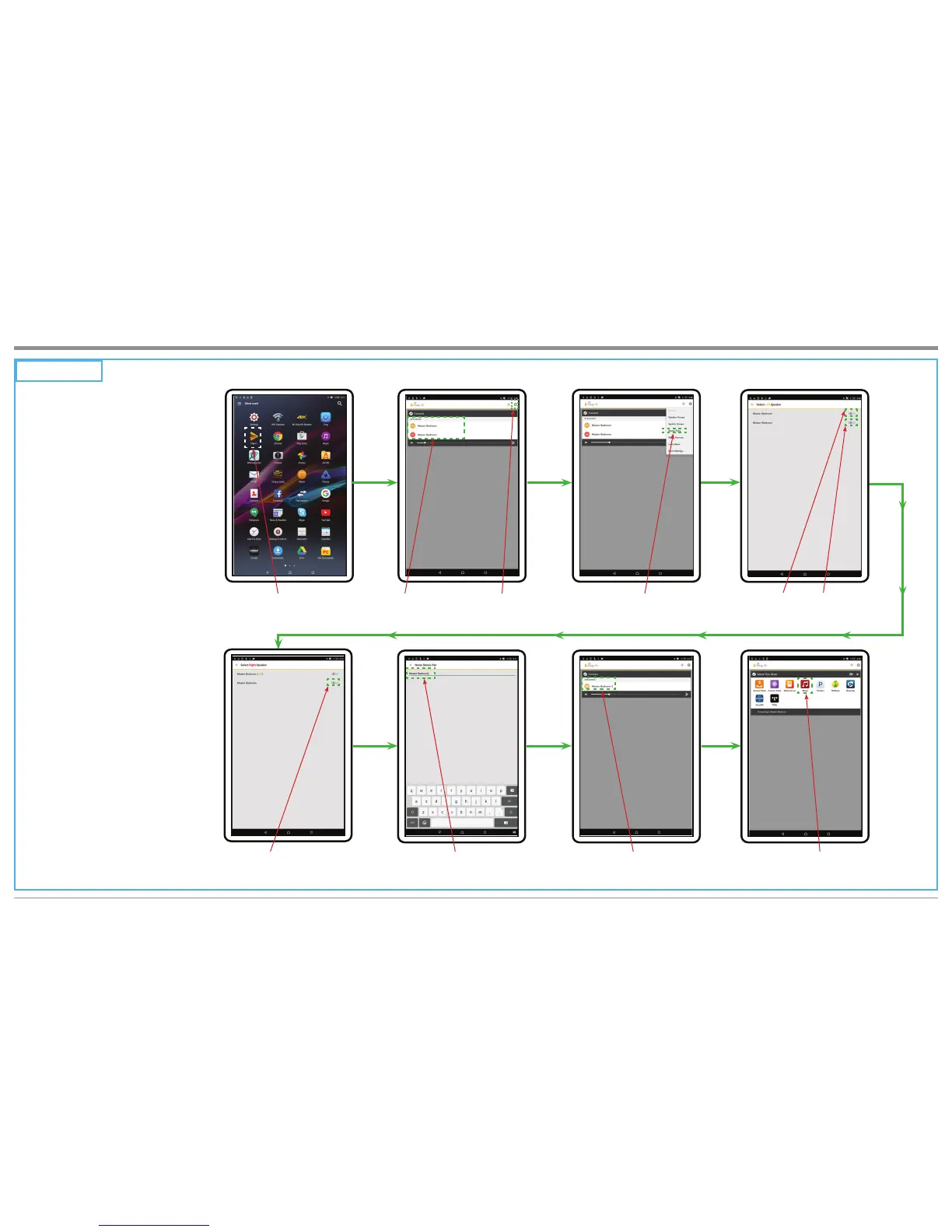9
STEP 12
ESTABLISH COMMUNICATIONS WITH THE MOBILE DEVICE, SETTING UP THE PLAY-FI APP FOR A STEREO PAIR
10th - SELECT “Play-Fi
APP”
While a single RS100 may be
used in a room for a Monaural
Sound Stage, most RS100s will be
used in pairs to produce a Stereo
Sound Stage.
When RS100s are going to be
used as a Stereo Pair in a room,
some additional setup procedures
are required.
After Step 11 (number 3 thru 9)
has been completed and music
is streaming from your mobile
device to the single RS100, then
perform the following additional
steps:
1. Stop the stream of music and
return to the Mobile Device
Main Icon Screen.
2. Then switch Power Off to the
working RS100.
3. Switch Power On to the sec-
ond RS100 and perform Step
11 (number 3 thru 9) for this
RS100.
4. After music is playing from
the second RS100, stop mu-
sic playback and return to
the Mobile Device Main Icon
Screen, refer to number 9.
5. Switch power back On to the
¿UVW56VZLWFKHG2IILQ
step 1).
6. Perform Step 12 (number 10
thru 18) to setup the pair of
RS100s as Left and Right
Channels.
11th - Display of the
RS100 pair located
in the same room
12th - Select the “Play-
Fi Settings Menu”
13th - Select “Stereo Pair” 14th - Press the Icons (one at a time)
to identify which Loudspeaker is
playing the Left Channel Sound
15th - Select the “Left Channel
Loudspeaker”
RS100 Quick Start for Android Powered Devices, con’t
16th - Enter a Name for the just
created Stereo Pair of
Loudspeakers
17th - Select “MASTER
BEDROOM 2”
18th - Select “MUSIC” to
start playback of
the desired music
