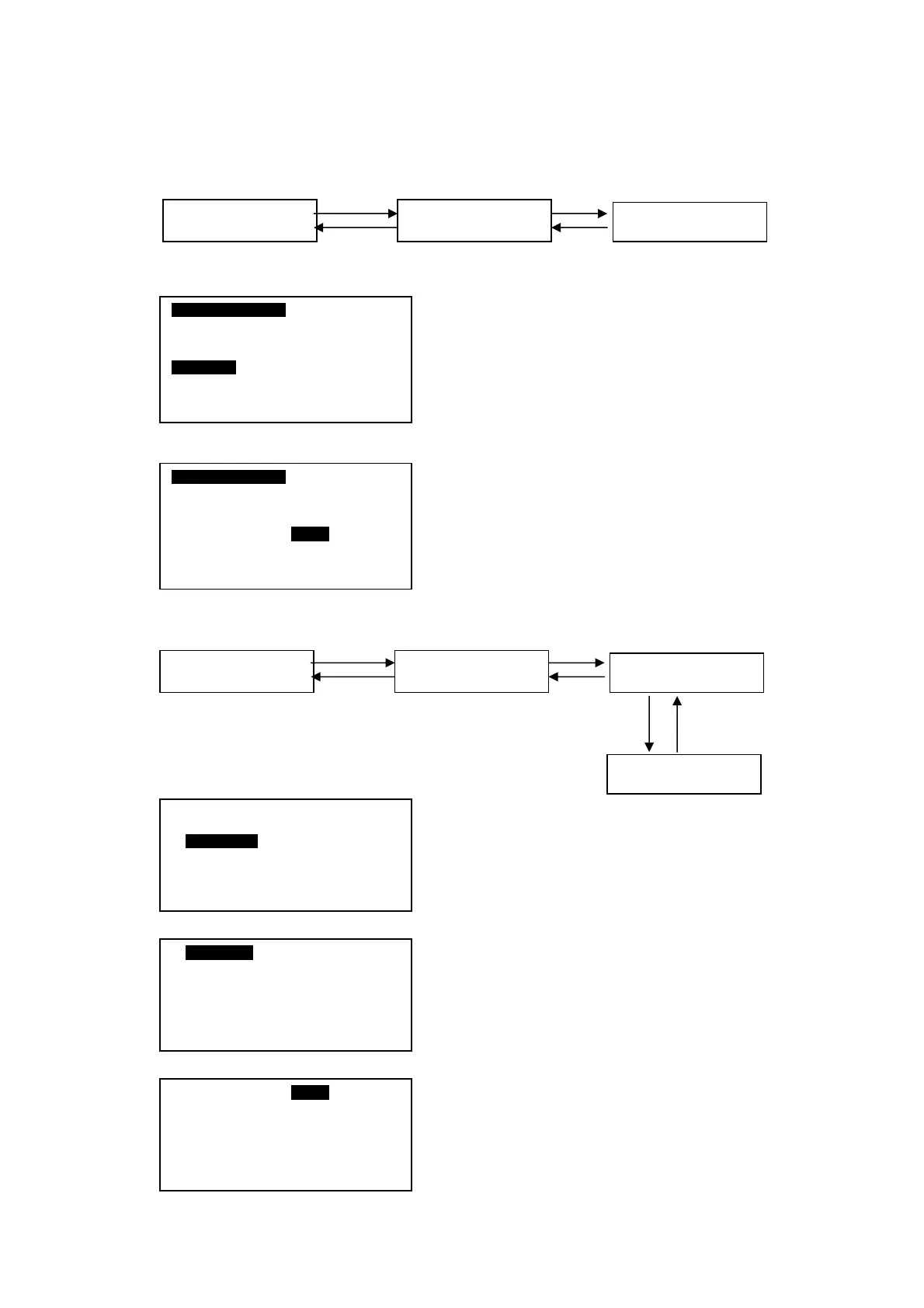6.2.5 Changing Mode Set Temperature
There are 2 ways to change the mode set temperature for the Chiller.
i) [Operation Menu]
<ENTER> <ENTER>
<ESC> <ESC>
Main Menu Summary Pages
Operation Menu
OPERATION MENU
Status : ON
Mode : Cooling
Cool Temp : 12.0ºC
Heat Temp : 40.0ºC
In [Operation Menu], select “Cool Temp” / “Heat
Temp” and press ENTER to start setting or ESC to exit
to [Main Menu].
OPERATION MENU
Status : ON
Mode : Cooling
Cool Temp : 12.0ºC
Heat Temp : 40.0ºC
Change value via UP or DOWN button, and then
press ENTER to confirm the change or ESC to
cancel.
ii) [Set Parameter]
<ENTER> <ENTER>
<ESC> <ESC>
<ENTER> <ESC>
KeyinPassword
Summary Pages Main Menu
Settings Menu
Set Parameter
3. Regulator
In [Set Parameter], select “Regulator” and press
ENTER. Press ESC to exit to [Main Menu].
1. General
2. Sensor
3. Regulator
4. Compressor
5. Defrost
6. Antifreeze
7. Alarm and Contact
R1 Cool SP : 12.0ºC
R2 Cool Diff : 3.0ºC
R3 Heat SP : 40.0ºC
R4 Heat Diff : 3.0ºC
R5 Min Cool SP : -20ºC
R6 Max Cool SP : 40ºC
R7 Min Heat SP : -20ºC
3. Regulator
Select “R3” / “R5” and press ENTER to start
setting or ESC to exit to [Set Parameter] menu.
R1 Cool SP : 12.0ºC
R2 Cool Diff : 3.0ºC
R3 Heat SP : 40.0ºC
R4 Heat Diff : 3.0ºC
R5 Min Cool SP : -20ºC
R6 Max Cool SP : 40ºC
R7 Min Heat SP : -20ºC
Change value via UP or DOWN button. The
borderlines limited by R5&R6 (cool), R7&R8 (heat).
Press ENTER to confirm or ESC to cancel.
22
