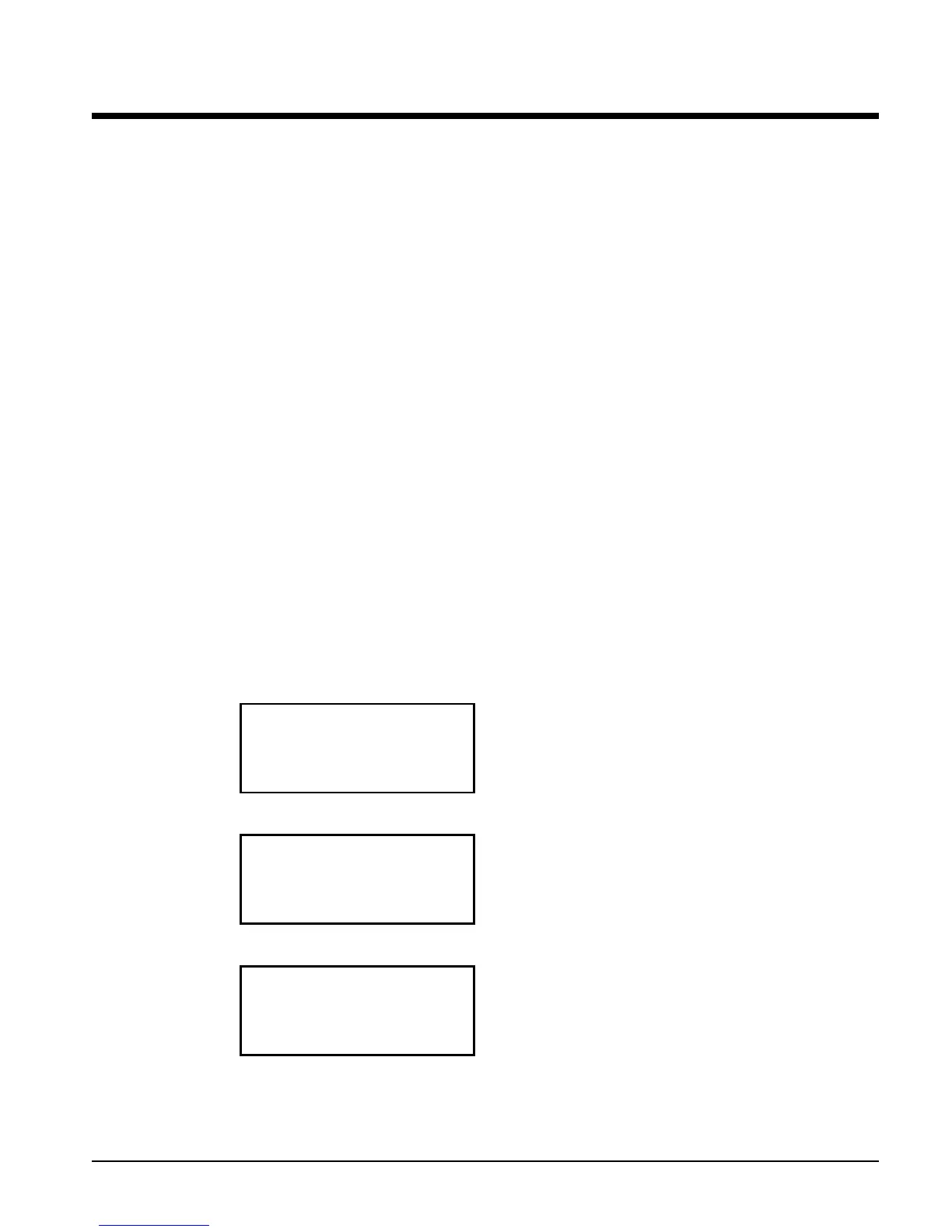OMM TGZ-1 TGZ 040A through TGZ 190A 53
Using the Controller
Getting Started
There are two basic procedures to learn in order to utilize the MicroTech II controller:
Navigating through the menu matrix to reach a desired menu screen and knowing where a
particular screen is located.
Knowing what is contained in a menu screen and how to read that information or how to
change a setpoint contained in the menu screen.
Navigating Through the Menus
The menus are arranged in a matrix of screens across a top horizontal row. Some of these
top-level screens have sub-screens located under them. The general content of each screen
and its location in the matrix are shown in Figure 8. (A detailed description of each menu
begins on page 55.) There are two ways to navigate through the menu matrix to reach a
desired menu screen.
One is to scroll through the matrix from one screen to another using the four ARROW keys.
The other way is to use shortcuts to work through the matrix hierarchy. From any menu
screen, pressing the MENU key will take you to the top level of the hierarchy. The display
will show ALARM, VIEW, and SET as shown in Figure 6. This corresponds to the second
row of screens on Figure 8. One of these groups of screens can then be selected by pressing
the key connected to it via the pathway shown in Figure 6 on page 24.
For example, selecting ALARM will go the next row of menus under ALARM (ALARM
LOG or ACTIVE ALARM). Selecting VIEW will go the next level of screens under VIEW
(VIEW UNIT STATUS or VIEW UNIT TEMP). Selecting SET will go to a series of
screens for looking at and changing setpoints.
After pressing the MENU button, the top-level menu screen will show:
< ALARM
< VIEW
< SET
<
After pressing the “VIEW” menu button, a menu screen will show:
VIEW < COMPRESSOR
< UNIT
< EVAPORATOR
< FANS
After pressing the “EVAPORATOR” menu button, the selected data screen will show:
VIEW EVAP
(screen data)
(screen data)
(screen data)
The arrow keys will automatically return to the “scroll” mode at this time.
