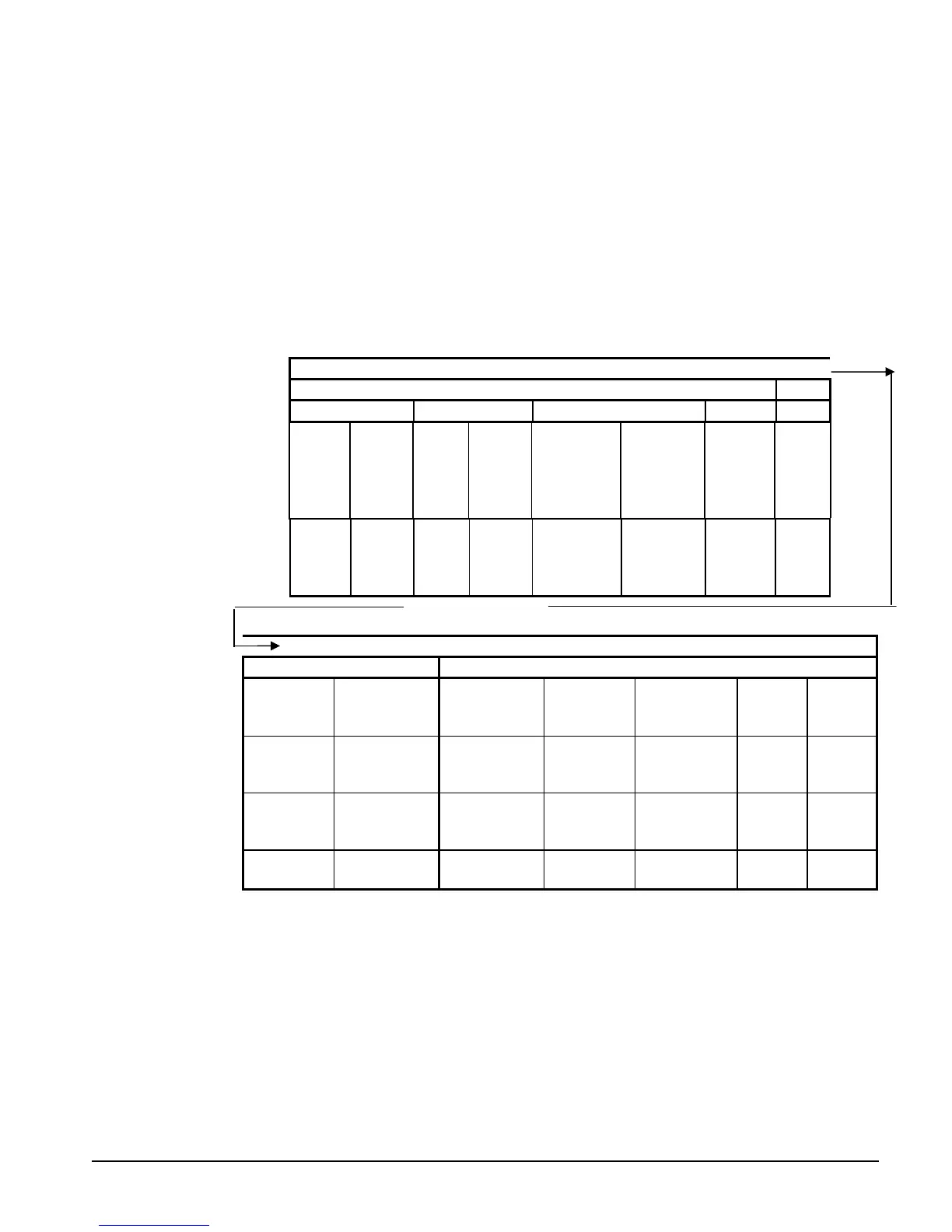OMM TGZ-1 TGZ 040A through TGZ 190A 55
Menu Screens
Various menus are shown in the controller display. Each menu screen shows specific
information, in some cases menus are only to view status of the unit, in some cases for
checking alarms, and in some cases they are used to set setpoint values that can be
changed.
The menus are arranged in a matrix of screens across a top horizontal row. Some of these
top-level screens have sub-screens located under them. The content of each screen and its
location in the matrix are shown in Figure 8. A description of each menu begins on page
55.
The arrow keys on the controller are used to navigate through the menus. The keys are also
used to change numerical setpoint values contained in certain menus.
Figure 8, Menu Matrix
“MENU”
“VIEW” MENUS
UNIT CIRCUITS REFRIGERANT FANS EVENT
STATUS
(1)
TEMP
(1)
VIEW
CIRC #1
STATUS
(1)
VIEW
CIRC #2
STATUS
(1)
VIEW
REFRIGERANT
CIRCUIT #1
(1)
VIEW
REFRIGERANT
CIRCUIT #2
(1)
VIEW
FAN/TOWER
(1)
VIEW
EVENT
LOG (1)
STATUS
(5)
TEMP
(2)
VIEW
COMP #1
STATUS
(3)
VIEW
CIRC #2
STATUS
(3)
VIEW EVAP
(2)
VIEW EVAP
(2)
VIEW
(n)
VIEW
EVENT
LOG (n)
(Right side of matrix continued from above)m
“ALARM” MENUS “SET” MENUS
ALARM LOG
(LAST)
TYPE, TIME
ACTIVE ALARM (1)
TYPE, TIME
SET UNIT SPs, (1) SET COMP SPs
(1)
(1)
STAGES
FANTROL
SET
TOWER (1)
ALARM LOG
(NEXT TO LAST)
TYPE, TIME
ADDITIONAL
SET UNIT SPs, (2) SET COMP SPs
(2)
(2)
STAGE ON
SET
TOWER (2)
ALARM LOG
(SECOND TO
LAST)
ACTIVE ALARM (3)
CLEAR/VIEW
SET UNIT SPs, (3)
(3)
STAGE OFF
SET
TOWER (3)
ALARM LOG
LAST 25 SHOWN
SET UNIT SPs, (4)
(to 19)
(to n)
Selection can be made within the matrix by using the LEFT/RIGHT keys to move between
columns and the UP/DOWN keys to move between rows.
Menu Descriptions
This section contains information on each screen. The menu screens are in order of the
matrix in Figure 8 going from left to right and down when there are sub-menus. Many
menus are self-explanatory. A Setpoint menu allows selection of whether the unit has a
water-cooled condenser, WaterCooled = Y (Yes).
⇐ Continued ⇐
