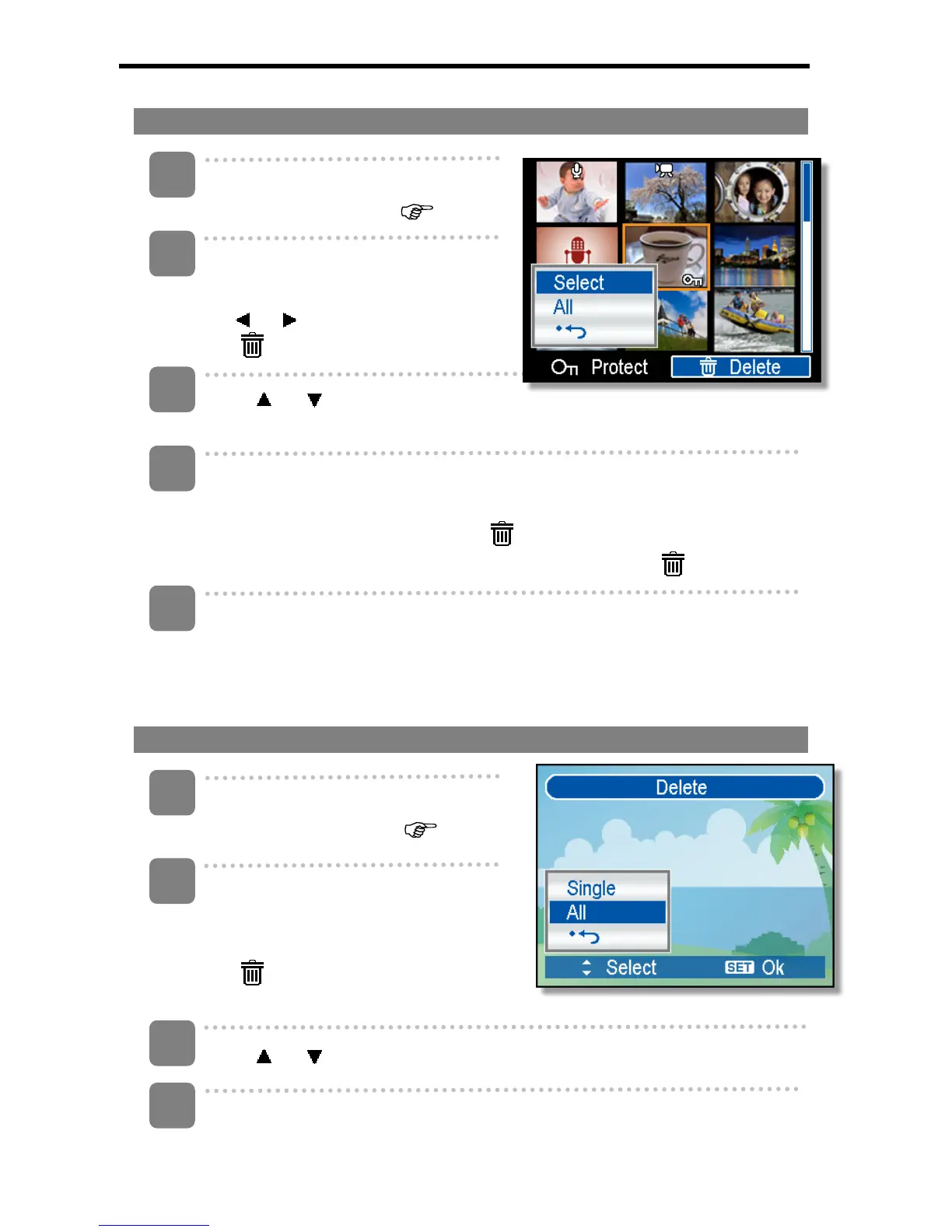39
Deleting Multiple Files
Turn the power on, and set the camera
to the thumbnail screen (
page 37).
Open the menu.
y Press the MENU button, then Press
or to select to select Delete
(
) and press the SET button.
Press
or to select [Select], and then press the SET button.
y The frame of the selected image turns green.
Select multiple images.
y Use the four-way control to select the image.
y Press the SET button toggles the
on and off. Repeat this step until all
images that you want to delete are displayed with an icon
.
Delete images.
y Press the MENU button, then select [Yes] and press the SET button. All
selected images will be deleted.
y To cancel delete, press the MENU button in this step.
Deleting All Files
Turn the power on, and set the camera
to the PLAYBACK mode (
page 13).
Open the menu.
y Press the MENU button, then use the
four-way control to select Delete
(
)and press the SET button.
y You can open the menu in full screen or in thumbnail.
Press or to select [ALL], and then press the SET button.
Press the SET button to delete all unprotected images.
3
1
2
4
1
2
3
4
5