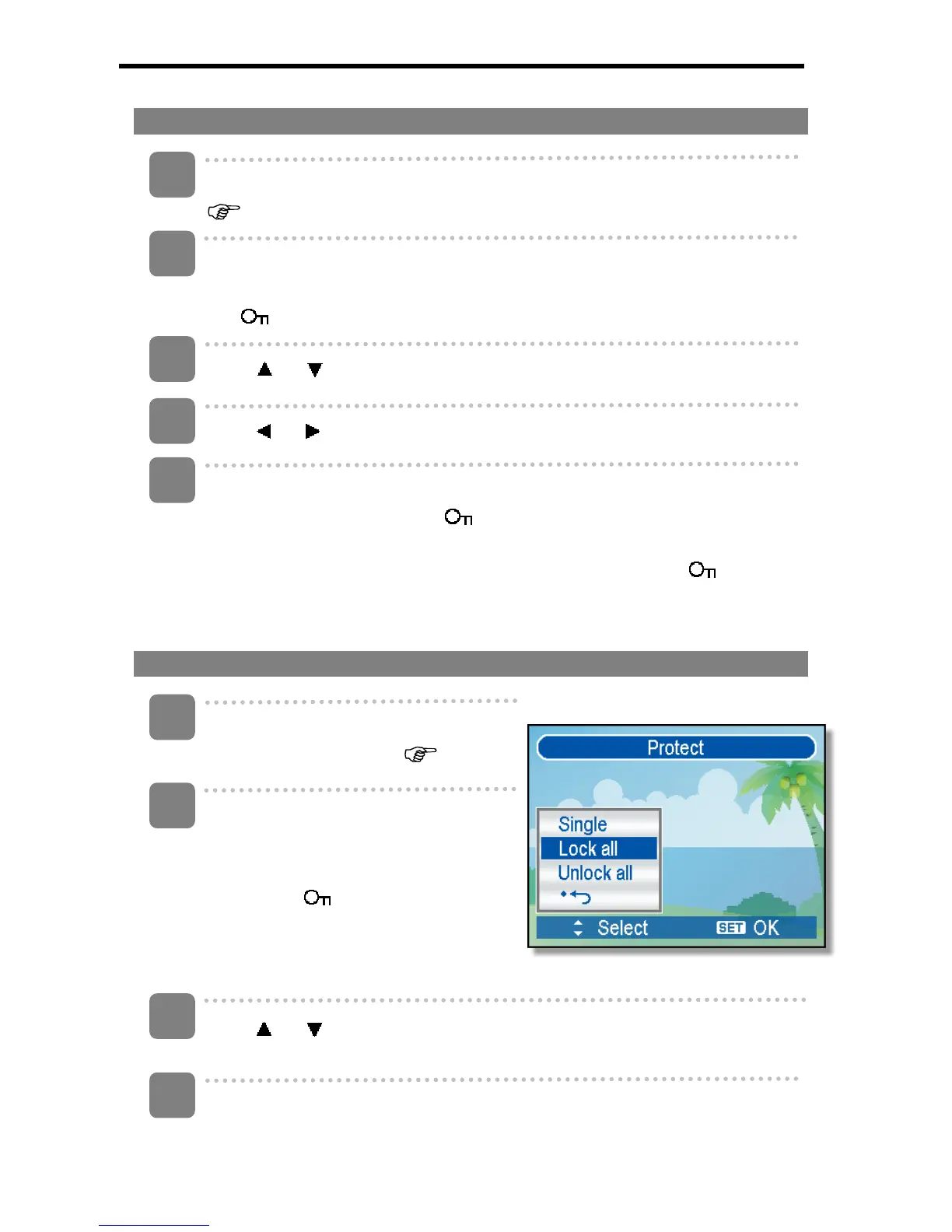40
Protecting a Single File
Turn the power on, and set the camera to the PLAYBACK mode
(
page 13).
Open the menu.
y Press the MENU button, then use the four-way control to select Protect
(
) and press the SET button.
Press
or to select [SINGLE], and then press the SET button.
Press
or to select the image you want to protect.
Press the SET button to protect the image.
y When the file is locked, the
displays on the LCD monitor.
y Repeat step 4~5 to protect images.
y To unlock the file, press the SET button again in step 5. The will
disappear and the file is unlocked.
Protecting All Files
Turn the power on, and set the camera
to the PLAYBACK mode (
page 13).
Open the menu.
y Press the MENU button, then use
the four-way control to select
Protect (
) and press the SET
button.
y You can open the menu in full screen
or in thumbnail.
Press or to select [Lock all], and then press the SET button.
y To unlock all files, select [Unlock all] in this step, then press the SET button.
Press the SET button to protect all images.
1
2
3
4
5
3
1
2
4