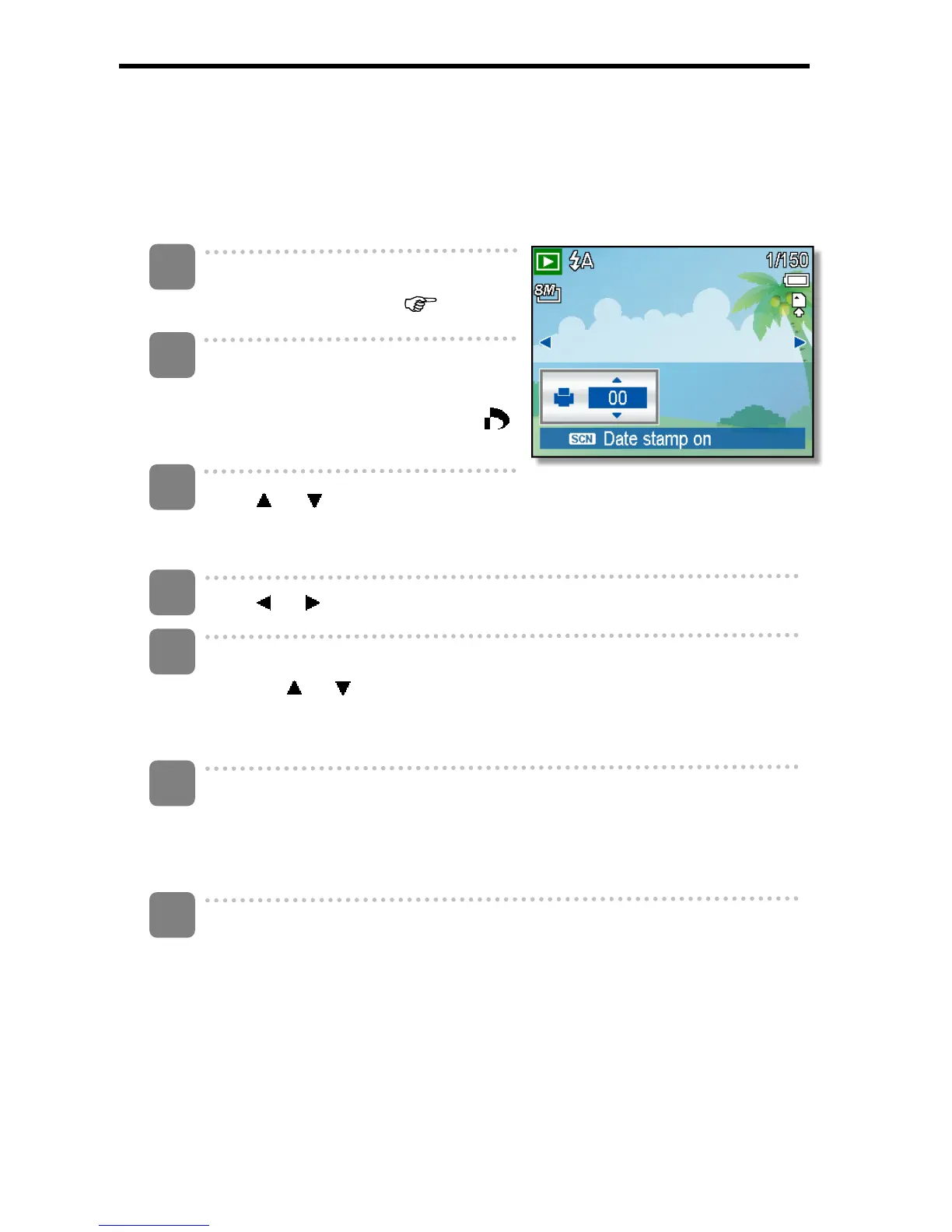45
Setting the DPOF
The Digital Print Order Format (DPOF) setting allows you to select images on the
memory card for printing and specify the number of print copies in advance using the
camera. This is extremely convenient for sending the images to a photo developing
service or for printing on a direct print function compatible printer.
Turn the power on, and set the camera
to the PLAYBACK mode (
page 13).
Open the menu.
y Press the MENU button, then use the
four-way control to select DPOF (
)
and press the SET button.
s
Press or to select [Single], then press the SET button.
y To set the DPOF setting for all images, select [All] in this step.
y To reset all DPOF settings to initial default, select [Reset] in this step.
Press
or to select the image you want to print out.
Set the number of copies.
y Press
or to specify the number of copies.
y The number of copies can be set from 0 to 30.
y To cancel this image DPOF setting, set the number of copies to 0.
Print the date stamp out.
y Press SCN button to set the date stamp of current image. Press SCN
button again to turn off date stamp.
y Repeat step 4~6 to other images for printing.
After you finished all image settings, press the SET or MENU button to
apply it.
3
1
2
4
5
6
7