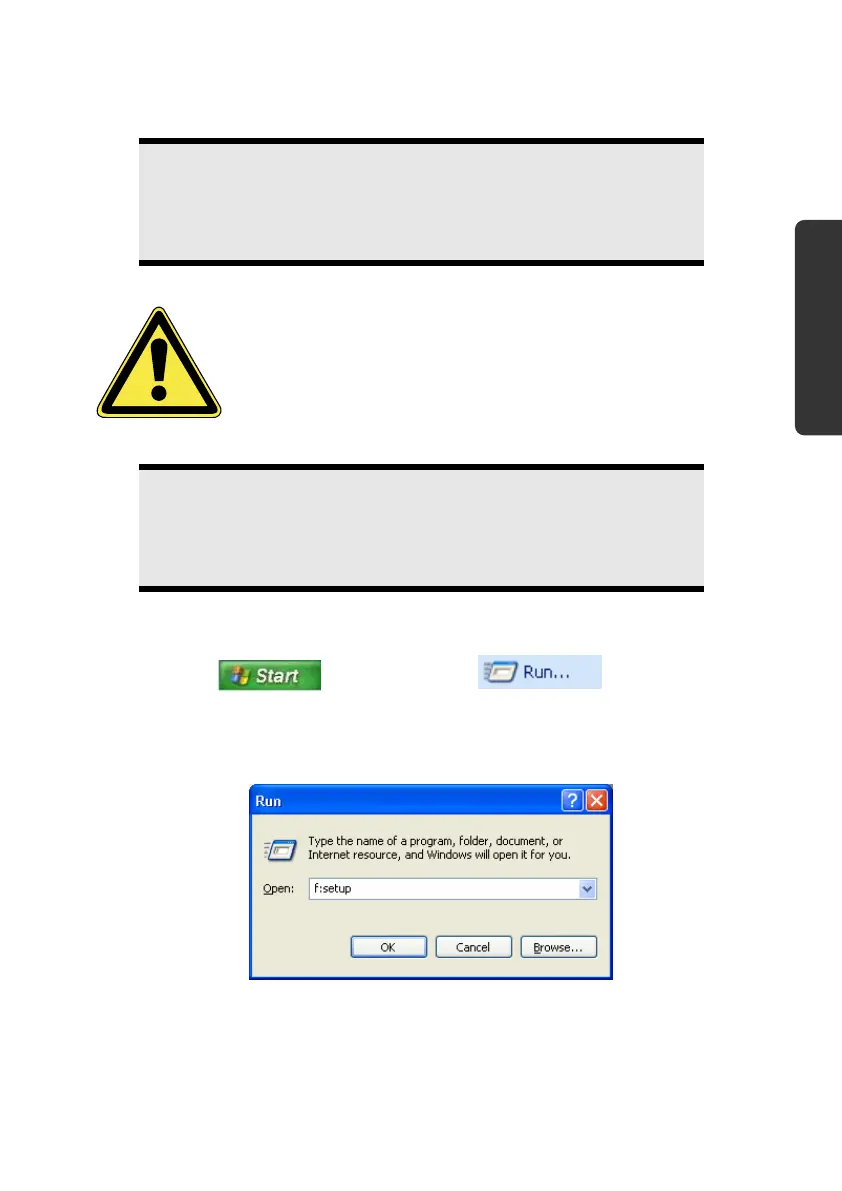Software
47
Español
English
Deutsch
Software Installation
Note
If your operating system is configured so that the installation
procedure accepts only signed drivers (default) and software an
information screen will appear.
The software included in delivery is already pre-installed in the factory.
It happens that during installation procedure important files
can be changed or even cancelled. To avoid eventual problems
in using older files after installation, make sure to safeguard
your hard disk.
Note
If the automatic start does not work, it is likely that the so-called
Autorun function has been deactivated. Read the respective chapter
in Windows Help on how to activate this function.
An example for the manual installation without the autorun function:
1. Click on and select the item .
2. Now enter the letter of the drive followed by a colon and the program name
setup:
3. Click on OK.
4. Follow the instruction given by the program.