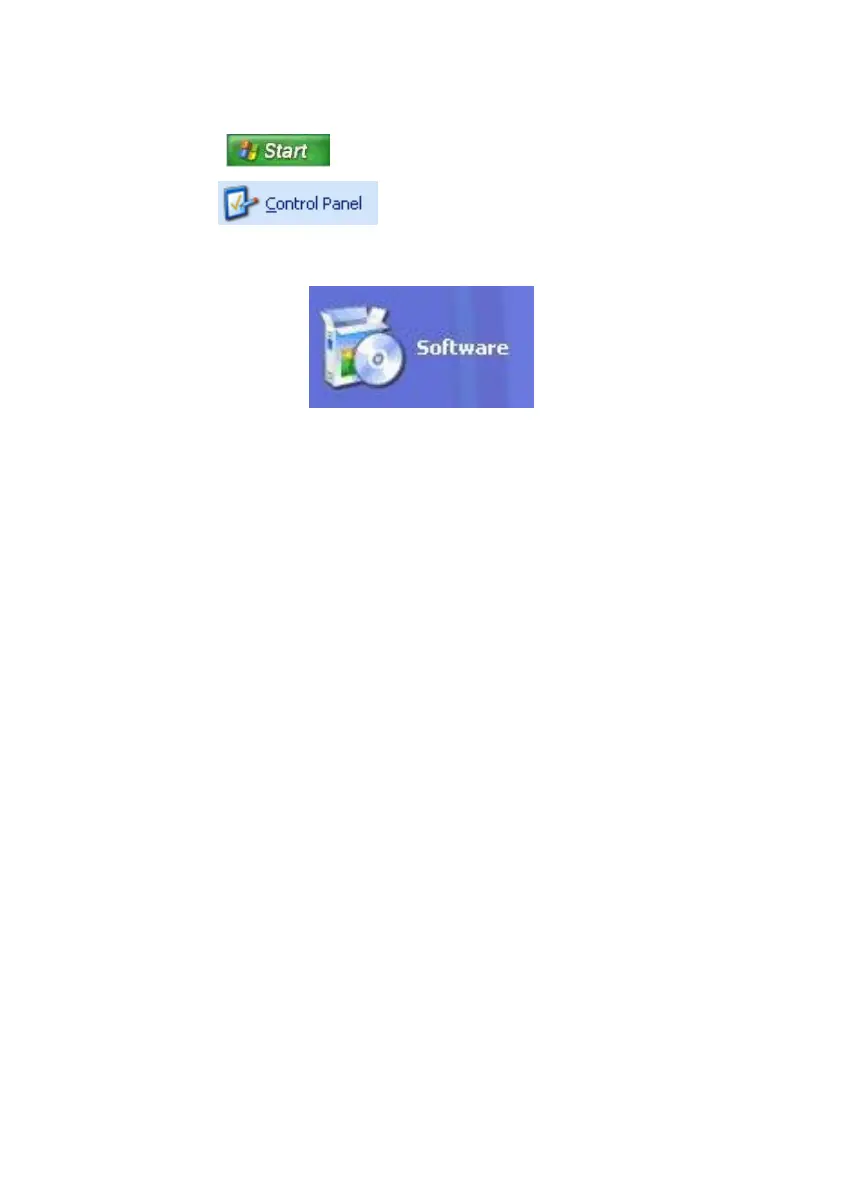English
48
Uninstall Software
In order to remove installed software from your Netbook, follow the next steps:
1. Click on .
2. Click on
.
3. Then select the following program:
4. Select the respective program, start the de-installation and follow the
instructions on the screen.
Windows Activation
Microsoft is committed to the protection of intellectual property rights and the
reduction of software piracy. Therefore Windows
®
contains software-based product
activation technology. Your copy of Windows
®
has already been activated for
your Netbook.
Product activation is needed if some components of your Netbook have been
replaced or you use a non-authorized BIOS. If necessary you can activate Windows
®
as often as requested.
You will probably need to activate Windows
®
by telephone even if Internet
Activation is available. This is due to the pre-activated SLP version which runs with a
special Product-ID. However, activation needs your unique Product ID which can
be found on the Certificate of Authenticity sticker on your Netbook housing.
When you call, please inform your agent that you are running an OEM-(SLP)
version of the software.