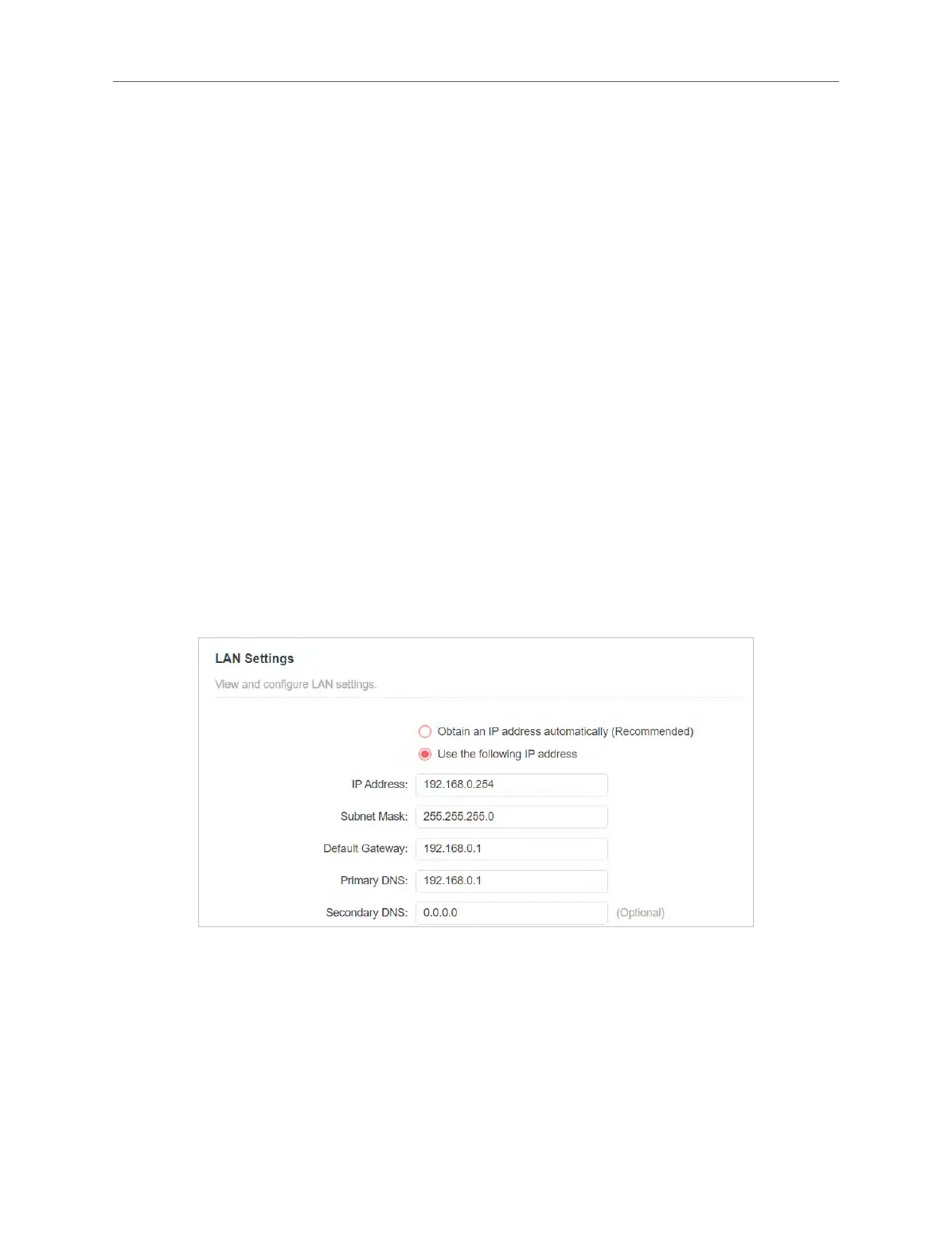14
Chapter 3 Customize Your Network
• To hide the SSID of the extended network:
1. Go to Wireless > Extended Network.
2. Select Hide SSID broadcast, and the corresponding SSID will not be displayed
when wireless devices scan for local wireless networks. You need to manually
enter the SSID to join the network.
3. Click SAVE.
3.3 Change LAN Settings
The extender is preset with a default LAN IP 192.168.0.254, with which you can log
in to the web management page. The LAN IP address, together with the Subnet
Mask, also denes the subnet that the connected devices are on. If the IP address
conflicts with another device on your local network or your network requires a
specic IP subnet, you can change it.
1. Visit http://mwlogin.net, and log in with the password you set for the extender.
2. Go to Settings > Network > LAN Settings.
3. Select Use the following IP address.
4. Enter a new IP Address as needed, and leave the Subnet Mask as the default
settings.
5. Enter the gateway that is in the same subnet as the IP Address. The gateway is
usually the LAN IP address of your router.
6. Leave the primary and secondary DNS addresses as the default settings.
7. Click SAVE.
