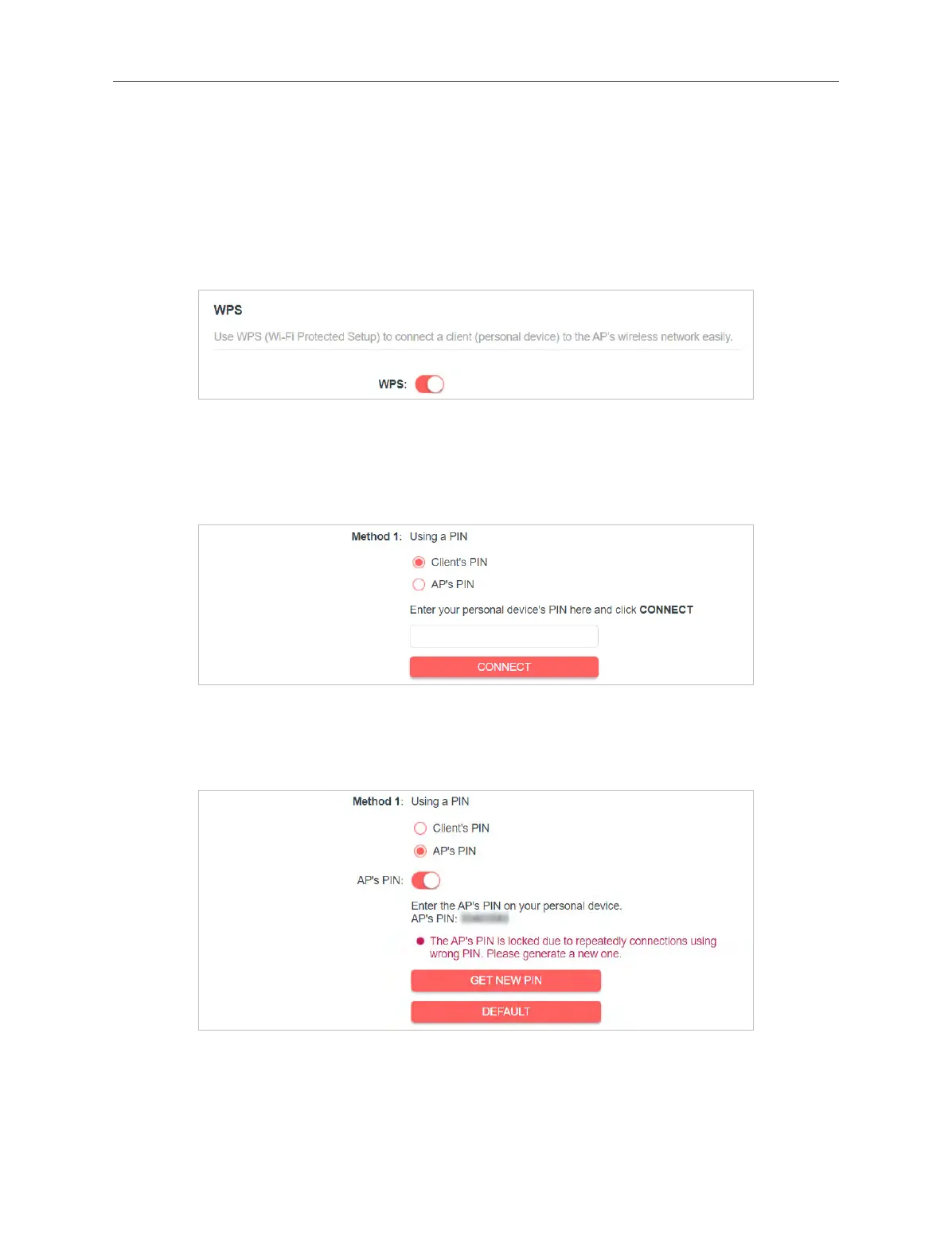22
Chapter 4 Use Your Extender as an Access Point
USB network cards, can be connected to your extender through this method (not
supported by iOS devices).
1. Visit http://mwlogin.net, and log in with the password you set for the extender.
2. Go to Wireless > WPS.
3. Enable WPS.
4. Connect via WPS:
• Client’s PIN: Enable Client’s PIN and enter your device’s PIN in the blank, and
then click CONNECT.
• AP’s PIN: Enable AP’s PIN and enter the PIN on your device. You can click
GENERATE to get a new PIN or click DEFAULT to restore the PIN to its factory
one.
• Push Button (Recommended): Click Start and push the WPS button on the
client device within 2 minutes.
