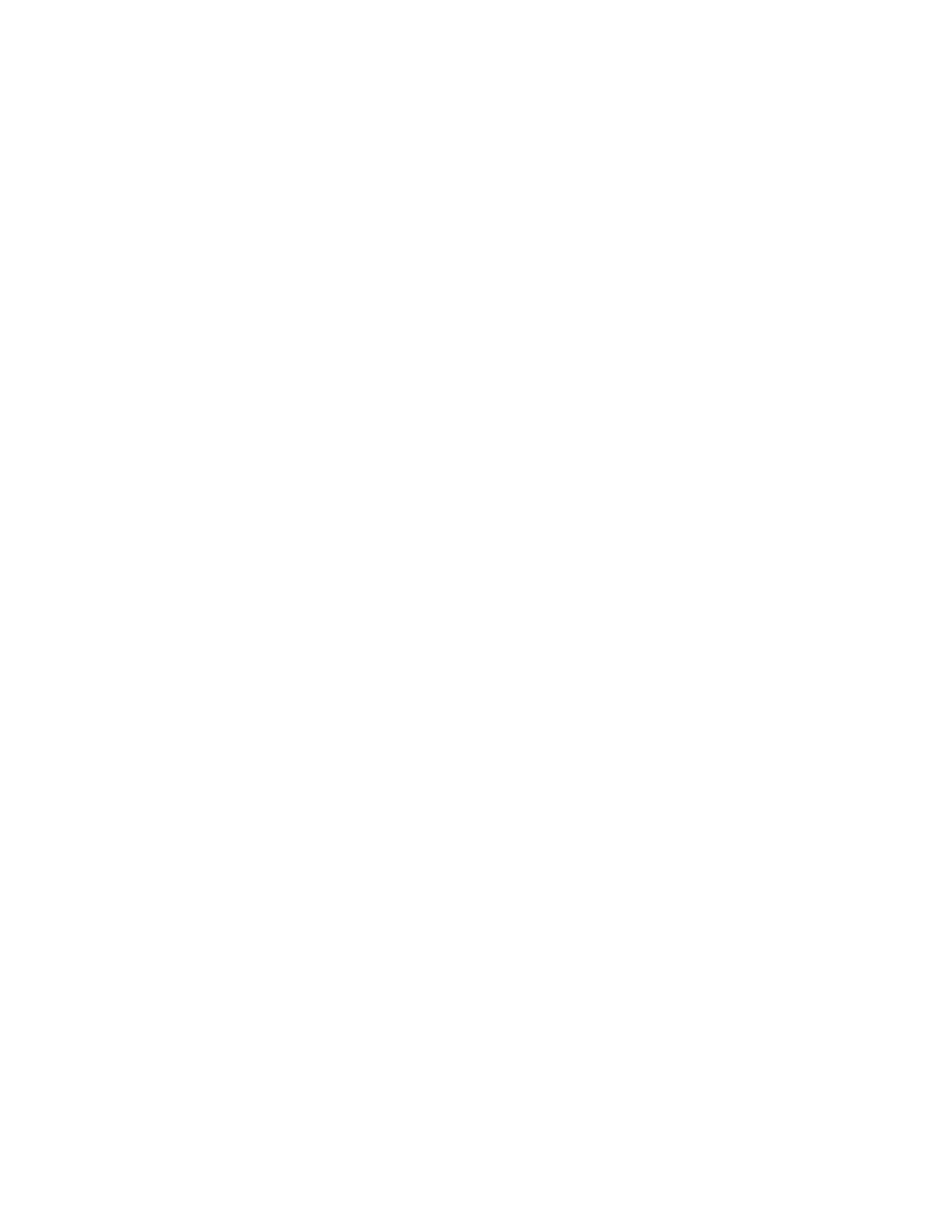Page 11 of 15
Delete Feeder(s) from List
Selecting this menu item will present the entire stored list, plus at the bottom you
will see an entry called, “Delete all from list…”
Select a feeder to delete from list (or all feeders) and press the Enter key. You will
be asked to confirm the delete by pressing the Enter key again.
Sort Feeders in List
Selecting this menu item will allow you to sort the entire stored list, alphabetically
by feeder name. You will be asked to confirm the sort by pressing the Enter key
again.
A Note about Feeder Names
Each feeder can have a unique name, set by the user. This can be done through
the user interface, including the Remote User Interface (see relevant LCD
Operating Manual for specific instructions). Usually, this is also the Bluetooth
“friendly” name for that feeder, which will appear in scans performed by the
Remote User Interface. However, if the feeder name is changed, the Bluetooth
name does not automatically change with it. You must cycle the power on the
GCM (Genetix Core Module) that is connected to the feeder to set the Bluetooth
name to be the same.
Likewise if you move a Bluetooth interface from one feeder to another, the card will
retain the old Bluetooth name until the power is cycled, at which time the new
feeder name will be loaded into the Bluetooth card. Since you should only do this
with the power off, this is normally not a problem.
It is not possible to set the Bluetooth name independently of the feeder name.
Following is an example of changing a feeder name, and re-doing the list in the
Remote User Interface:
1. Change the Feeder name, using a User Interface. This is referred to as
the “GCM Name” and is found in the Advanced Setup menu (see relevant
Operating Manual for specific instructions). Note this can be done with the
Remote User Interface the same as any other User Interface. In our
example here we will assume the old feeder name is “OldName”, and the
name we just changed it to is “NewName”.
2. Once the name is changed, cycle the power on the feeder’s GCM
(Genetix Core Module). This is will load the new feeder name
(“NewName”) into the Bluetooth interface on that GCM. Make sure the
unit is still powered up for the scan (see below).
3. On the Remote User Interface, go to the Connection Menu and select
“Delete Feeder(s) from List”. You should find “OldName” in the list. Delete
this feeder.
