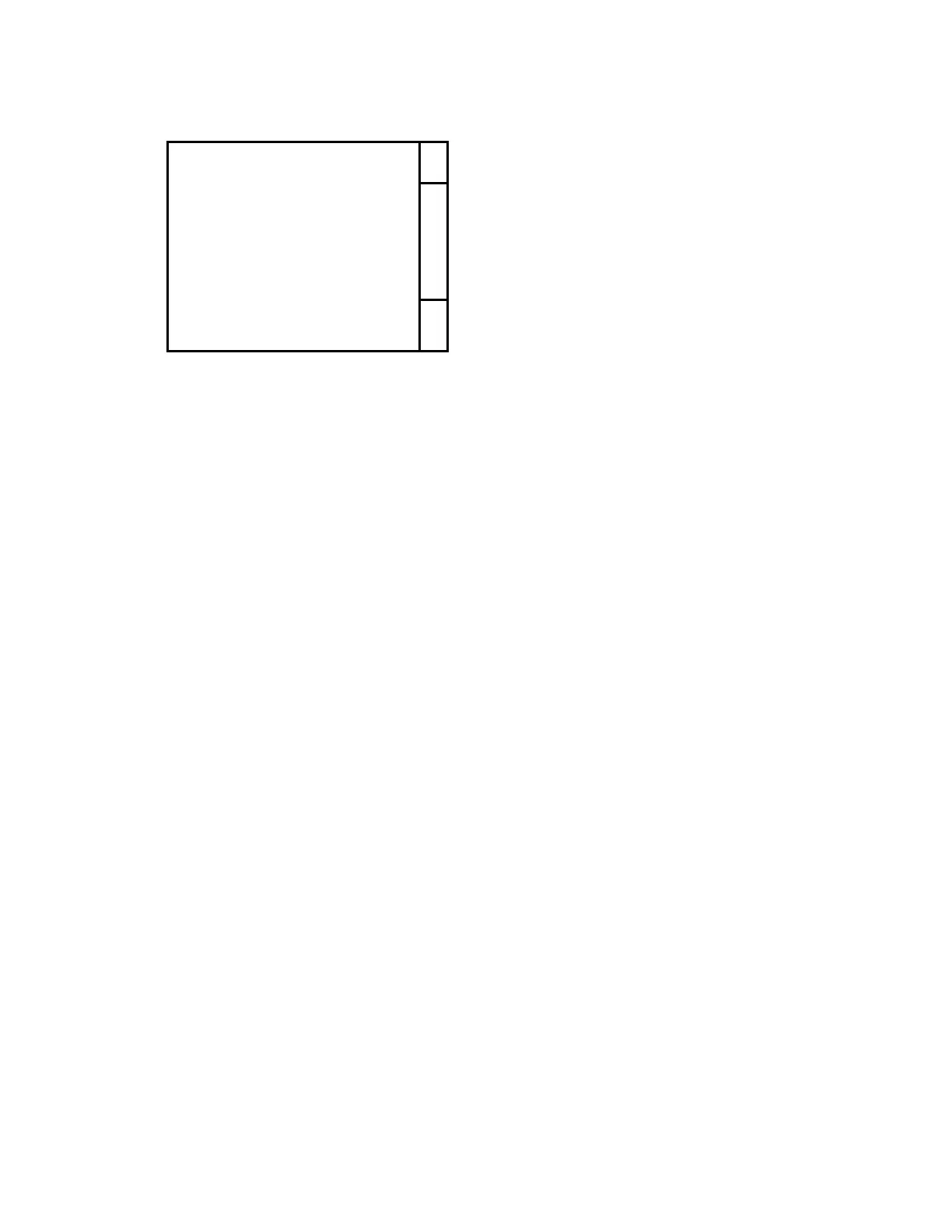Page 9 of 15
Connect to <name>… ↑
Select from List…
Add Feeder(s) to List…
Delete Feeder(s) from List…
Sort Feeders in List…
↓
Connect to <name>
This menu item shows the name of the last feeder connected to, and allows you to
connect to it again without performing a scan. Select this item with the Enter key,
and you will see another screen asking you to confirm. Press the Enter key again
to connect to the feeder. Once connected, the connect light (i.e. the Bluetooth
logo) in the upper right corner of the unit will light, and the remote unit will start
continuous communication with the feeder. You now have complete control of the
connected feeder. For instruction in feeder operation see the appropriate Merrick
Feeder Control manual.
Note: If this menu item is not present, the Remote User Interface has never been
connected to a Merrick feeder. Once this is done for the first time, it will always
show the last feeder connected to.
Select from list
This menu item allows you to see a stored list of feeders found in previous scans
and allows you to connect to one of them without performing a scan. Select this
item with the Enter key to see the list. Select one from the list to connect to and
you will see another screen asking you to confirm. Press the Enter key again to
connect to the feeder. Once connected, the connect light (i.e. the Bluetooth logo)
in the upper right corner of the unit will light, and the remote unit will start
continuous communication with the feeder. You now have complete control of the
connected feeder. For instruction in feeder operation see the appropriate Merrick
Feeder Control manual.
Note: Up to 32 different feeders may be stored in the list. The list can be updated
and managed with the following menu options.
Add Feeder(s) to List
This section of the menu allows you to add feeders to the stored list though two
different methods. Note: The Bluetooth protocol will only return a maximum of 10
feeders in any one scan, so populating the entire list of 32 can be a multi-step
process.
When you select this menu option you will be presented with two choices:
