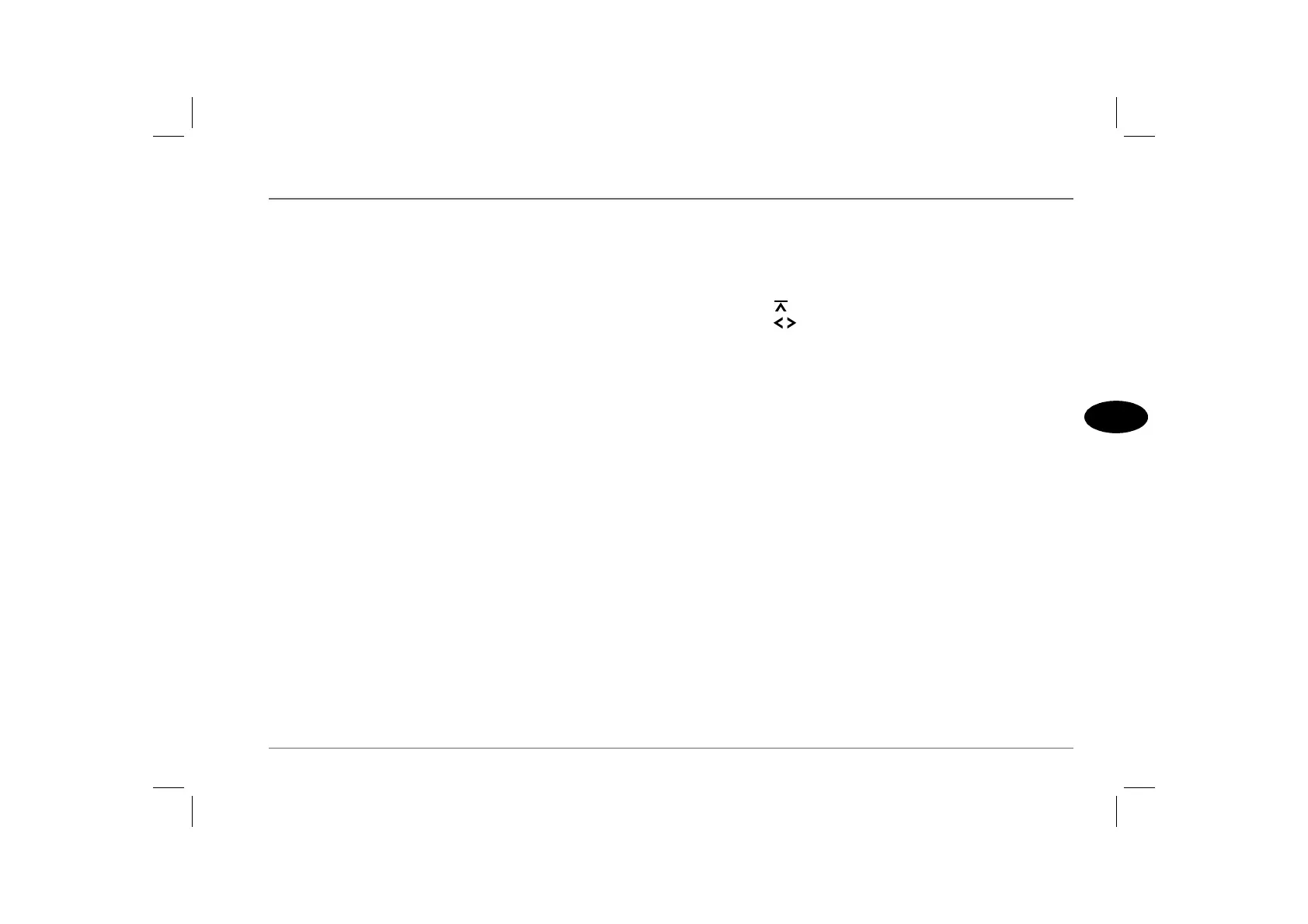Compact Disc Player
101
3
5. Random play (MIX)
Press pre-set button 5 (MIX) to play the tracks on the current disc
in a random order (‘MIX CD’ is displayed briefly and the ‘MIX’
indicator illuminates).
Random play can also be applied to all of the discs in the changer.
With ‘MIX CD’ selected, press pre-set button 5 a second time
(‘MIX ALL’ appears briefly in the display).
Random play will continue until pre-set button 5 is pressed again,
(‘MIX OFF’ is displayed and the ‘MIX’ indicator extinguishes) or
track scanning is activated.
NOTE: With random play selected, the track selection controls (2) can be
used to skip to the next randomly selected track, or to the start of the current
track.
6. Track scanning
Track scanning enables you to listen to the first few seconds of each
track on every disc in the changer in ascending order.
1. Press and hold the MENU button (6) for two seconds
(‘SCAN’ appears in the display).
2. Press the MENU button again to stop the scan at your chosen
track.
NOTE: The scan time can be adjusted to suit your requirements
(see ‘MENU CONTROL FUNCTIONS’, page 110).
Changing the display
The information appearing in the display can be set to show either:
the track number and disc number (e.g ‘T07 D6’), or the track
number and elapsed time display (e.g T09 3:28’), as follows:
1. Press the MENU button (6).
2. Press the control until ‘CDC DISP’ is displayed.
3. Press the controls alternately to select ‘TIME’ or ‘CD
NO’.
4. Press the MENU button twice to store your selection.
