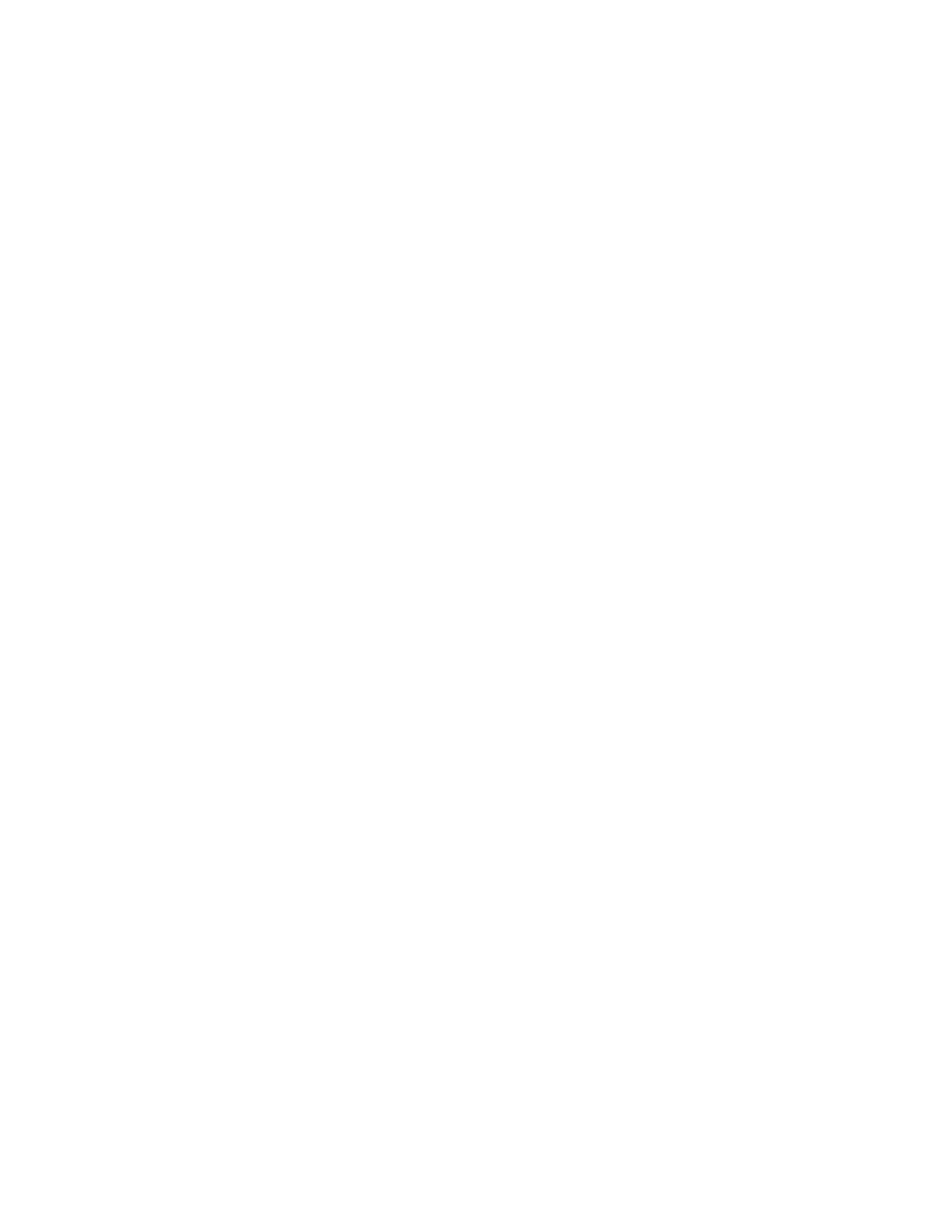6
©2020 Micro-Air, Inc. May 1, 2020 Revision 1.04
Quick Start Guide
Setting temperature, source, fan speed, Home or Away and Fahrenheit/Celsius
Power “On”
Adjust temperature using red/blue arrows
Select source (AC only, heat only, AC and heat, fan only)
Select Fan speed, low or high (. . . and medium where available)
Select and set Home or Away. On the Away setting, adjust the inside temperature range
Select Fahrenheit or Celsius by pressing on the numbers in Home mode
Setting the Clock and Away Scheduler
Power off the Thermostat, Press the Clock, Set Time above the red arrow, hours first, minutes
next and AM/PM last
Choose 24- or 12-hour time format
To enable Scheduler for Away, press “dashes” at left or return later to set Scheduler
(note: user must set time before scheduling Away temperatures)
Set Scheduler’s begin time, choose temperature
Set Scheduler’s end time, choose temperature
Repeat Scheduler to set second daily begin/end times and temperatures
Setting Up Bluetooth for Your Thermostat
To use the thermostat’s smartphone/Bluetooth capacity, a user needs to remain within range.
Power on your thermostat and enable “Bluetooth” on your device
Download the EasyTouch RV™ app to your smartphone or other device from proper
store/source
Open the app on your device
Click Connect Bluetooth, then “add device”
Wait short delay for “Device found” to arrive, click “Device”
Enter a password, enter device name, click “OK”, click “Device Name”
Start adjusting your AC via your smartphone/device while staying within Bluetooth range.
Setting Up the WIFI App for Your Thermostat
To use the thermostat’s smartphone/WIFI capacity, the vehicle needs a router
Power off thermostat
Press Settings, then WIFI, then Internet-WPS (requires router)
Press WPS button on your router, then wait for “WIFI Connected!” on display, after a delay a
WIFI icon will appear top middle of your EasyTouch RV touchscreen (must finish in two minutes)
Press Settings icon, then press Connect WIFI and enter SSID and router password of your router.
Thermostat will reset and connect to Internet
For greater detail, see additional information under Image Icons below and our website’s
EasyTouch RV™ product page for a router information resource
