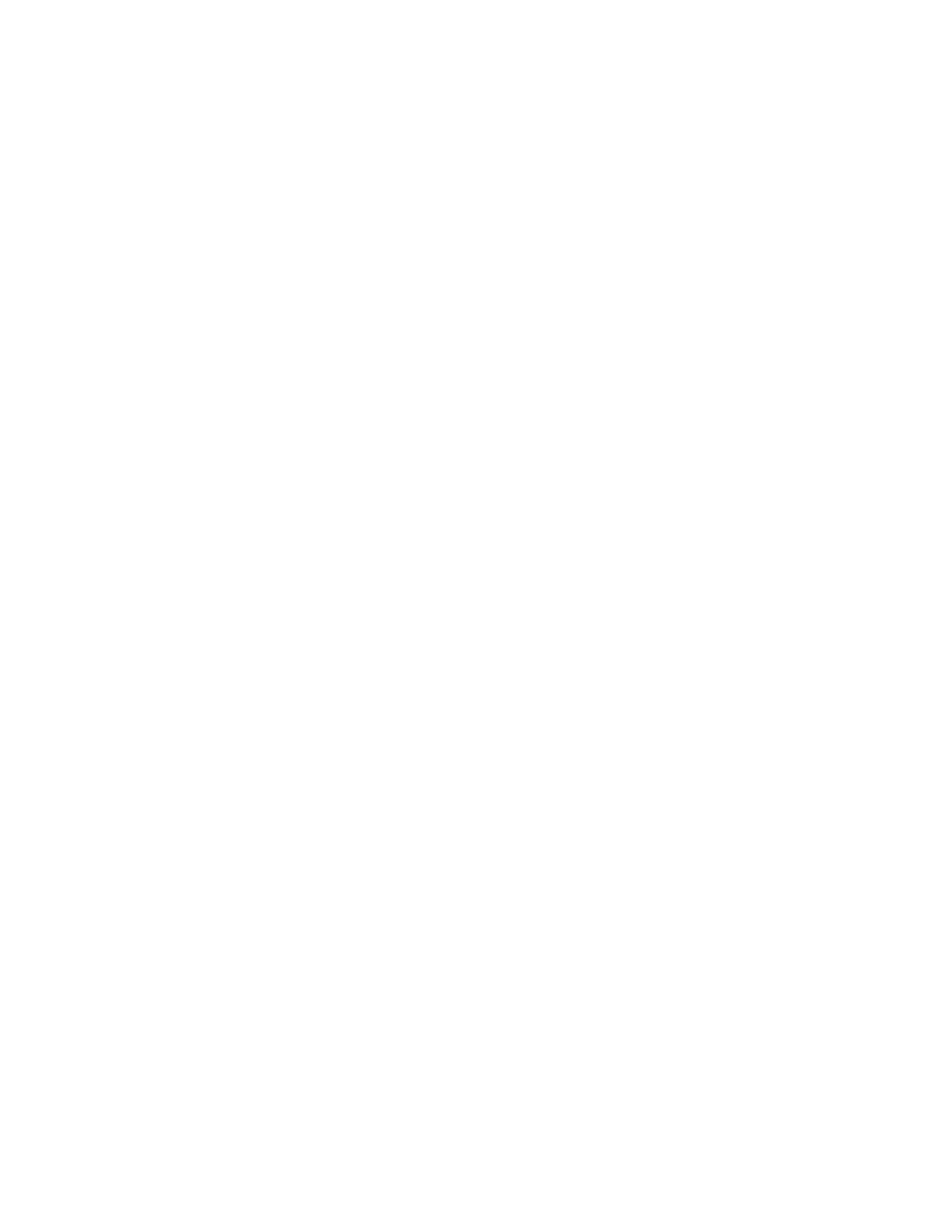8
©2020 Micro-Air, Inc. May 1, 2020 Revision 1.04
when you are finished editing the times to save and exit the schedule. Press the home or away icon on
the main screen until the schedule icon appears. This activates the schedule. The schedule temperature
can be temporarily overridden by changing the set point. It will change the setpoint back at the next
scheduled change.
Connecting to the internet
Connecting to the internet is done through Bluetooth or WPS. This connection is only needed to
use automatic time setting or connection to the thermostat through the internet.
WPS is a router-based method where you push a button on the router enabling connection to
the thermostat. Turn the thermostat off and press the settings icon. Press the WIFI icon then Internet-
WPS. Press the WPS button on your router. This must be done within two minutes for the process to
work. Once the connection is made, the WIFI symbol will appear in the display showing connection to
the internet.
Press the settings icon once you are connected to the thermostat. Press the Connect WIFI
button and enter the SSID and password of the router you are connecting to. The thermostat will reset
and then connect to the internet. Bluetooth connectivity is explained in a later section.
Smart device applications
Downloading the apps
iPhone™ and Android™ applications are hosted by and available in the App Store and from
Google Play. They can be found by searching those stores for EasyTouch RV™ and making the free
download to your phone.
Connecting with Bluetooth
Bluetooth operation must be enabled on your device (phone/tablet/iPad) for this feature to
work. Start the mobile application on your phone or device and select the Bluetooth icon when the app
starts. Select “Add device” from the menu bar at the top of the screen. If your thermostat is powered
and operating, an entry will appear in the list for “EasyTouch 9555100” (for example). Select the
thermostat and a new window will open, prompting you for a password and name for this device. The
password can be any combination of letters, numbers or punctuation. There is only one password for a
thermostat so additional users will need to enter the same password to be given access.
Accessing the thermostat
Select your control from the devices list. Thermostat information will be retrieved and returned
to the smart device. Control changes can be made for most functions found on the thermostat.
Resetting the Bluetooth password
If the password is lost you must reset the password on the thermostat. Turn off the thermostat
and press the Settings icon. Press the Bluetooth icon, then press the green check box to reset the
password. Swipe on the name in the devices list on your smart device to remove it, then add the device
again using your new password.
