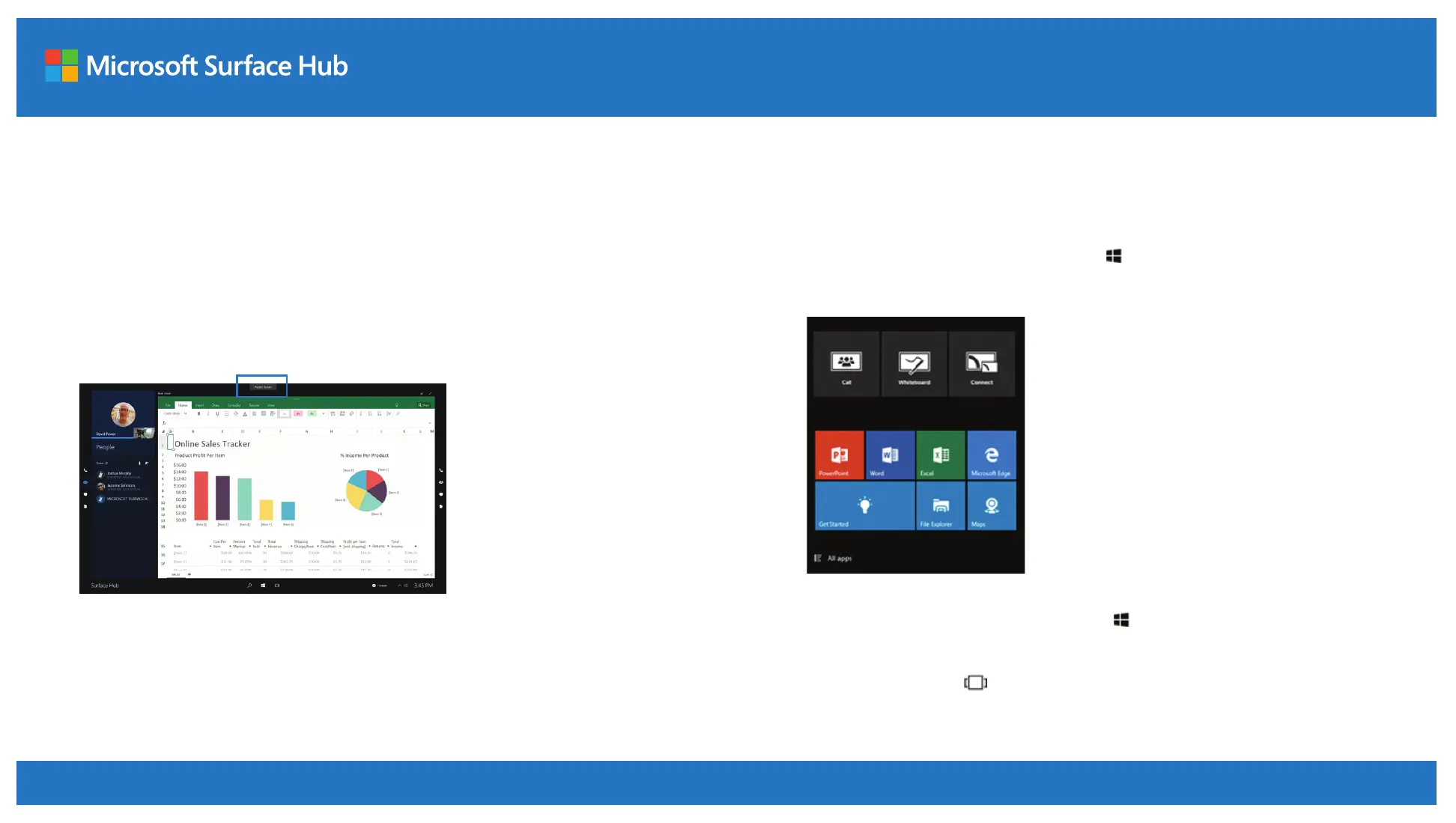Present Surface Hub screen during a call
Start presenting
When you join a call, the microphones and cameras will turn on so the
people on the call can hear and see the people in the room. If you also want
to share what you’re showing on the Surface Hub touchscreen, select
Present Screen.
Stop presenting
To stop sharing content with the people on the call without hanging up on
them, select Stop Presenting. The call will still be happening, but the people
on the call won’t be able to see what’s on the Surface Hub touchscreen.
Apps
Apps on Surface Hub are listed on Start . To open an app, just select it.
You’ll see commonly used apps right there.
To see a list of all of the apps, select Start > All apps. Choose the app you
want to use to open it. If the app you want isn’t in the list, contact your
system admin. If you have more than one app open, quickly switch between
them with Task view at the bottom of the touchscreen.
