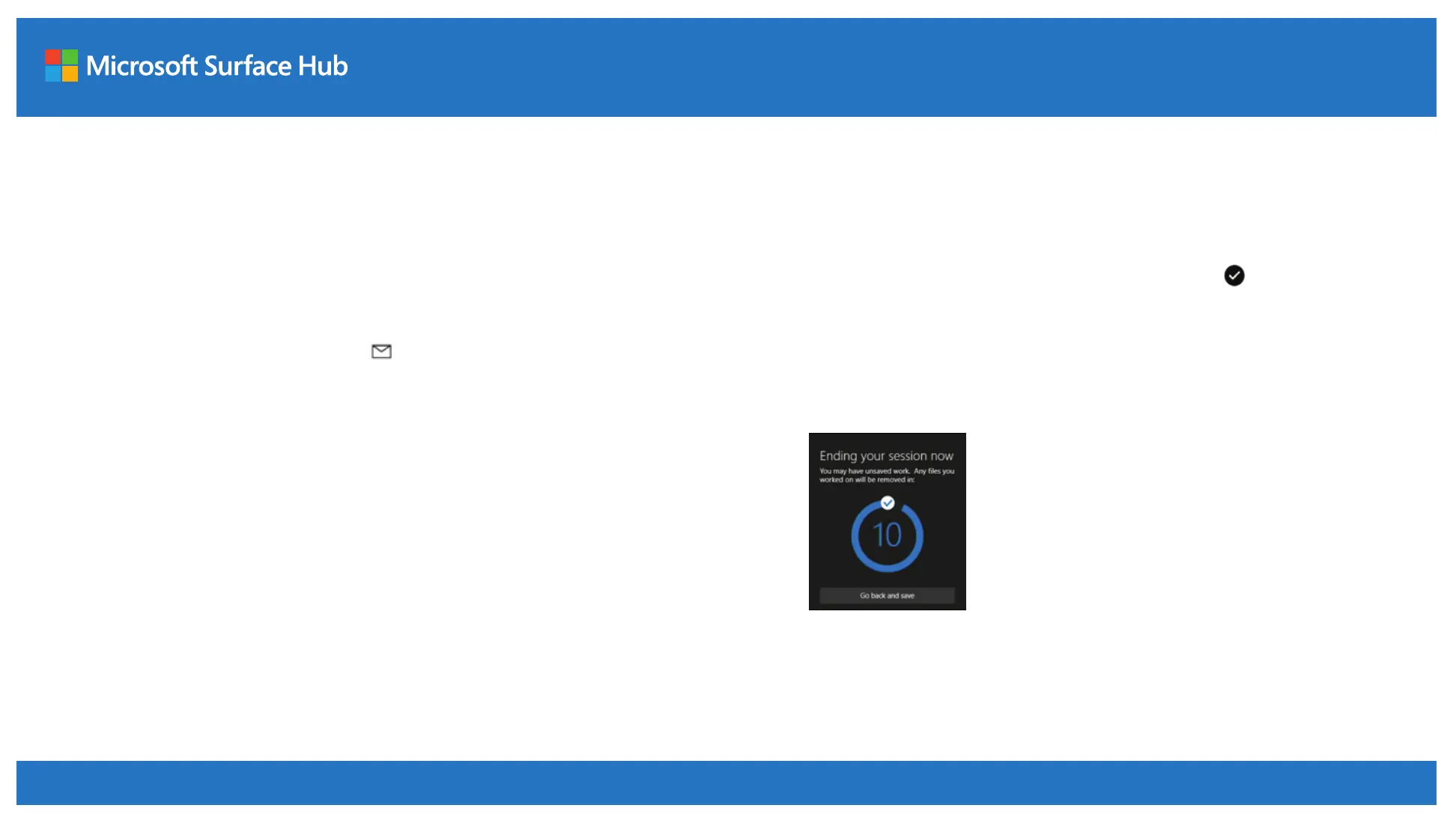Email or save your files
When you end a session, all of the files you were working on, anything on
the Whiteboard, and other meeting info will be completely cleared from
Surface Hub to get it ready for the next session. If you want to save your
work, it’s very important to email your files.
To email Whiteboard files, select Email in the lower-right corner of the
screen. Your whiteboard files will automatically be attached to the message.
Just fill in the To: line and select Send.
End your session
When you’re done with Surface Hub, select I’m done in the lower-right
corner of the touchscreen or press the End session key on the keyboard.
You’ll have a few seconds before Surface Hub is cleaned up for the next
session. If you haven’t saved your work, select Go back and save to email
anything on the Whiteboard that you want to keep or to save Word, Excel,
or PowerPoint files to a USB drive. This is important because there’s no way
to recover your work later.
