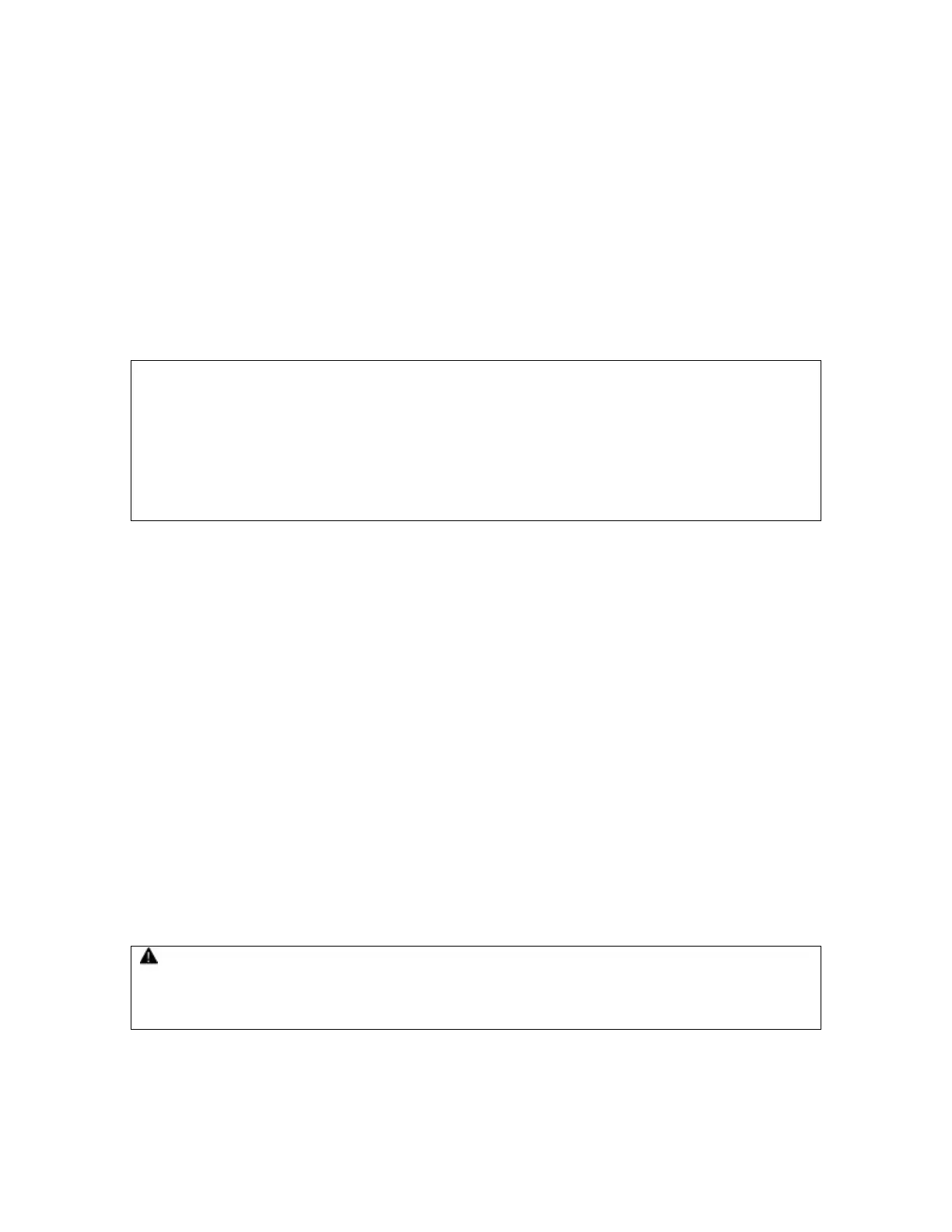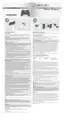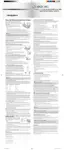Turn Your Console and Controller On
To turn your console and controller on, press the Xbox Guide button on your controller.
To turn on your console only, press the power button on your console. To turn on your controller
only, press the Start button on your controller.
Turn Your Console and Controller Off
To turn your console and controller off, press and hold the Xbox Guide button on your controller for
three seconds. Then select whether you want to turn off just your controller or both your controller
and your console. (Selecting the console will turn off both the console and all connected
controllers.)
To turn off your console only, press the power button on your console.
NOTE
• When you turn off your console, your controller will still be connected the next time you turn it
on.
• Your controller is connected to only one console at a time. You can connect to a new console at
any time, but your connection to the previously connected console will be lost.
• The Xbox 360 Wireless Controller works only within 30 feet (nine meters) of the console. Objects
between the controller and the console can reduce this range.
Using Your Controller
Xbox Guide Button
The Xbox Guide button in the center of your controller puts the Xbox 360 experience at your
fingertips. Press the Xbox Guide button to turn your console on. Once on, pressing the Xbox Guide
button gives you immediate access to the Xbox Guide. To turn off your console, press and hold the
Xbox Guide button for three seconds and confirm your selection.
Ring of Light
Composed of four quadrants, the Ring of Light surrounds the Xbox Guide button on the controller
and the power button on the console. When you connect a controller to your console, it is assigned
a specific quadrant, which glows green to indicate the controller's number and position. Each
subsequent controller connected to the console (up to four) is assigned an additional quadrant.
If system problems should arise, the Ring of Light on the console will flash combinations of red. For
more information, see "Troubleshooting" on page ??.
Expansion Port
The expansion port on your controller lets you connect expansion devices like the Xbox 360 Headset
(sold separately) to your controller. The port features a 2.5mm audio connector. For more
information, see the instruction manual for your controller expansion device.
Hearing Loss
Extended exposure to high volumes when using a headset may result in temporary or permanent
hearing loss. Some unapproved third-party headsets may produce higher sound levels than
approved Xbox 360 Headsets.
Charge Port
Your wireless controller is equipped with a charge port on the front of the controller. The charge
port works exclusively with the Xbox 360 Play & Charge Kit (sold separately).
