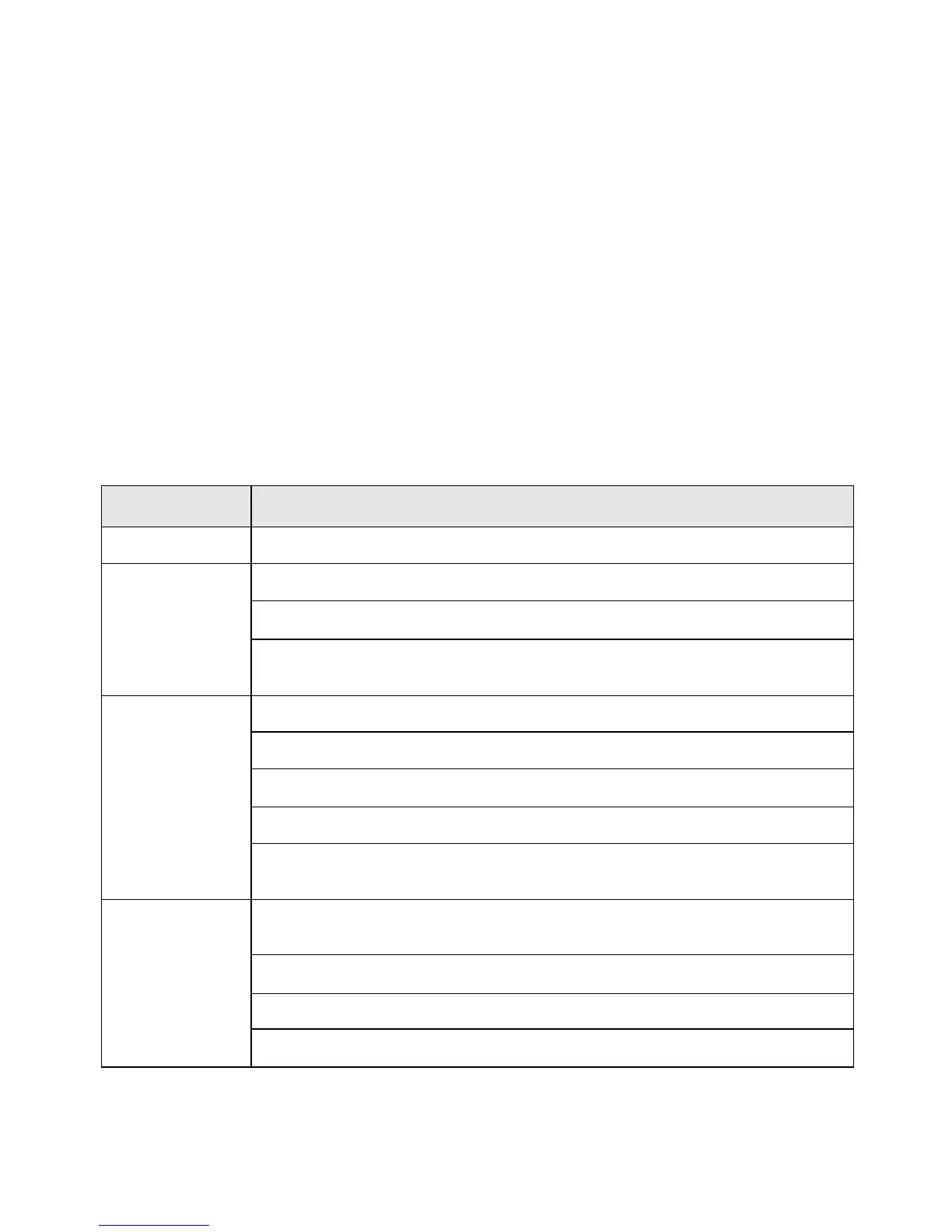13
Appendix A
Troubleshooting Procedures
If the LCD monitor fails to function correctly, please follow the following steps for
a possible solution.
1. Perform the adjustments according to Operating the Monitor.
2. Refer to the following items if you cannot find a proper item listed in the
Operating the Monitor or if the problem remains.
3. If the problem you have experienced is not described below or you cannot
correct the problem, stop using the monitor and contact your dealer or the
nearest service center for further assistance.
PROBLEM CHECK TO SEE
No Display.
If the power cord is firmly plugged in the socket.
If the power switch is turned on.
a) Power
indicator
does not
light up.
If the AC socket is OK. Please check using another piece of
equipment.
If the blank screen saver is active, touch the keyboard or mouse.
Increase the CONTRAST and/or BRIGHTNESS.
If the computer is ON.
If the signal cable is properly connected.
b) Power
indicator is
green.
If the signal timing of the computer is within the spec of the
monitor.
If the monitor is on power management mode, touch the keyboard
or the mouse.
If the computer is ON.
If the signal cable is properly connected.
c) Power
indicator is
amber.
If the signal timing of the computer is within the spec.