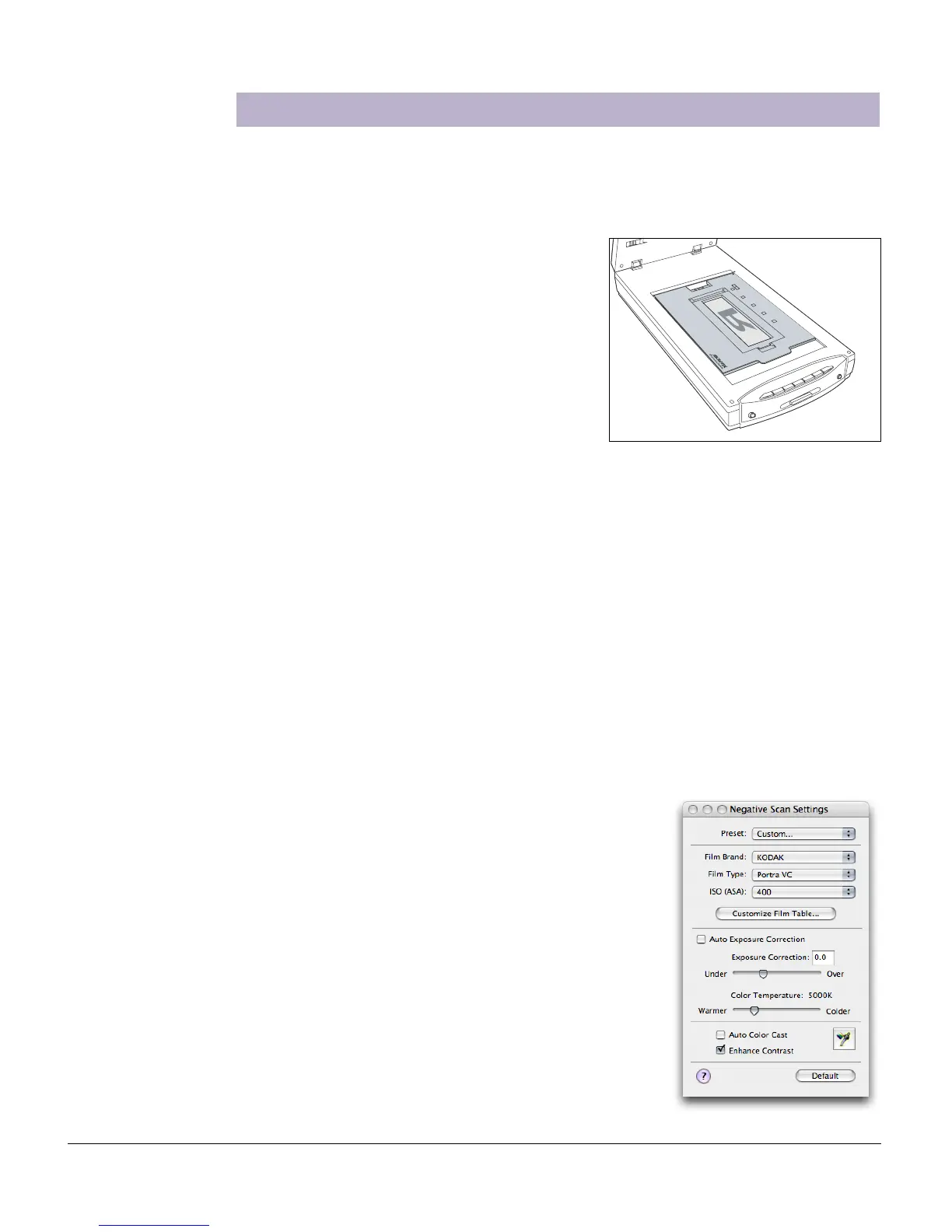18 ScanMaker i800 Pro Scanning Guide
Scanning Regular, Non-Damaged Negative Film
Note: Make sure you read the chapter “Addendum to ScanWizard Pro” in the
ScanWizard Pro Reference Manual for important information on new features
related to Negative Film Scanning.
1. Raise the scanner lid, then load the
negative film that you wish to scan and
place the EZ-Lock Film Holder on the
scanner glass surface.
Gently lower the scanner lid down onto the
scanner glass bed.
Important: Do not use the Black Mat. For
details on how to use the EZ-Lock Film
Holder and how to place film, see the
section “Positioning Transparent Film”
elsewhere in this document.
2. Launch ScanWizard Pro.
3. Go to the Preview window and choose Negative / Negative Film from the Scan
Material menu. The Negative Scan Settings window appears.
4. Click the Overview button to perform a preliminary scan of your original.
5. Select the Scan Frame tool from the Toolbar in the Preview window, and choose
the area to be scanned by dragging a rectangle around it. You will see a flashing
frame (marquee) around the selected area.
6. Click the Prescan button to display a detailed image. A thumbnail of the image
appears as well in the Scan Job Queue window.
7. a) In the Negative Scan Settings window,
choose the Film Brand, Film Type, and
ISO settings that match your film.
b) The settings for the negative film you selected are
applied to the prescan image, and the adjusted
image is displayed in the Preview window.
c) You can save the selected negative film settings
into the Preset drop-down menu for easy access in
the future.
For more details on how to control settings for negative
film scanning, see the section “Negative Scan Settings
Window” in the ScanWizard Pro Reference Manual in the
Microtek ScanMaker i800 Pro CD-ROM.
