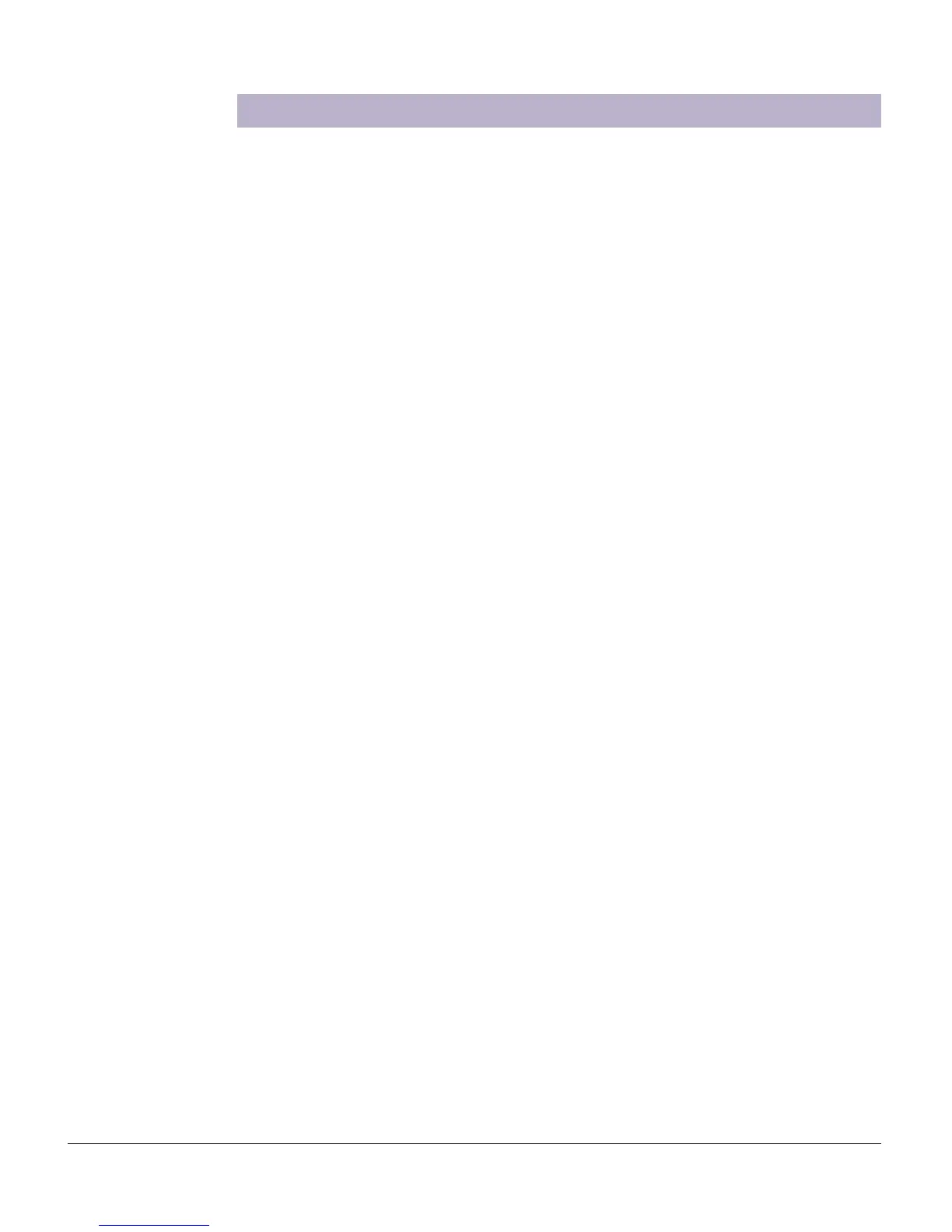ScanMaker i800 Pro Scanning Guide 9
Scanning Scenarios
The following pages provide various scenarios for scanning with the ScanMaker i800
by using ScanWizard Pro, including the following:
• Scanning regular, non-damaged photos: This scenario can also be your first scan
in order to familiarize yourself with scanning basics.
• Scanning damaged photos: This scenario utilizes DIGITAL ICE for reconstructing
damaged photos.
• Scanning regular, non-damaged positive film: This scenario details the steps for
scanning positive film, such as 35mm mounted slides.
• Scanning regular, non-damaged negative film: This scenario details the steps for
scanning negative film, such as 35mm filmstrips, 6 x 4.5 cm, 6 x 6 cm, 6 x 7 cm, 6 x 9
cm, 6 x 17 cm film, and 4" x 5" film.
• Scanning damaged film: This scenario utilizes DIGITAL ICE for correcting flaws
that may be present in your slides, negatives, and transparencies.
Take note that with the use of ScanWizard Pro, the Smart Touch buttons located on
the front panel of the ScanMaker i800 are deactivated and become unavailable for
use. The Smart Touch buttons are intended to be used in conjunction with
ScanWizard 5, Microtek's other scanning software also included with the ScanMaker
i800, geared for tasks assigned to the buttons.
Note: In the following pages that detail the various scanning scenarios, the
ScanWizard Pro interface is shown with the Preview, Settings, and Scan Job Queue
windows as they appear in Mac OS X.
The appearance of the windows will change slightly in Windows for the PC
platform, but the location of the various commands and icons remain in
approximately the same locations throughout the ScanWizard Pro interface.
