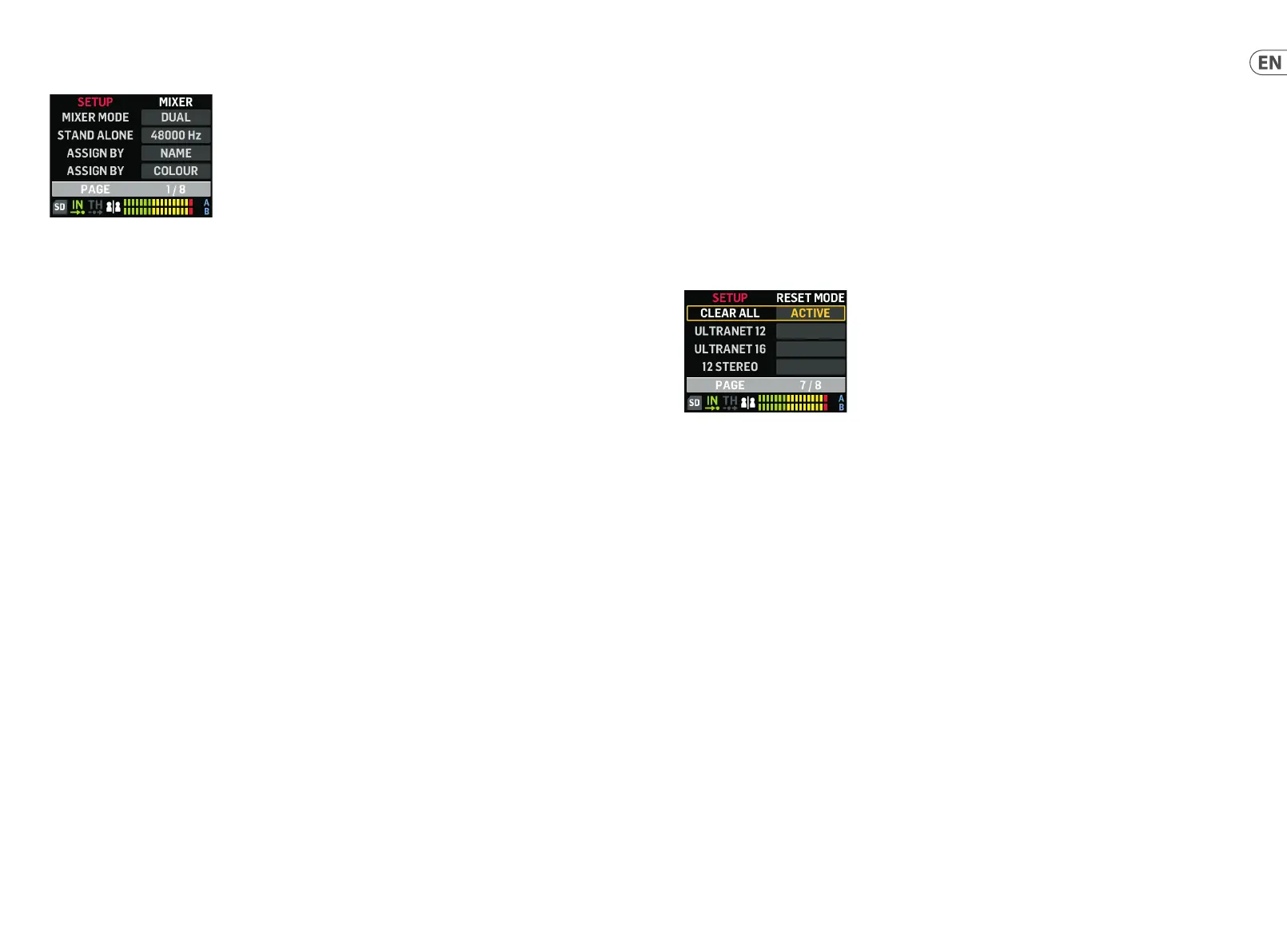To auto-con gure the channel-group assignments, press the SETUP button and choose your preferred ASSIGN BY function
on the SETUP screen:
• ASSIGN BY NAME uses channel name information in the AES50 datastream to automatically map input channels to DP48
Groups, including the following details:
Con rm/cancel that channels will be assigned to Groups 1-12 by channel name
Function clears all previous Group channel assignments
Channels with speci c leading characters such as - ‘ * ( ) , . / [ ] < > will be mixed to their assigned Group with
0 dB level and panned to center
Input channels with di erent leading characters will not be assigned automatically
Channels can later be re-assigned manually pressing the ASSIGN button
• ASSIGN BY COLOUR uses channel colour information in the AES50 datastream to automatically map input channels to
DP48 Groups, including the following details:
Con rm/cancel that channels will be assigned to Groups 1-12 by colour
Function clears all previous Group channel assignments
Input channels coloured WH (white) or BK (black) will not be assigned
By default, channels will be mixed to their assigned Group with 0 dB level and panned to center
Channels can later be re-assigned manually by pressing the ASSIGN button
• GROUP NAMES IMPORT is an alternative method that allows you to name all Groups by using an external word processor
(e.g., Microsoft Word, Open O ce Writer, or a simple text editor) or a spreadsheet/calculation program, such as
Microsoft Excel or Open O ce Ca
lc.
Example procedure using a text editor:
1. Open the text editor and start a new empty document.
2. Write the group names in one line, separated by “ , ” or “ ; ”.
3. Save the le in .csv format to a SD Card.
4. Insert this SD card in your DP48.
5.
Go to SETUP screen page 8/8.
6. Select GRP NAMES.
7. Select IMPORT.
SETUP 1/8 screen
Example procedure using a spreadsheet/calculation program:
1. Open the spreadsheet/calculation program, and start with an empty chart.
2. Insert one group name per cell (from left to right).
3. Save the le in .csv format to an SD Card.
4. Now follow Steps 4-7 as
described in the text editor procedure.
NOTES:
1. Do NOT use special characters, such as umlauts/vowels (Ä, Ö, Ü).
2. Case shift (large/small letters) is generally supported.
3. Group names are limited to max. 7 characters (incl. blank spaces).
The SETUP 7/8 screen allows you to choose a preference for the channel-group when a RESET is done. Default is “12 STEREO”.
• CLEAR ALL deletes all input channel assignments from all Groups.
• ULTRANET 12 automatically creates 12 mono Groups:
Function clears all existing channel assignments from all Groups
Function maps AES50 input channels 33-44 to Groups 1-12.
• ULTRANET 16 automatically creates 8 mono and 4 stereo Groups:
Function clears all existing channel assignments from all Groups
Function assigns AES50 channels as follows:
Input channels 33-40 are assigned to Groups 1-8
Input channels 41-48 are assigned as stereo pairs to Groups 9-12
• 12 STEREO automatically creates 12 stereo Groups from the rst 24 AES50 channels:
Function architecture assumes the FOH engineers will provide stereo stem groups for monitoring, rather than
individual sources
Function will work best with groups of instruments, such as drums, horns, strings, choir, keys, bass, guitars,
and so on, that mainly need level adjustments by the musician using DP48
SETUP 7/8 screen
18 19Quick Start GuideDP48