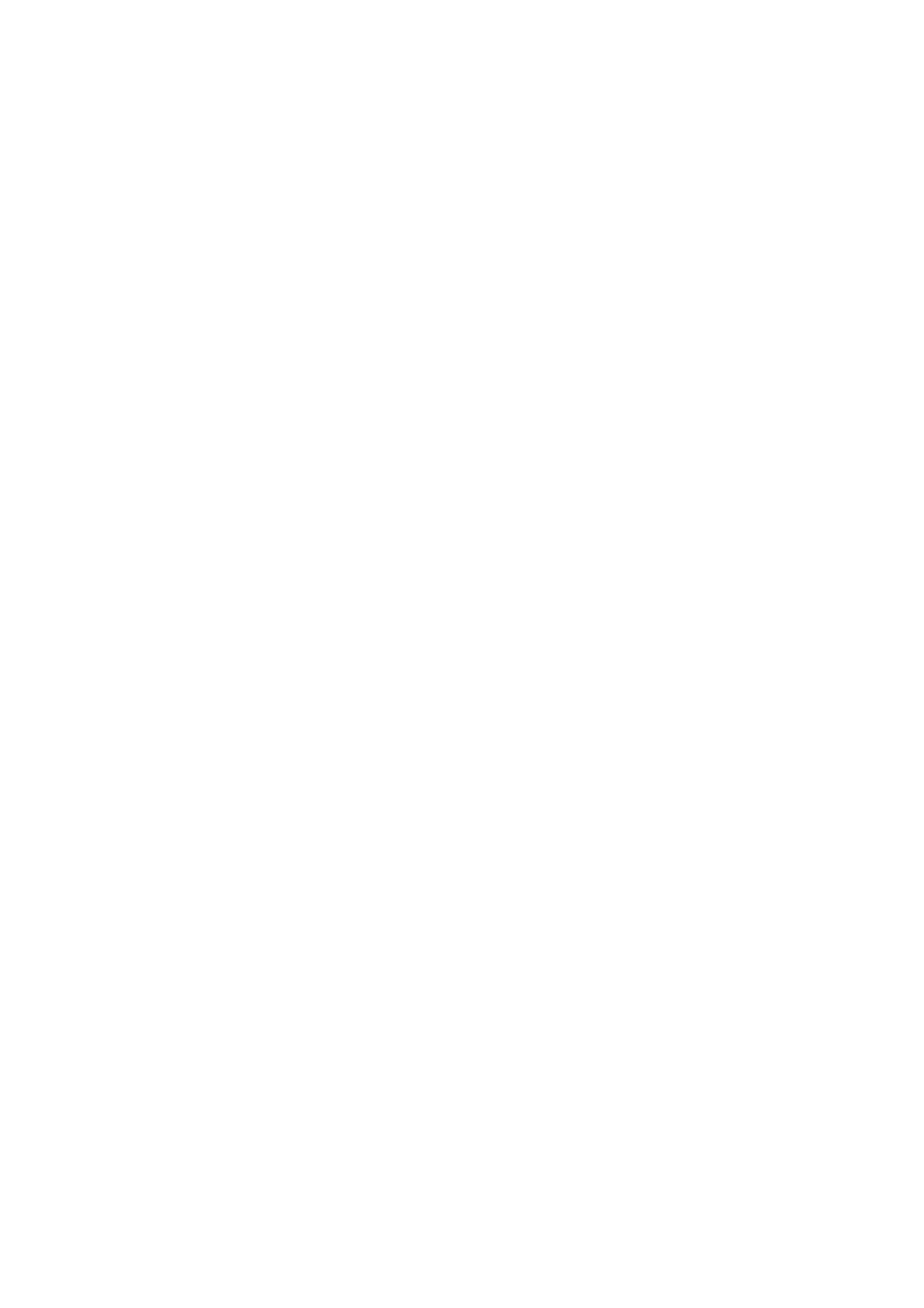1. Mutes the active screen during the process of assigning channels to mute groups. This ensures that no channels
are accidentally muted during the assignment process during a live performance.
2. It offers an additional interface for muting/unmuting the groups in addition to the dedicated mute group buttons at
the bottom of the console.
• UTILITY – The UTILITY screen is a supplemental screen designed to work in conjunction with the other screens
that may be in view at any particular moment. The UTILITY screen is never seen by itself, it always exists in the
context of another screen, and typically brings up copy, paste and library or customisation functions.
ROTARY CONTROLS –
These six rotary controls are used to adjust the various elements located directly above them. Each of the six controls
can be pushed inward to activate a button-press function. This function is useful when controlling elements that have
a dual on/off status that is best controlled by a button, as opposed to a variable state that is best adjusted by a rotary
control.
UP/DOWN/LEFT/RIGHT NAVIGATION CONTROLS
The LEFT and RIGHT controls allow for left-right navigation among the different pages contained within a screen set.
A graphical tab display shows which page you are currently on. On some screens there are more parameters present
than can be adjusted by the six rotary controls underneath. In these cases, use the UP and DOWN buttons to
navigate through any additional layers contained on the screen page. The LEFT and RIGHT buttons are sometimes
used to confirm or cancel confirmation pop-ups.
Please refer to the User Manual for more information on each of these topics.
Quick Reference Section
Editing Channel Strip LCDs
1. Hold down the select button for the channel you wish to change and press UTILITY.
2. Use the rotary controls below the screen to adjust parameters.
3. There is also a dedicated Scribble Strip tab on the SETUP menu.
4. Select the channel while viewing this screen to edit.
Using Buses
Bus Setup:
The M32R offers ultra flexible busing as each channel’s bus sends can be independently Pre- or Post-Fader,
(selectable in pairs of buses). Select a channel and press VIEW in the BUS SENDS section on the channel strip.
Reveal options for Pre/Post/Subgroup by pressing the Down Navigation button by the screen.
To configure a bus globally, press its SEL button and then press VIEW on the CONFIG/PREAMP section on the
channel strip. Use the third rotary control to change configurations. This will affect all channel sends to this bus.
Note: Mix buses can be linked in odd-even adjacent pairs to form stereo mix buses. To link buses together, select
one and press the VIEW button near the CONFIG/PREAMP section of the channel strip. Press the first rotary control
to link. When sending to these buses, the odd BUS SEND rotary control will adjust send level and even BUS SEND
rotary control will adjust pan/balance.
Matrix Mixes
Matrix mixes can be fed from any mix bus as well as the MAIN LR and Centre/Mono bus.
To send to a Matrix, first press the SEL button above the bus you want to send. Use the four rotary= controls in the
BUS SENDS section of the channel strip. Rotary controls 1-4 will send to Matrix 1-4.
Press the 5-8 button to use the first two rotary controls to send to Matrix 5-6. If you press the VIEW button, you will
get a detailed view of the six Matrix sends for the selected bus.
Access the Matrix mixes using layer four on the output faders. Select a Matrix mix in order to access its channel strip,
including dynamics with 6-band parametric EQ and crossover.
For a stereo Matrix, select a Matrix and press the VIEW button on the CONFIG/PREAMP section of the channel strip.
Press the first rotary control near the screen to link, forming a stereo pair.
