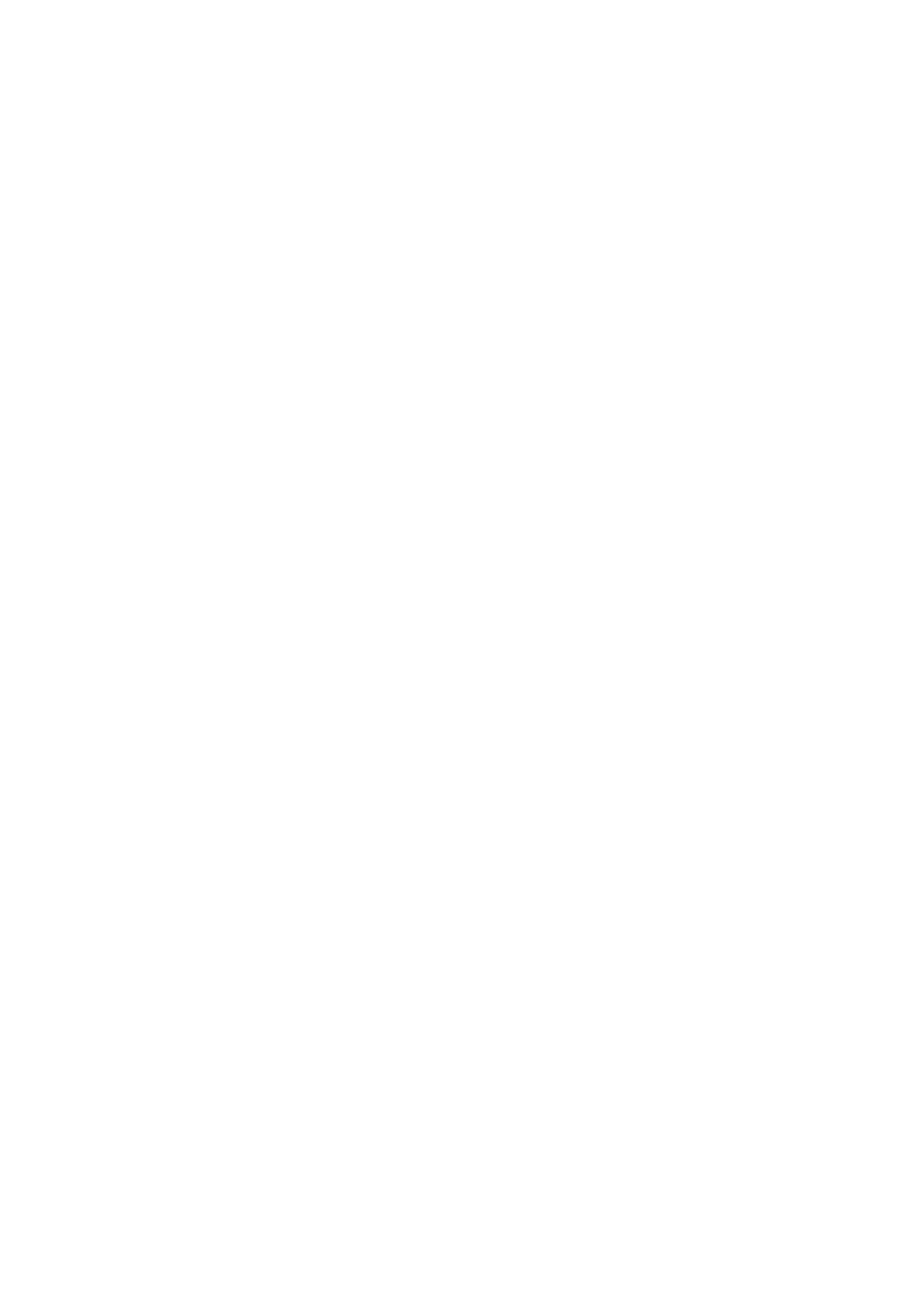• METERS – The meters screen displays different groups of level meters for various signal paths, and is useful for
quickly ascertaining if any channels need level adjustment. Since there are no parameters to adjust for the metering
displays, none of the metering screens contain any ‘bottom of the screen’ controls that would normally be adjusted by
the six rotary controls.
The METER screen contains the following separate screen tabs, each containing level meters for the relevant signal
paths: channel, mix bus, aux/fx, in/out and rta.
• ROUTING – The ROUTING screen is where all signal patching is done, allowing the user to route internal signal
paths to and from the physical input/output connectors located on the console’s rear panel.
The ROUTING screen contains the following separate tabs:
home: Allows patching of physical inputs to the 32 input channels and aux inputs of the console. out 1-16: Allows
patching of internal signal paths to the console’s 16 rear panel XLR outputs.
aux out: Allows patching of internal signal paths to the console’s six rear panel ¼” / RCA auxiliary outputs. p16 out:
Allows patching of internal signal paths to the 16 outputs of the console’s 16-channel P16 ULTRANET output.
card out: Allows patching of internal signal paths to the 32 outputs of the expansion card.
aes50-a: Allows patching of internal signal paths to the 48 outputs of the rear panel AES50-A output.
aes50-b: Allows patching of internal signal paths to the 48 outputs of the rear panel AES50-B output.
xlr out: Allows the user to configure the
XLR outs on the rear of the console in blocks of four, from either local inputs, the AES streams, or expansion card.
• LIBRARY – The LIBRARY screen allows loading and saving of commonly used setups for the channel inputs,
effects processors, and routing scenarios.
The LIBRARY screen contains the following tabs:
channel: This tab allows the user to load and save commonly used combinations of the channel processing,
including dynamics and equalisation. effects:
This tab allows the user to load and save commonly used effects processor presets.
routing: This tab allows the user to load and save commonly used signal routings.
• EFFECTS – The EFFECTS screen controls various aspects of the eight effects processors. On this screen the user
can select specific types of effects for the eight internal effects processors, configure their input and output paths,
monitor their levels, and adjust the various effects parameters.
The EFFECTS screen contains the following separate tabs:
home: The home screen provides a general overview of the virtual effects rack, displaying what effect has been
inserted in each of the eight slots, as well as displaying input/output paths for each slot and the I/O signal levels.
fx1-8: These eight duplicate screens display all of the relevant data for the eight separate effects processors,
allowing the user to adjust all parameters for the selected effect.
• SETUP – The SETUP screen offers controls for global, high-level functions of the console, such as display
adjustments, sample rates & synchronisation, user settings, and network configuration.
The SETUP screen contains the following separate tabs:
global: This screen offers adjustments for various global preferences of how the console operates.
config: This screen offers adjustments for sample rates and synchronisation, as well as configuring high-level
settings for signal path buses.
remote: This screen offers different controls for setting up the console as a control surface for various DAW
recording software on a connected computer. It also configures the MIDI Rx/Tx preferences.
network: This screen offers different controls for attaching the console to a standard Ethernet network. (IP address,
Subnet Mask, Gateway.)
scribble strip: This screen offers controls for various customisation of the console’s LCD scribble strips.
preamps: Shows the analogue gain for local mic inputs (XLR at the rear) and phantom power, including setup from
remote stage boxes (e.g. DL16) connected via AES50.
card: This screen selects the input/ output configuration of the installed interface card.
• MONITOR – Displays the MONITOR section’s functionality on the Main Display.
• SCENES – This section is used to save and recall automation scenes in the console, allowing different
configurations to be recalled at a later time. Please refer to the User Manual for more details on this topic.
• MUTE GRP – The MUTE GRP screen allows for quick assignment and control of the console’s six mute groups,
and offers two separate functions:
