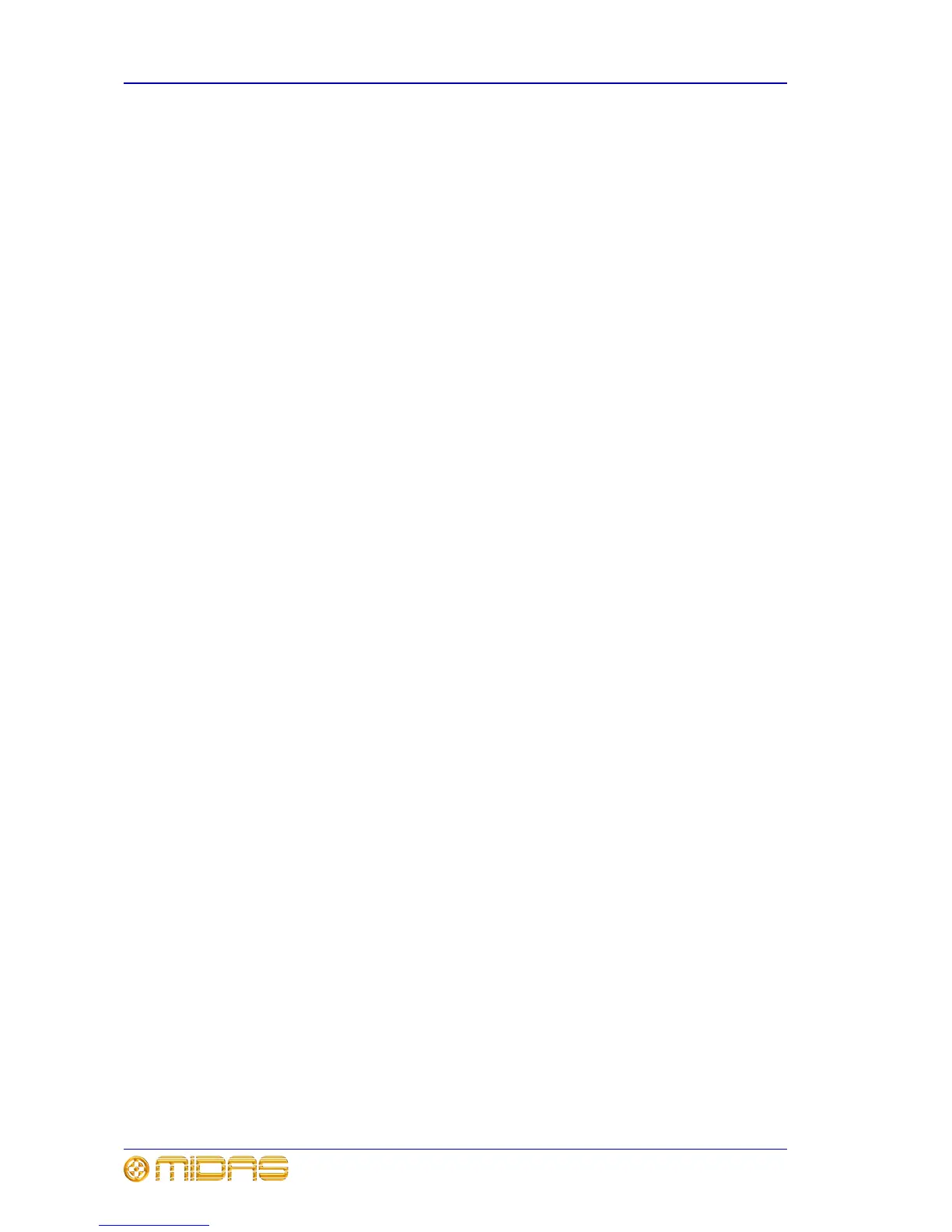22 Chapter 4: Navigation
PRO6 Control Centre
Quick Reference Guide
• Scroll to the input channel using the scroll by 1 buttons in the channel select
(upper) section.
>> To select an output channel
Do one of the following:
• Press its quick access button. This will also assign the channel to the channel strip
(control surface and GUI).
• Scroll to the output channel using the scroll by 1 buttons in the channel select
(upper) section.
>> To select a mix bus
Scroll to the mix bus using the scroll by 1 buttons in the mix section.
>> To select a group
Press its LCD select button.
Navigating a processing area or mix bus to a channel strip
You may want a specific processing area assigned to a channel strip, for example, to
carry out processing or for copying to other channels. Or, you may want to carry out
detailed processing on the currently selected mix bus, but it may not necessarily be
assigned to its associated channel strip.
>> To navigate a processing area to a channel strip
Do one of the following:
• If its channel is already selected, press its quick access button in the channel strip.
This will also assign the channel to the channel strip (control surface and GUI).
• If its channel is at the control surface, but is not currently selected, press its quick
access button in the fast strip.
>> To navigate the selected mix bus to a channel strip
Press the quick access button in the mix section. This does not affect the current
population of the output fast zone.
Fault finding a problem channel
If you know the number of the channel that has a problem, you can quickly navigate it
to the control surface by typing in its channel type and number via the channel select
(lower) and channel type sections.
>> To navigate a channel using its number
1 In the channel type section, press the button corresponding to the channel’s
type. For example, if the channel is an input, press INPUT.
2 In the channel select (lower) section, type in the channel’s number. For
example, press 4 and then 7 for channel 47.
3 Press ENTER.
