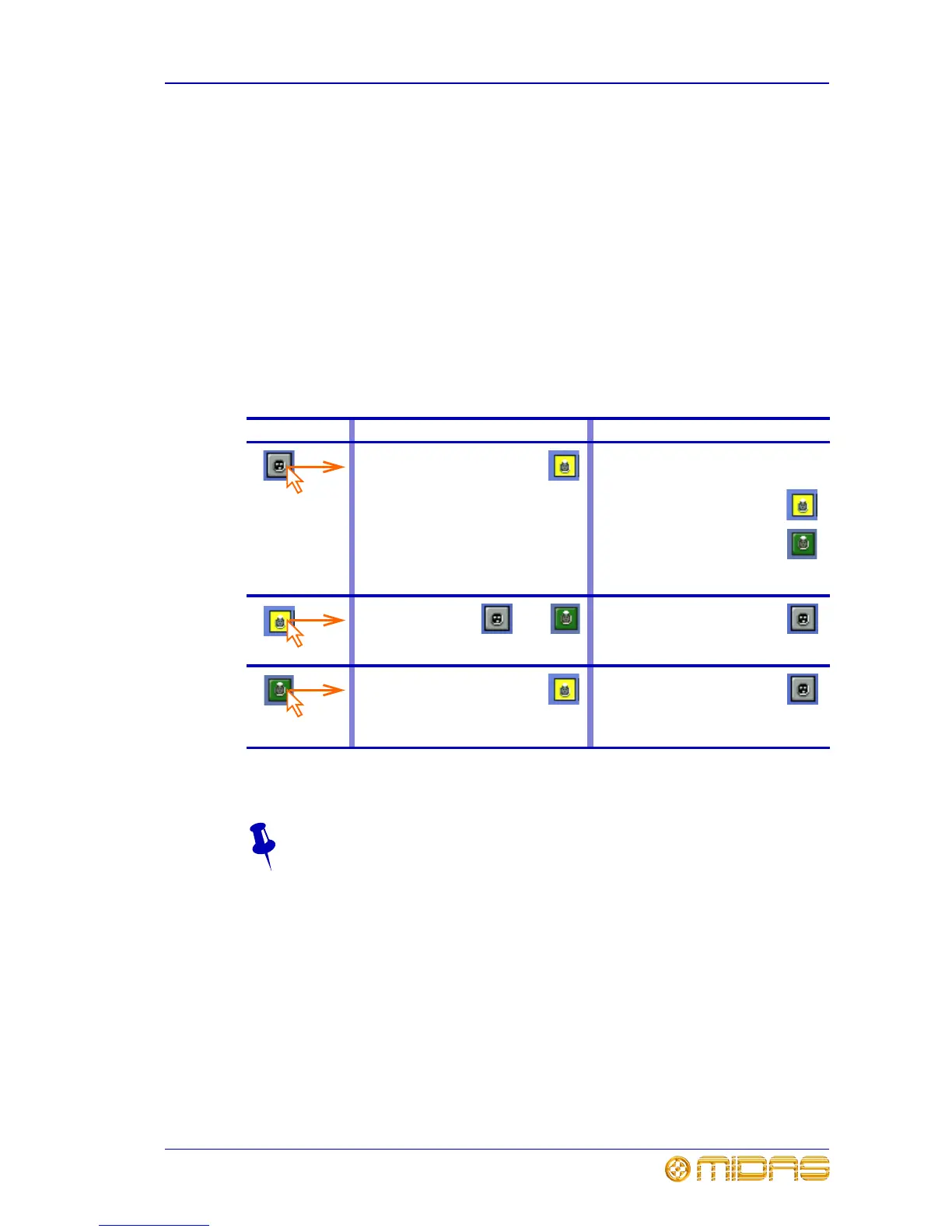How to patch 29
PRO6 Control Centre
Quick Reference Guide
How to patch
Patching, basically, involves selecting the source patching connectors in the From
section of the Patching screen and then selecting their destination(s) in the To section.
You can select patches singly, or in multiples by using the sequence and automatic
operations.
>> To open a tab in the From or To sections
Click the tab title. For example, Ins. Sends (insert sends).
>> To select a single patch connector
Click the patch connector. The effects of clicking a patch connector are shown in
Table 2 “Effects of clicking a patch connector”.
Table 2: Effects of clicking a patch connector
Selected patch connectors will turn green after another patch operation is initiated or a
function button is selected.
To quickly check the destinations of a source patch connector, click it. This will
select it and all of its destinations. A green triangle will appear under the name
of any tab in the To section that contains a destination(s).
Clicking In the From section In the To section
Selects patch the connector. Will do one of the following (provided a
source patch connector(s) has been
selected in the From section):
• Selects the patch connector
during a single patching
operation.
• Patches the patch connector
during either a sequence or
an automatic patching
operation.
Otherwise, this has no effect.
Deselects the patch
connector, which
then reverts to its
previous state
(patched or unpatched).
Deselects the patch connector.
Selects the patch connector and
all the ones it is patched to in the
To section. Shows which tabs
contain selected patch connectors
by putting a green triangle under the title
of each.
Removes the patch.
