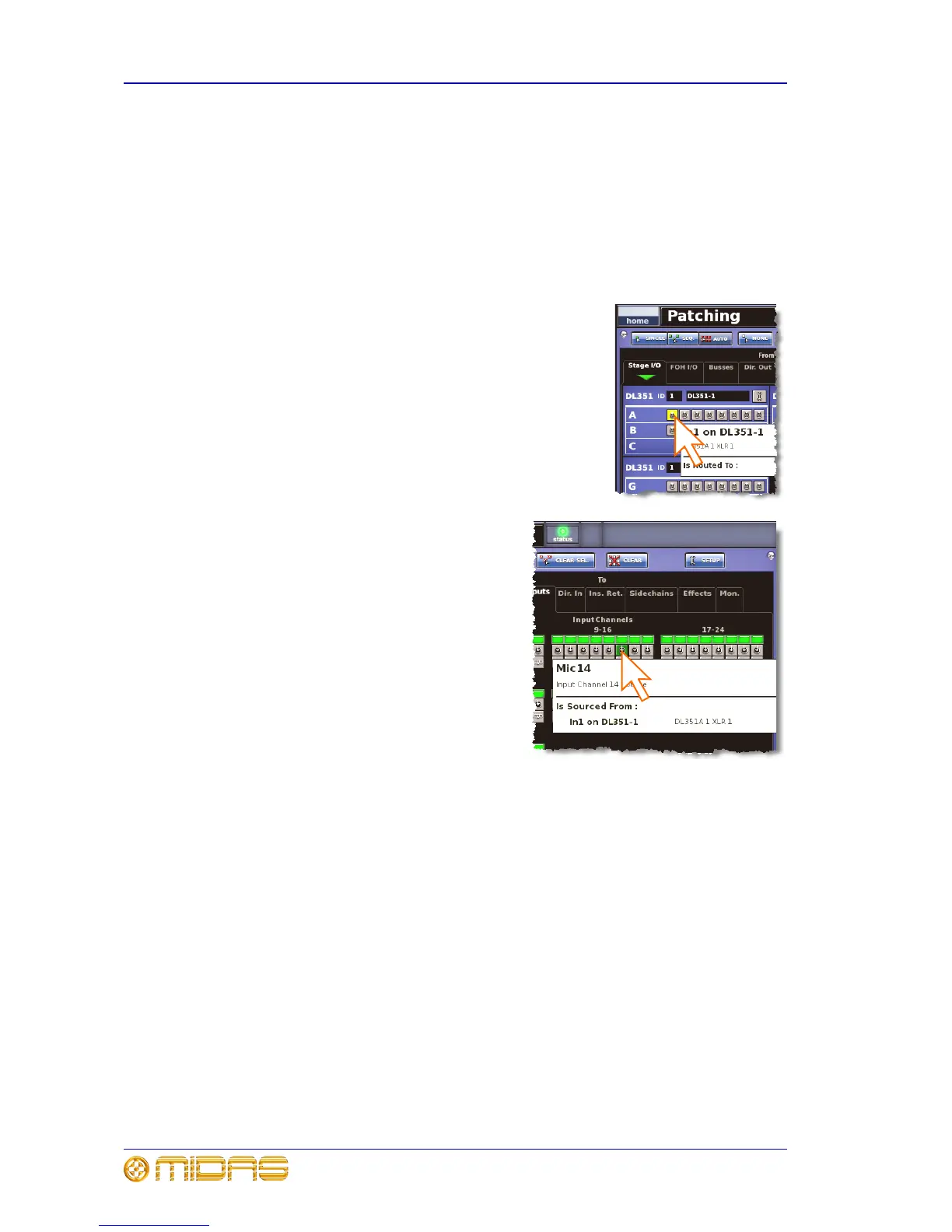30 Chapter 5: Patching
PRO6 Control Centre
Quick Reference Guide
Single patching (SINGLE)
The SINGLE function button allows you to patch a single source to a single destination
or multiple destinations.
>> To patch a single source to a single destination
The following example shows you how to patch an output from a mic splitter to an input
channel.
1 Click SINGLE.
2 Select the source patch connector. For example, in
the Stage I/O tab of the From section, click the first
patch connector (XLR1) of card A of the DL351
Modular I/O. Its background will change to yellow
and a green triangle will appear under the tab title
(as shown right).
3 Select the destination patch connector.
For example, in the Inputs tab of the
To section, click the patch connector for
input channel 14 (Mic14). It will now be
patched to the source. If the new patch
is carrying a signal, this audio may be
heard, depending on the settings of the
PRO6 Control Centre.
Note: You can also carry out single patching
operations by using the CLEAR SEL. and
AUTO functions.
>> To patch a single source to multiple destinations
1 Patch the source patch connector to one of its destinations, as detailed in “To
patch a single source to a single destination” on page 30.
2 In the To section, select the other destinations.
Sequence patching (SEQ.)
If you need to do a number of patches, and each has only a single destination, you can
use the sequence function. All of the source patch connectors are selected in the From
section before being patched, one by one, in the To section. This saves you having to
go back to the From section for the start of each patch.
To assist you in sequence patching, you can change the tooltip to the list type (see the
LIST function button in Table 1 “Description of the function buttons” on page 24).
