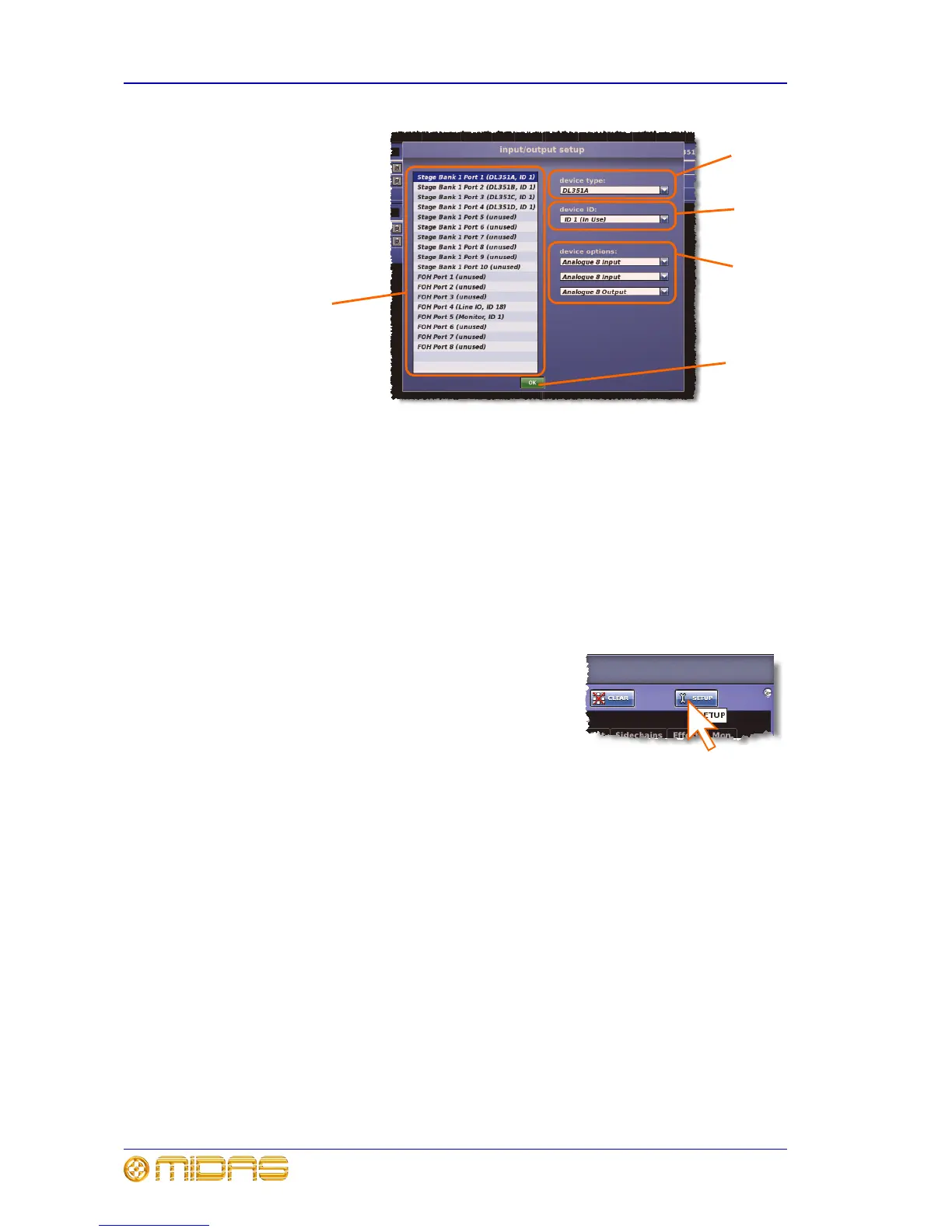28 Chapter 5: Patching
PRO6 Control Centre
Quick Reference Guide
Figure 8: input/output setup window
>> To add a device or change its set up
1 Click SETUP (shown right) to open the input/
output setup window.
2 In the list of ports (far left in the
input/output setup window), click the port
you want to allocate the device to. For
example, “FOH Port 3 (unused)”. The text in
the device type: field will change accordingly. (A port that has no device
allocated to it will have the text “(unused)” after its name.)
3 In the device type: drop-down list, click the type of device. For example,
“DL351A”.
4 In the device ID: drop-down list, click the ID you want for the device. For
example, “ID6”.
5 In the device options: drop-down list, click the type of card fitted physical unit.
For example, “Analogue 8 Input”. If there is more than one device options:
drop-down list, repeat for the remaining ones, making sure they match the actual
cards fitted.
6 Click OK. This will save any changes and close the input/output setup window.
1 List of Stage and FOH ports with current
device assignments.
2 device type: drop-down list, contains a
list of the available devices to choose from.
3 device ID: drop-down list, contains a full
list of IDs for the selected device type. Those
already in use will be prefixed with the text
“(In use)”.
4 device options: drop-down list(s), from
which you can select the card that is actually
fitted in the physical unit. The positions of the
drop-down lists are relative to the card
positions in the physical unit.
5 OK button, closes the input/output
setup window.
1
2
3
4
5
