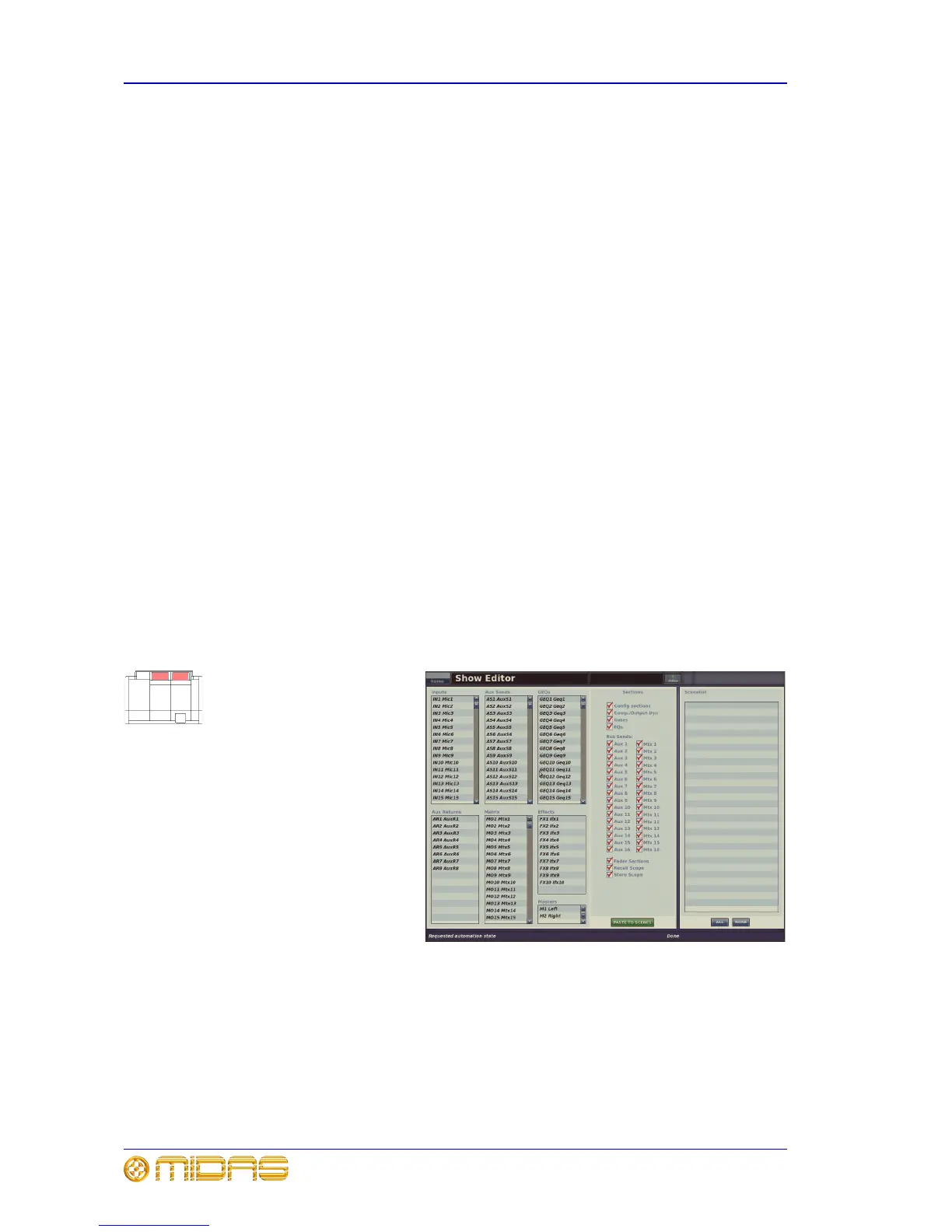52 Chapter 6: Basic Operation
PRO6 Control Centre
Quick Reference Guide
3 Do one of the following:
• To copy the parameters to another channel, select the channel and then click
paste.
• To copy the processing area to all other channels, right-click paste to open its
menu and then choose Paste To All.
Copy and paste rules and restrictions
• You can only copy and paste similar functions. For example, you can’t copy the
input EQ from one channel to the output EQ of another, as they are different.
• You can only copy and paste across similar channel types. For example, you cannot
copy from an aux and paste to a matrix.
• Copying and pasting across inputs is restricted to the input bays only.
• Compressor settings can be copied, but not the mode (that is, corrective, adaptive,
creative, vintage or shimmer). To ensure mode similarity between source and target
channels, make sure the target channels have the same selected mode as the
source channel’s before copying.
• Channel names are not copied.
• Compressor and gate side chain listen cannot be copied.
• Auxes: mix pan and master routing direct input solo B GEQ all parameters can be
copied, but insert cannot be copied.
• Returns: mix pan and master routing solo B can be copied.
• Matrices and masters: mix pan and master routing direct input solo B GEQ all
parameters and fader area solo B can be copied.
Show editor
The show editor is a GUI-only
function that allows you to
very easily copy and paste
settings through scenes. This
is done via the Show Editor
screen (shown right).
The panel on the far left of the
Show Editor screen shows
the sources (channels, GEQs
and effects) from which you
can copy the settings. The
Sections panel in the centre
of the screen contains source
sections that you can copy to
the scene(s). At the far right
of the screen is the Scenelist
panel, which is a cue list of the
current show.
>> To open the Show Editor screen
Do one of the following:
• From the GUI menu, choose home
AutomationShow Editor.
• At the Automation screen, click SHOW EDITOR.
