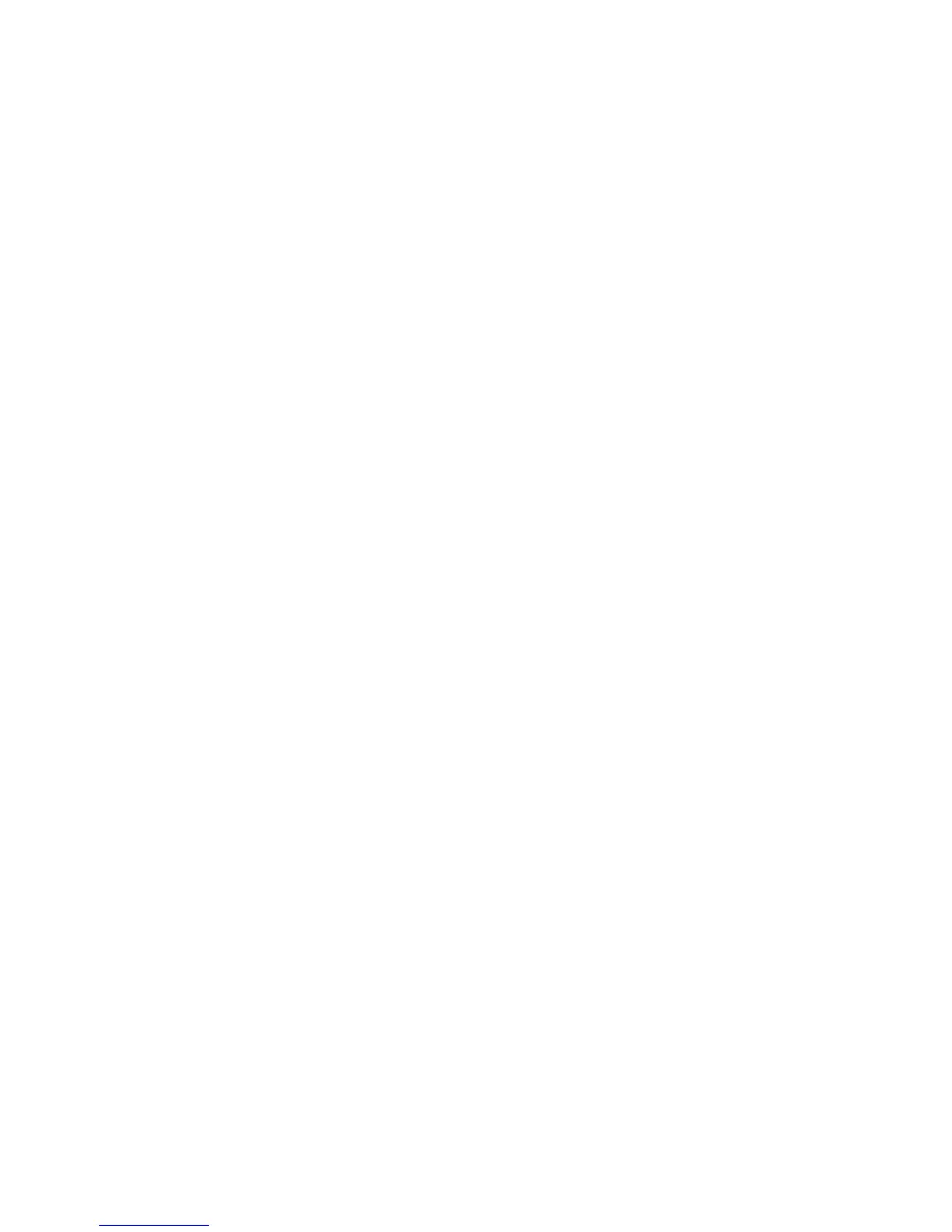If minicontrol not connected, click the "RESET", said the wrong window will pop up,
remind users to connect minicontrol .
6.5 Export construction file (EXPORT)
Click on the "EXPORT", the user parameter export is saved as a file, in order to
backup the user parameter file;
6.6 Save the parameters (SAVE)
Modify the software configuration parameters, click "SAVE" and save the parameters,
to open the software will not missing parameters
6.7 Sync to computer (SYNC TO PC)
Click the "SYNC TO the PC," minicontrol configuration parameters will be
synchronized to the computer software (minicontrol MIDI EDITOR)
6.8 Synchronized to the device (SYNC TO FW)
Click the "SYNC TO FW," The computer software (minicontrol MIDI EDITOR)
configuration parameters will be synchronized to the device (minicontrol )
6.9 The composite function area
This area can edit the composite function parameters of the minicontrol , the user
can click on any options changes;
Such as: “ARP MODE” choice (UP/DOWN/RANDOM/CHRN)...
“ARP MODE” choice (UP/DOWN/RANDOM/CHRN)
“ARP TIME” choice (1, 1/2,1/4,1/8,1/16,1/32)
“SCALE” choice ( NORM , MAJOR, MINOR , PENTA ,BLUES ,HINDU )
“ARP OCTAVE” choice (0~4)
“VELOCITY” choice ( VEL , NORM , HEAVY , SOFT )
“PAD MODE” choice (PAD , NOTE , CC , PC )
“BEAT TYPE” choice (1 beat~6 beat ): “BEAT TYPE” is the choice of the special
function for the minicontrol MIDI EDITOR, can control the rhythm of tick note type
“KEY CHANNEL” choice ( 0~16 ): The keyboard, PAD, PITCH BEND, MODULATION
channel value
6.10 Pusher potentiometer (SLIDER)
Use the mouse to click the Slider icon, software interface appears translucent red
label, indicating the user can change the Slider custom functions, such as status byte:
TYPE, data bytes: VALUE, the channel: CHANNEL.
6.11 Encoder (DATA)
Use the mouse to click the Encoder icon, software interface appears translucent red
label, indicating the user can change the encoder custom functions, such as status
byte: TYPE, data bytes: VALUE, the channel: CHANNEL.