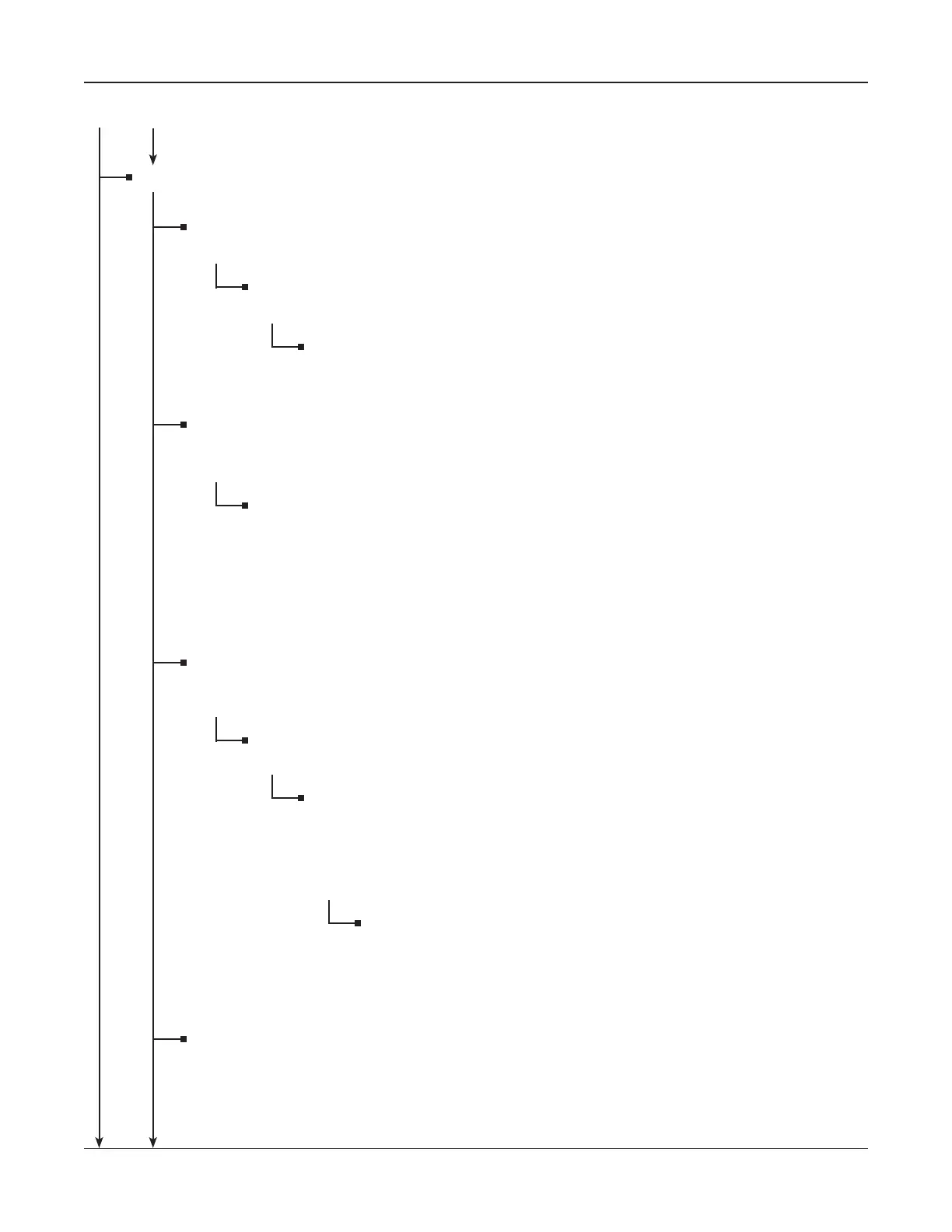• 19 •
Main Menu (menu icon)
REPORTS (menu icon) (Continued from STRING SUMMARY)
JAR DATA (icon)
Press
ENTER to see test results for jars and straps.
STRING INFO
(scrolling)
Select a string name and press
ENTER.
STRAP [number/letter] (scrolling)
JAR [number/letter] (scrolling)
TRANSFER
(icon)
Press
ENTER to transfer test results to a PC via the infrared (IR) receiver and the PC
software included in the Celltron ULTRA kit.
TRANSFER DATA (check boxes)
TRANSFER ALL DATA
Transfer all test data in memory.
SELECT FILE (scrolling)
Transfer the test data for a string.
ADD BATTERY
Select this option to create a placeholder in the test results for a dead or missing bat-
tery when you are fi nished testing.
STRING INFO (scrolling)
Select a string name and press
ENTER to display the string’s test results.
JAR ID [number/letter] (scrolling)
Scroll to the jar number after which you want to insert a placeholder,
and press
ENTER. If you have selected JARS & 1 STRAP or JARS &
2 STRAPS as the test mode, you must also add a placeholder for the
strap.
WARNING
The analyzer will ask you to verify the location before creating
the placeholder. Press
ENTER to continue or the BACK key to
cancel.
TEST COUNTER (icon)
Press
ENTER to see the total number of tests performed since the analyzer was fi rst
used.
(To VERSION)
Main Menu
REPORTS MENU
Chapter 2: DescriptionCelltron ULTRA
